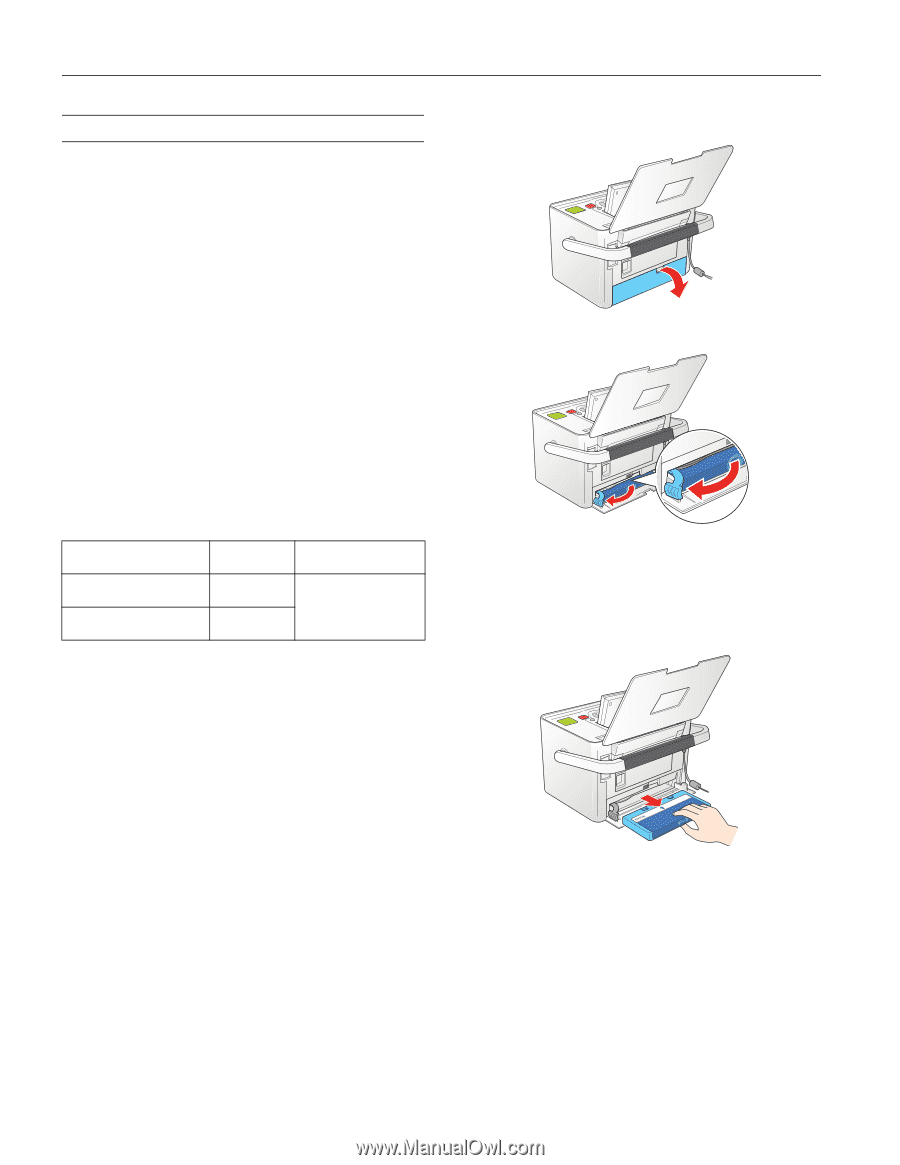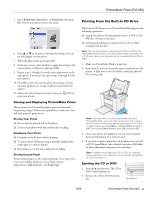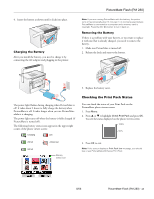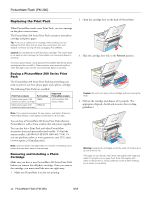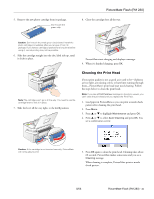Epson PictureMate Flash - PM 280 Product Information Guide - Page 14
Replacing the Print Pack, Buying a PictureMate 200 Series Print, Removing and Installing a Photo - picturemate flash - pm 280 for sale
 |
View all Epson PictureMate Flash - PM 280 manuals
Add to My Manuals
Save this manual to your list of manuals |
Page 14 highlights
PictureMate Flash (PM 280) Replacing the Print Pack When PictureMate needs a new Print Pack, you see a message on the photo viewer screen. The PictureMate 200 Series Print Pack contains a new photo cartridge and photo paper. Tip: If you see a replacement message while printing, you can replace the Print Pack and continue the current print job. Just replace it without turning off and unplugging PictureMate. Caution: Do not attempt to refill the photo cartridge. This could result in ink spills or other damage to PictureMate not covered by Epson's warranty. To ensure good results, use a genuine PictureMate 200 Series photo cartridge and do not refill it. Other products may cause ink spills or other damage to your printer not covered by Epson's warranty. Buying a PictureMate 200 Series Print Pack The PictureMate 200 Series Print Pack has everything you need to print in one box: photo paper and a photo cartridge. The following Print Packs are available: Print Pack contents Glossy photo paper (150 sheets) and photo cartridge Matte photo paper (100 sheets) and photo cartridge Part number T5846 T5845-M Supported PictureMate models All PictureMate 200 Series models Note: If you need more paper for any reason, use Epson Premium Photo Paper Glossy or Semigloss, borderless 4 × 6 inch size. You can buy a PictureMate 200 Series Print Pack wherever PictureMate is sold or from retailers that sell printer supplies. You can also buy a Print Pack and other PictureMate accessories from an Epson authorized reseller. To find the nearest reseller, call 800-GO-EPSON (800-463-7766). Or you can purchase online at www.epsonstore.com (U.S. sales) or www.epson.ca (Canadian sales). Note: Use your photo cartridge within six months of installing it and before the expiration date on the package. Removing and Installing a Photo Cartridge Make sure you have a new PictureMate 200 Series Print Pack before you remove the old photo cartridge. Once you remove the cartridge, you must install the new one right away. 1. Make sure PictureMate is on but not printing. 2. Open the cartridge door on the back of PictureMate. 3. Slide the cartridge lever left, to the Release position. Caution: Do not try to pull out the cartridge without moving the lever. 4. Pull out the cartridge and dispose of it properly. (For appropriate disposal, check local resources for recycling guidelines.) Warning: Keep photo cartridges out of the reach of children and do not drink the ink. If ink gets on your hands, wash them thoroughly with soap and water. If ink gets in your eyes, flush them thoroughly with water. If discomfort or vision problems continue after flushing, see a doctor immediately. 14 - PictureMate Flash (PM 280) 8/06