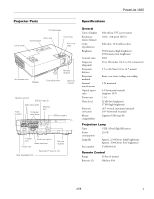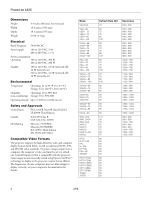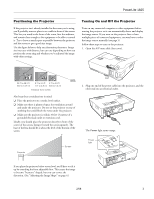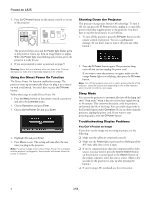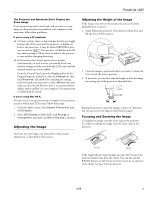Epson PowerLite 1825 Product Information Guide
Epson PowerLite 1825 Manual
 |
View all Epson PowerLite 1825 manuals
Add to My Manuals
Save this manual to your list of manuals |
Epson PowerLite 1825 manual content summary:
- Epson PowerLite 1825 | Product Information Guide - Page 1
PowerLite 1825 Projector Parts CF Card reader Lamp cover Zoom ring Control panel W monaural 4:3 (horizontal:vertical) (supports 16:9) 1:1.6 32 dB (low brightness) 37 dB (high brightness) ±45° vertical (automatic/manual) ±30° horizontal (manual) Supports USB (type B) Projection Lamp Type UHE - Epson PowerLite 1825 | Product Information Guide - Page 2
PowerLite 1825 Dimensions Height Edition EN 55022, EN 55024 Compatible Video Formats The projector supports the high definition video and computer display formats listed the projector. Some images are automatically resized using Epson's SizeWizeTM technology to display in the projector's native - Epson PowerLite 1825 | Product Information Guide - Page 3
PowerLite 1825 Positioning the Projector If the projector isn't already installed in the have multiple pieces of connected equipment, you may have to select the image source manually (see page 5). Follow these steps to turn on the projector: 1. Open the A/V mute slide (lens cover). 29.7 to 48.2 ft - Epson PowerLite 1825 | Product Information Guide - Page 4
PowerLite 1825 3. Press the PPower button on the remote control or on top of the projector. The projector beeps once and the Power light flashes green as the projector warms up, then an image begins to appear. When the Power light stops flashing and remains green, the projector is ready for use. 4. - Epson PowerLite 1825 | Product Information Guide - Page 5
PowerLite 1825 The Projector and Notebook Don't projector. Focus Zoom If the image still isn't large enough, you may need to move the projector farther away from the screen. You can also use the E-Zoom buttons on the remote control to zoom in on a portion of the image. See page 8 for instructions - Epson PowerLite 1825 | Product Information Guide - Page 6
PowerLite 1825 Adjusting the Image Shape You can maintain a square or rectangular image by placing the projector directly in front of the screen and keeping it level. This also produces the best picture quality. If the projector is tilted up or placed at an angle, you'll need to correct the image - Epson PowerLite 1825 | Product Information Guide - Page 7
PowerLite 1825 You can manually adjust the shape of the image to compensate for vertical and horizontal keystone distortion. First make sure the Keystone setting in the projector's Settings menu is set to H-Keystone or V-Keystone: 1. Press the Menu button on the remote control (or on the projector - Epson PowerLite 1825 | Product Information Guide - Page 8
PowerLite 1825 Using the Remote Control When using the remote control, stand within 20 feet (6 meters) of the projector. Point the remote control either at the projector or at the screen (the projector's front sensor can detect signals bounced off the screen). Press the button for the function you - Epson PowerLite 1825 | Product Information Guide - Page 9
PowerLite 1825 Controlling the Volume To change the volume, press the or button on the remote control. You can also adjust the volume using the projector's Settings menu. Operating Your Computer with the Remote Control If you connect a computer to the projector with a USB cable (and select Wireless - Epson PowerLite 1825 | Product Information Guide - Page 10
PowerLite 1825 succession, the projector remains locked and you must contact Epson to unlock it. If you have forgotten the password, contact Epson with the . There is a problem with the projector. Check the other two lights and the information on this page to diagnose the problem. Rapid cooling is - Epson PowerLite 1825 | Product Information Guide - Page 11
. If this does not resolve the problem, contact Epson. Flashing red Power is cut off because of an internal problem. Unplug the power cord and contact Epson for help. PowerLite 1825 Maintaining the Projector Warning: Before you clean any part of the projector, turn it off and unplug the cord - Epson PowerLite 1825 | Product Information Guide - Page 12
PowerLite 1825 You can remove the air filter to clean both sides even if the projector is mounted on the ceiling (see below). Vent Air filter 3. If the dirt is difficult to remove or the filter is broken, replace the filter as described below. Contact your dealer or call Epson at 800-GO-EPSON ( - Epson PowerLite 1825 | Product Information Guide - Page 13
CPD-24802 CPD-24803 CPD-24870 PowerLite 1825 Quick Setup Poster PowerLite 1825 Installation rapide (French) PowerLite 1825 Guide de installación (Spanish) PowerLite 1825 Guia de instalação (Portuguese) CD-ROM containing the PowerLite 1825 User's Guide, in English, French, Spanish, and Portuguese
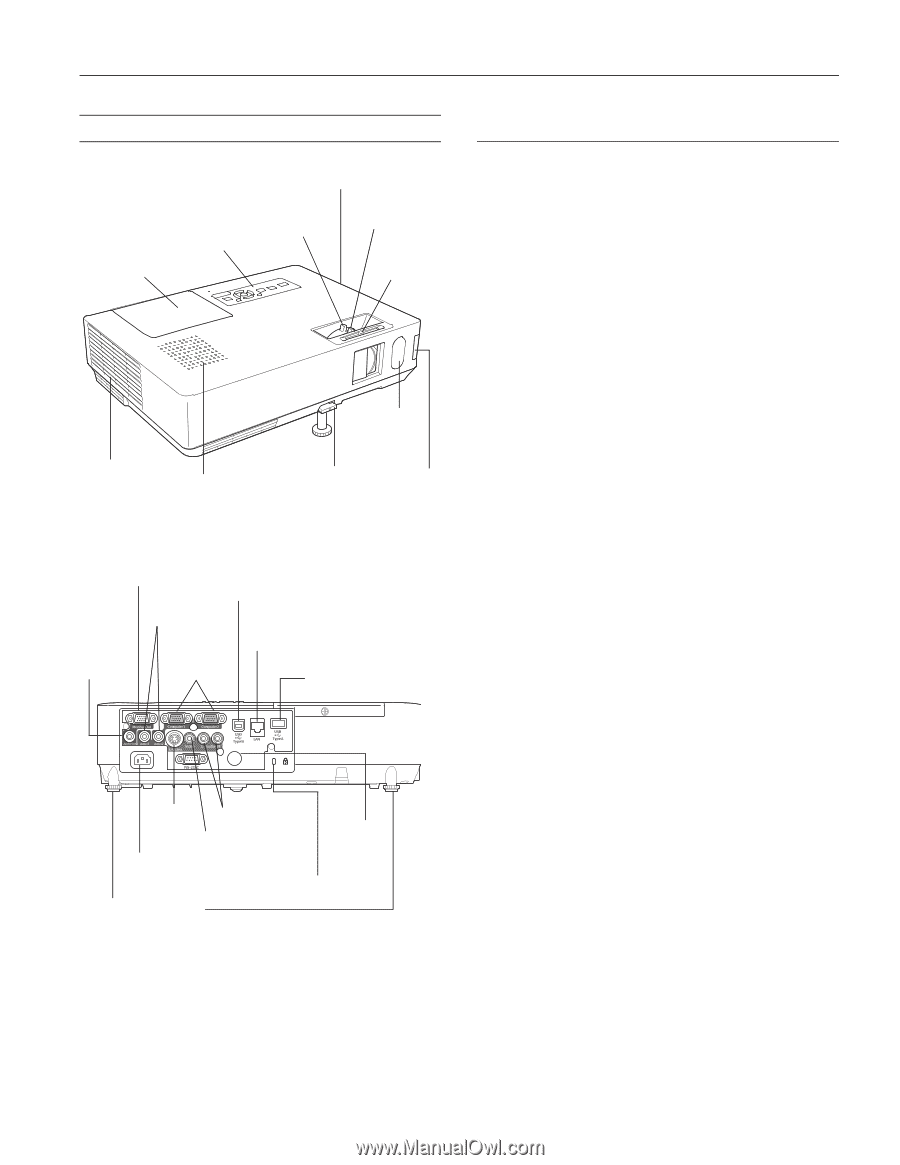
PowerLite 1825
2/08
1
Projector Parts
Specifications
General
Type of display
Poly-silicon TFT active matrix
Resolution
1024
×
768 pixels (XGA)
(native format)
Color
Full color, 16.8 million colors
reproduction
Brightness
3500 lumens (high brightness)
2700 lumens (low brightness)
Contrast ratio
500:1
Image size
30 to 300 inches (76.2 to 762 centimeters)
(diagonal)
Projection
2.7 to 48.2 feet (0.8 to 14.7 meters)
distance
Projection
Front, rear, front ceiling, rear ceiling
methods
Internal
5 W monaural
sound system
Optical aspect
4:3 (horizontal:vertical)
ratio
(supports 16:9)
Zoom ratio
1:1.6
Noise level
32 dB (low brightness)
37 dB (high brightness)
Keystone
±45° vertical (automatic/manual)
correction
±30° horizontal (manual)
Mouse
Supports USB (type B)
compatibility
Projection Lamp
Type
UHE (Ultra High Efficiency)
Power
210 W
consumption
Lamp life
Approx. 2,500 hours (high brightness)
Approx. 3,000 hours (low brightness)
Part number
V13H010L40
Remote Control
Range
20 feet (6 meters)
Batteries (2)
Alkaline AAA
Lamp cover
A/V mute
slide
Air exhaust vent
Foot adjust lever
Remote
receiver
Zoom ring
Focus ring
Speaker
Control panel
Wireless
module
CF Card reader
Remote
receiver
Rear adjustable foot
Power inlet
USB port type B
S-Video
port
USB port type A
Network
port
Video input port
Audio input ports
Monitor out port
Computer
input ports
Audio input ports
Audio
out port
Kensington
®
security slot