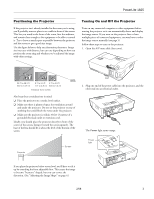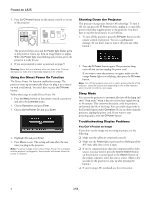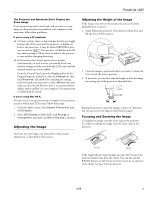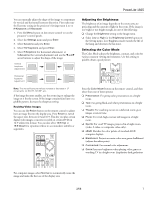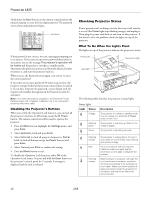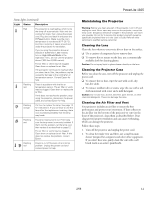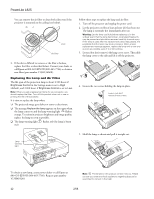Epson PowerLite 1825 Product Information Guide - Page 8
Using the Remote Control
 |
View all Epson PowerLite 1825 manuals
Add to My Manuals
Save this manual to your list of manuals |
Page 8 highlights
PowerLite 1825 Using the Remote Control When using the remote control, stand within 20 feet (6 meters) of the projector. Point the remote control either at the projector or at the screen (the projector's front sensor can detect signals bounced off the screen). Press the button for the function you want to use. Avoid using the remote under bright fluorescent lamps or in direct sunlight, or the projector may not respond properly. Switching Between Picture Sources If your projector is connected to more than one computer and/or video source, you can switch between the different sources: ❏ The easiest way to select your source is to press the Search button on the remote control (or the Source Search button on the projector) repeatedly until you see the image you want on the screen. ❏ Close the A/V mute slide, as shown below: Stopping Action To stop the action and keep the current image on the screen, press the Freeze button. The sound continues. Note: This function pauses the image, not the sound. Because the source continues to transmit signals, when you resume the action, it won't be at the point you stopped it. To restart it, press the Freeze button again. ❏ On the remote control, there are several Source buttons. Use them to switch between equipment connected to the port identified on each button, or to use EasyMP. After you select a source, the screen goes dark for a moment before the image appears. Turning Off the Picture and Sound You can temporarily turn off the image and sound when you want to redirect your audience's attention. There are two ways to do this: ❏ Press the A/V Mute button on the remote control. This turns the image off and stops the sound. To turn the image and sound back on, press the button again. Zooming Part of Your Image You can zoom in on a portion of the image using the E-Zoom buttons on the remote control. 1. Press the E-Zoom button on the remote control. You see a crosshair indicating the center of the zoom-in area. 2. Use the pointer button to position the crosshair. 3. Continue pressing the E-Zoom button to enlarge the selected area up to 4 times. 4. While the image is enlarged, you can: ❏ Use the pointer button to move around the screen. ❏ Press the E-Zoom button to zoom out. 5. When done, press the Esc button to return the image to its original size. 8 2/08