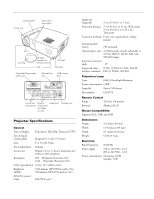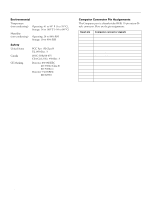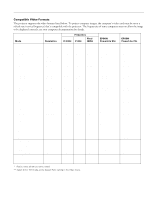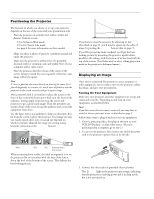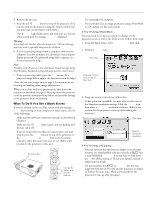Epson PowerLite 50c Product Information Guide
Epson PowerLite 50c Manual
 |
View all Epson PowerLite 50c manuals
Add to My Manuals
Save this manual to your list of manuals |
Epson PowerLite 50c manual content summary:
- Epson PowerLite 50c | Product Information Guide - Page 1
EPSON Powerlite 50c/70c control panel focus ring power and error lights lens lens cap infrared receiver for remote control feet AC inlet foot lever Computer/Component Video port Mouse/Com port USB mouse port In and Out Audio ports R and L Audio ports (for Video source) Video port S- - Epson PowerLite 50c | Product Information Guide - Page 2
the pin assignments: Input pin 1 2 3 4 5 6 7 8 9 10 11 12 13 14 15 Computer connector signals Red video Green video Blue video GND GND Red video GND Green video GND Blue video GND Reserve Synchronous GND GND SDA Horizontal sync/composite sync Vertical sync SCL 2 - EPSON Powerlite 50c/70c 01/01 - Epson PowerLite 50c | Product Information Guide - Page 3
EPSON Powerlite 50c/70c Compatible Video Formats The projector supports the video formats listed below. To project computer images, the computer's video card must be set at a refresh rate (vertical frequency) that's compatible with the projector 72.188 75 85.061 36 40 50 49.5 56.25 800 x 600 800 - Epson PowerLite 50c | Product Information Guide - Page 4
bottom of the screen. This delivers the best-looking picture. 3. Connect the other end to a grounded electrical outlet. The Power light on the projector turns orange, indicating that the projector is receiving power and is in sleep mode, but is not yet turned on. 4 - EPSON Powerlite 50c/70c 01/01 - Epson PowerLite 50c | Product Information Guide - Page 5
EPSON Powerlite 50c/70c 4. Remove the lens cap. 5. Press the red Power button on top of the projector. (You can also turn on the projector using the remote control, but you must turn on the remote control first.) The Power light flashes green and then stays on. You see a blue screen with the - Epson PowerLite 50c | Product Information Guide - Page 6
EPSON Powerlite 50c/70c t Depending on your computer's video card, you might need to use the Display utility in the Control Panel to make sure that both the LCD screen and external monitor port are enabled. See your computer's documentation or online help for details. t Check your computer's video - Epson PowerLite 50c | Product Information Guide - Page 7
is operating normally. The projector lamp is off and the projector is cooling down. Wait until the light stops flashing and then press the Power button to turn on the projector. (You can't turn the projector on or unplug it when the light is flashing orange.) 01/01 EPSON Powerlite 50c/70c - 7 - Epson PowerLite 50c | Product Information Guide - Page 8
EPSON Powerlite 50c/70c Light Status Description and action flashing red at 1-second intervals red flashing orange flashing red at 2-second intervals The lamp cover is not closed securely or the lamp has burned out. Secure the lamp cover or replace the lamp; see page 11 for instructions. The - Epson PowerLite 50c | Product Information Guide - Page 9
or at the screen. 3. Press the button for the function you want to use. The light next to the Power button on the remote control flashes briefly. (If it doesn't flash, you may have inserted the batteries incorrectly or need to change the batteries; see page 8 for instructions.) The projector may not - Epson PowerLite 50c | Product Information Guide - Page 10
EPSON Powerlite 50c/70c Using the Menus These on-screen menus let you adjust and customize the projector features from the remote control: t Video controls the look and quality of the projected image (from a computer or video source). t Audio adjusts the sound volume and tone. t Effect customizes - Epson PowerLite 50c | Product Information Guide - Page 11
into place. Caution: Make sure the lamp cover is securely fastened; the Error light flashes and the projector lamp won't turn on if the cover is open. 8. Follow the instructions on page 10 to access the projector's About menu and reset the lamp counter to zero. 01/01 EPSON Powerlite 50c/70c - 11 - Epson PowerLite 50c | Product Information Guide - Page 12
) 873-7766 for dealer referral. Related Documentation CPD-11578 CPD-11579 Service Manual Parts Price Lists EPSON Powerlite 50c/70c User's Guide EPSON Powerlite 50c/70c Quick Setup Poster TM-EMP50/70 EPSON PowerLite 50c: PL-EMP50 EPSON PowerLite 70c: PL-EMP70 12 - EPSON Powerlite 50c/70c 01/01
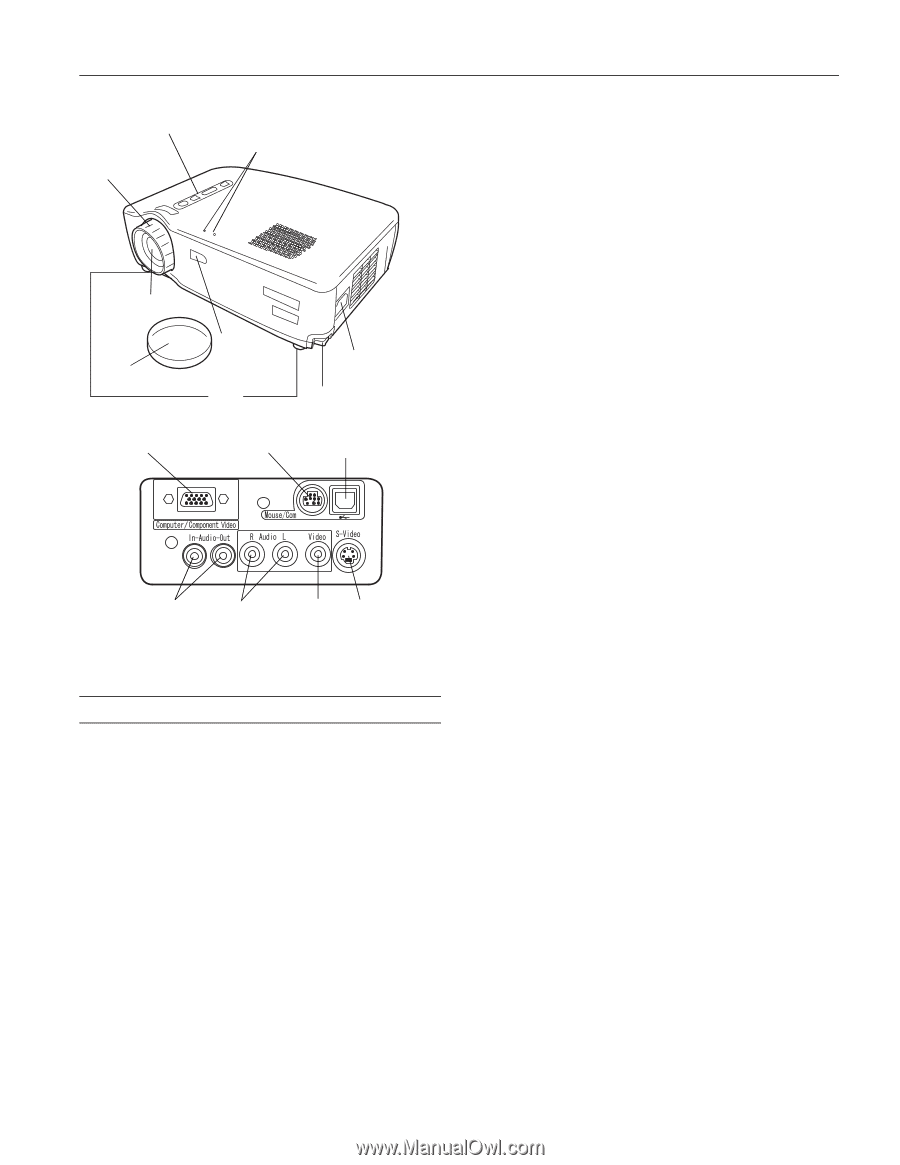
EPSON Powerlite 50c/70c
01/01
EPSON Powerlite 50c/70c - 1
Projector Specifications
General
Type of display
Poly-silicon Thin Film Transistor (TFT)
Size of liquid
crystal panels
Diagonal: 0.7 inch (17.8 mm)
Lens
F=1.5, f=26.3 mm
Focus adjustment
Manual
Zoom ratio
Digital 1.0 to 1.2, lens at maximum size,
100% to 83% (smallest)
Resolution
800
×
600 pixels (PowerLite 50c)
1024
×
768 pixels (PowerLite 70c)
Color reproduction
24 bit, 16.7 million colors
Brightness
1000 lumens (EPSON PowerLite 50c)
(ANSI)
700 lumens (EPSON PowerLite 70c)
EPSON Control
Code
ESC/VP Level 5
Image size
(diagonal)
2.3 to 25 ft (0.7 to 7.6 m)
Projection distance
3.3 to 36 ft (1 to 11 m), Wide mode
3.9 to 43.2 ft (1.2 to 13.1 m),
Tele mode
Projection methods
Front, rear, upside-down (ceiling
mount)
Internal speaker
system
1W monaural
Optical aspect ratio
4:3 (horizontal:vertical), adjustable to
16:9 for HDTV, NTSC, PAL, and
SECAM images
Keystone correction
angle
±
15°
Supported video
NTSC, NTSC4.43, PAL, PAL-M,
interface standards
PAL-N, PAL60, SECAM
Projection Lamp
Type
UHE (Ultra High Efficiency)
Power consumption
150W
Lamp life
About 1500 hours
Part number
ELPLP13
Remote Control
Range
32.8 feet (10 meters)
Batteries
Alkaline AA (2)
Mouse Compatibility
Supports PS/2, USB, and ADB
Dimensions
Height
3.9 inches (99 mm)
Width
11.9 inches (304 mm)
Depth
9.1 inches (232 mm)
Weight
6.8 lb (3.1 kg)
Electrical
Rated frequency
50/60 Hz
Power supply
100 to 120 VAC, 2.4 A
200 to 240 VAC, 1.2 A
Power consumption
Operating: 220W
Standby: 12W
lens cap
lens
focus ring
infrared
receiver for
remote control
control panel
power and
error lights
AC inlet
feet
foot lever
Computer/Component
Video port
Mouse/Com
port
USB mouse
port
S-Video port
Video port
R and L
Audio ports
(for Video
source)
In and Out
Audio ports