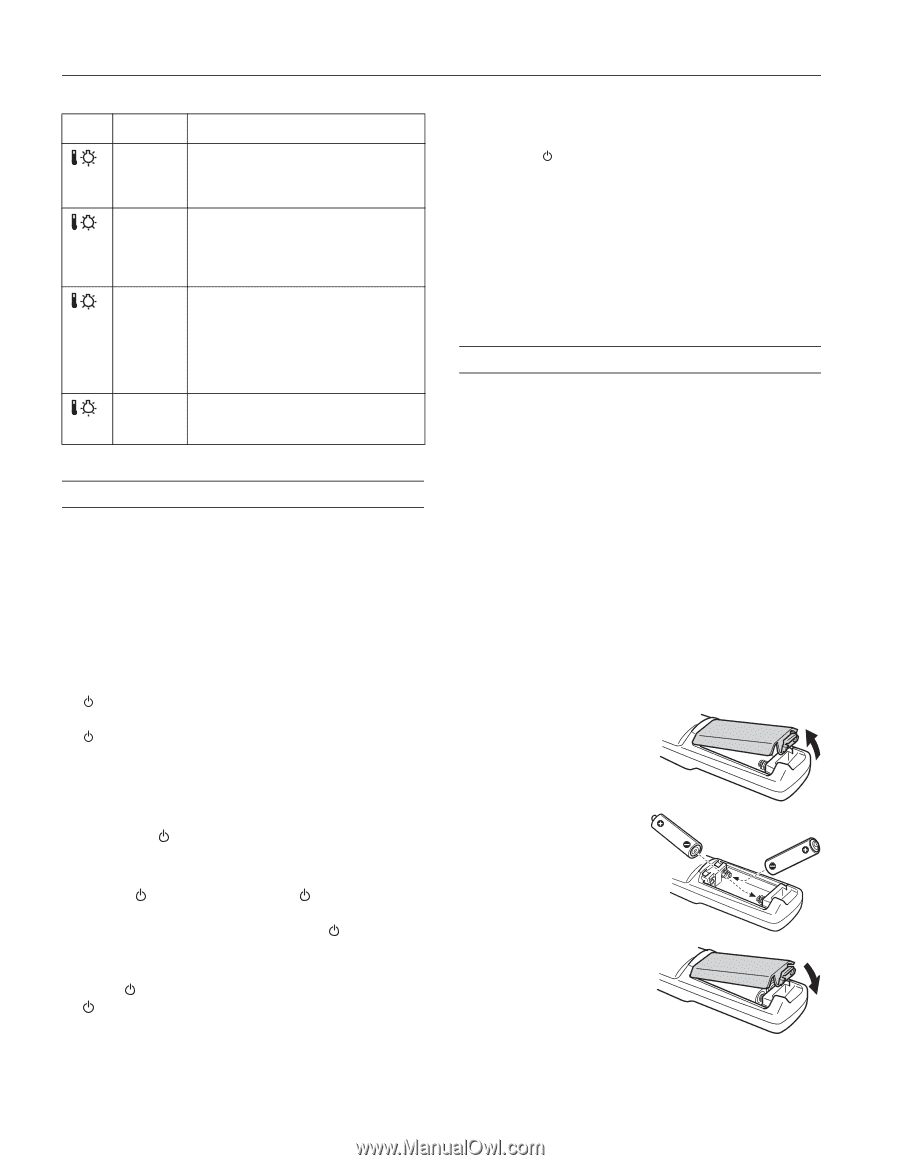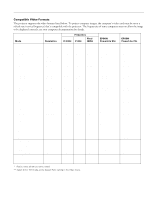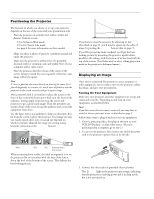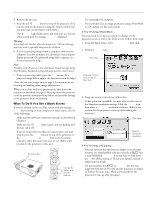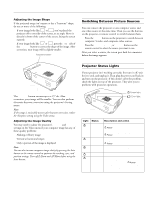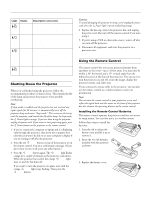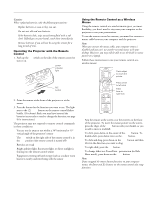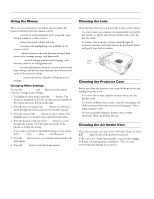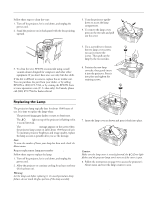Epson PowerLite 50c Product Information Guide - Page 8
Shutting Down the Projector, Using the Remote Control, Installing the Remote Control Batteries
 |
View all Epson PowerLite 50c manuals
Add to My Manuals
Save this manual to your list of manuals |
Page 8 highlights
EPSON Powerlite 50c/70c Light Status Description and action flashing red at 1-second intervals red flashing orange flashing red at 2-second intervals The lamp cover is not closed securely or the lamp has burned out. Secure the lamp cover or replace the lamp; see page 11 for instructions. The projector is too hot. Turn it off and let it cool before using it. Also make sure nothing is blocking the projector's air intake vent. If it continues to overheat, clean the air intake vent; see page 10 for instructions. The projector lamp has turned off automatically because the projector has overheated. Let it cool for a few minutes, then turn it back on. Also make sure nothing is blocking the projector's air intake vent. If it continues to overheat, clean the air intake vent; see page 10 for instructions. There is an internal problem with the projector. Unplug it from the electrical outlet and contact EPSON for help. Shutting Down the Projector When you've finished using the projector, follow the recommended procedure to shut it down. This extends the life of the lamp and protects the projector from possible overheating. Note: If sleep mode is enabled and the projector has not received any input signals for 30 minutes, it automatically turns off the projector lamp and enters "sleep mode." This conserves electricity, cools the projector, and extends the life of the lamp. In sleep mode, the Power light is orange. If you are done using the projector, unplug the power cord. If you want to start projecting again, press the Power button on the projector or the remote control. 1. If you've connected a computer or laptop and it's displaying only through the projector, shut down the computer first; otherwise you won't be able to see your computer's display if you try turning it off after the projector. 2. Press the red Power button on top of the projector or on the remote control. You see a confirmation message. (If you don't want to turn it off, press any other button.) 3. Press the Power button again. The Power light flashes orange for a couple of minutes as the projector cools down. When the projector has cooled, the orange Power light stays on and the fan shuts off. If you want to turn the projector on again, wait until the orange Power light stops flashing. Then press the Power button. Caution: To avoid damaging the projector or lamp, never unplug the power cord when the Power light is green or flashing orange. 4. Replace the lens cap, retract the projector feet, and unplug the power cord. Also turn off the remote control, if you were using it. 5. If you're using a VCR or other video source, turn it off after you turn off the projector. 6. Disconnect all equipment, and store the projector in a protective case. Using the Remote Control The remote control lets you access projector features from anywhere in the room-up to 32 feet away. You must also be within a 30° horizontal and a 15° vertical angle from the infrared receiver at the front of the projector. You can use it to turn the projector on and off, zoom the image, display the projector menus, and other uses. If you connected a mouse cable to the projector, you can also use the remote control as a wireless mouse to run your presentation. Note: You can aim the remote control at your projection screen and reflect the signal back into the sensor on the front of the projector, but this shortens the operating distance of the remote control. Installing the Remote Control Batteries The remote control operates the projector and lets you access its setup menus. You can also use it as a wireless mouse. Follow these steps to install the batteries: 1. Press the tab to release the battery cover and lift it up to remove it. 2. Insert the two AA batteries included with the projector as shown. 3. Replace the battery cover. 8 - EPSON Powerlite 50c/70c 01/01