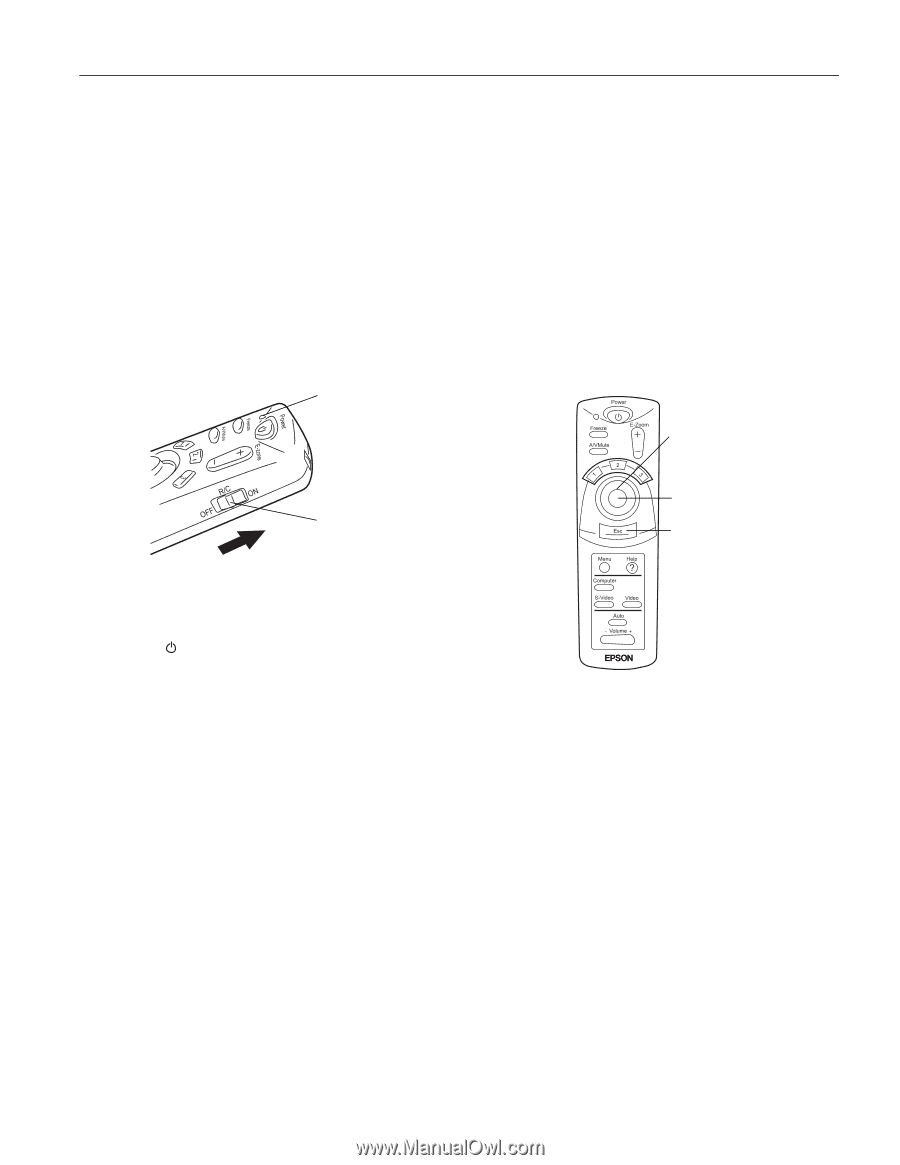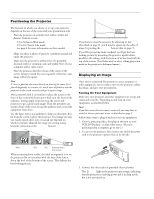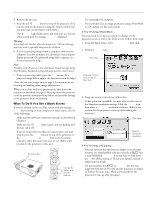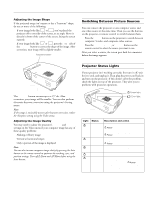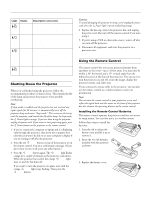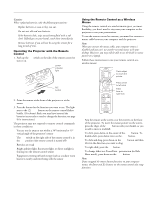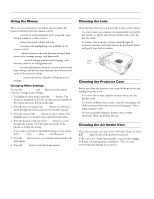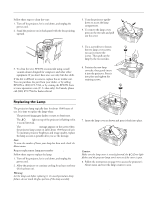Epson PowerLite 50c Product Information Guide - Page 9
Operating the Projector with the Remote Control, Using the Remote Control as a Wireless Mouse
 |
View all Epson PowerLite 50c manuals
Add to My Manuals
Save this manual to your list of manuals |
Page 9 highlights
EPSON Powerlite 50c/70c Caution: When replacing batteries, take the following precautions: u Replace batteries as soon as they run out. u Do not mix old and new batteries. u If the batteries leak, wipe away battery fluid with a soft cloth. If fluid gets on your hands, wash them immediately. u Remove batteries if you will not be using the remote for a long period of time. Operating the Projector with the Remote Control 1. Push up the R/C switch on the side of the remote control to turn it on. power indicator light R/C switch 2. Point the remote at the front of the projector or at the screen. 3. Press the button for the function you want to use. The light next to the Power button on the remote control flashes briefly. (If it doesn't flash, you may have inserted the batteries incorrectly or need to change the batteries; see page 8 for instructions.) The projector may not respond to remote control commands in these conditions: t You are too far away or not within a 30° horizontal or 15° vertical angle of the projector's sensor t The R/C switch on the right side of the remote control is in the OFF position (the remote control is turned off) t Batteries are weak t Bright ambient light, fluorescent light, or direct sunlight is shining into the remote control sensor t Equipment emitting infrared energy (such as a radiant room heater) is nearby and interfering with the sensor Using the Remote Control as a Wireless Mouse Using the remote control as a wireless mouse gives you more flexibility; you don't need to stay near your computer or the projector to run your presentation. To use the remote control as a mouse, you must first connect a mouse cable between your computer and the projector. Note: When you connect the mouse cable, your computer mouse is disabled and you can't use another external mouse with your desktop. However, you may still be able to use the built-in mouse pointer on a laptop. Follow these instructions to use your remote control as a wireless mouse: Press edges to move the pointer Press center to left-click Press here to right-click t Aim the remote at the screen or at the receiver on the front of the projector. To move the mouse pointer on the screen, press the edges of the Enter button with your thumb, as you would to move a trackball. t To click, press down on the center of the Enter button. To double-click, press down twice on the Enter button. t To click and drag, press down on the Enter button and then tilt it in the direction you want to drag. t To right-click, press the Esc button. t To change slides in a PowerPoint® presentation (in Slide Show mode), press down on the Enter button. Note: If you swapped the mouse button functions on your computer mouse, the Enter and Esc buttons on the remote control also swap functions. 01/01 EPSON Powerlite 50c/70c - 9