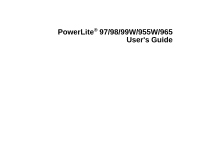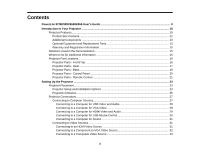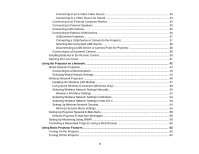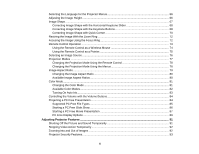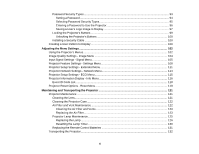Epson PowerLite 98 User Manual
Epson PowerLite 98 Manual
 |
View all Epson PowerLite 98 manuals
Add to My Manuals
Save this manual to your list of manuals |
Epson PowerLite 98 manual content summary:
- Epson PowerLite 98 | User Manual - Page 1
PowerLite® 97/98/99W/955W/965 User's Guide - Epson PowerLite 98 | User Manual - Page 2
- Epson PowerLite 98 | User Manual - Page 3
Contents PowerLite 97/98/99W/955W/965 User's Guide 9 Introduction to Your Projector ...10 Projector Features...10 Product Box Contents...11 Additional Components ...13 Optional Equipment and Replacement Parts 13 Warranty and Registration Information 15 Notations Used in the Documentation 15 - Epson PowerLite 98 | User Manual - Page 4
in the Remote Control 39 Opening the Lens Cover ...41 Using the Projector on a Network ...42 Wired Network Projection...42 Connecting to a Wired Wireless Connection (Windows Only 48 Selecting Wireless Network Settings Manually 50 Wireless LAN Menu Settings ...52 Selecting Wireless Network - Epson PowerLite 98 | User Manual - Page 5
On Auto Iris...83 Controlling the Volume with the Volume Buttons 84 Projecting a PC Free Presentation ...84 Supported PC Free File Types ...85 Starting a PC Free Slide Show ...86 Starting a PC Free Movie Presentation 87 PC Free Display Options ...89 Adjusting Projector - Epson PowerLite 98 | User Manual - Page 6
Cleaning the Lens...121 Cleaning the Projector Case...122 Air Filter and Vent Maintenance 122 Cleaning the Air Filter and Vents 123 Replacing the Air Filter...123 Projector Lamp Maintenance...125 Replacing the Lamp ...126 Resetting the Lamp Timer...130 Replacing the Remote Control Batteries 131 - Epson PowerLite 98 | User Manual - Page 7
146 Solving Network Problems ...146 Solutions When You Cannot Access the Projector Through the Web 147 Solutions When Network Alert E-Mails are Not Received 147 Where to Get Help...147 Technical Specifications ...149 General Projector Specifications ...149 Projector Lamp Specifications...152 - Epson PowerLite 98 | User Manual - Page 8
Supported Video Display Formats...154 USB Display System Requirements 157 Notices ...158 Recycling...158 Important Safety Information ...158 Important Safety Instructions...159 Restriction of Use ...162 FCC Compliance Statement...162 Trademarks ...163 Open Source Software License...163 Copyright - Epson PowerLite 98 | User Manual - Page 9
PowerLite 97/98/99W/955W/965 User's Guide Welcome to the PowerLite 97/98/99W/955W/965 User's Guide. 9 - Epson PowerLite 98 | User Manual - Page 10
sections to learn more about your projector and this manual. Projector Features Notations Used in the Documentation Where to Go for Additional Information Projector Part Locations Projector Features The PowerLite 97, 98, 99W, 955W, and 965 projectors include these special features: Bright, high - Epson PowerLite 98 | User Manual - Page 11
of ownership with longer lamp life • Innovative horizontal keystone correction slider for flexible projector placement • 1.2× (PowerLite 97/98/99W) and 1.6× (PowerLite 955W/965) optical zoom ratio for improved zooming capability • Built-in closed captioning decoder • Epson's Instant Off and Direct - Epson PowerLite 98 | User Manual - Page 12
1 Projector 2 Remote control and batteries (two AA alkaline) 3 Power cord 4 VGA computer cable 5 Wireless LAN module cover 6 Projector documentation CD 7 Projector software CD 8 Password Protected sticker Parent topic: Projector Features 12 - Epson PowerLite 98 | User Manual - Page 13
nearest reseller, call 800-GO-EPSON (800-463-7766). Or you can purchase online at epsonstore.com (U.S. sales) or epson.ca (Canadian sales). Epson offers the following optional accessories and replacement parts for your projector: Option or part Genuine Epson Replacement lamp (ELPLP78) Part number - Epson PowerLite 98 | User Manual - Page 14
Ultra Portable Tabletop Projection screen ES3000 Ultra Portable Tabletop Projection screen Universal projector ceiling mount Adjustable suspended ceiling channel kit False ceiling plate kit Structural Round ceiling plate Adjustable Extension Column (pipe) 8" - 11" (20 to 28 cm) Kensington security - Epson PowerLite 98 | User Manual - Page 15
details, see the warranty that came with your projector. In addition, Epson offers free Extra Care Road Service. In the unlikely event of an equipment failure, you won't have to wait for your unit to be repaired. Instead, Epson will ship you a replacement unit anywhere in the United States, Canada - Epson PowerLite 98 | User Manual - Page 16
• If you still need help after checking this manual and the sources listed above, you can use the Epson PrivateLine Support service to get help fast. For details, see "Where to Get Help". Parent topic: Introduction to Your Projector Related references Where to Get Help Related tasks Using the - Epson PowerLite 98 | User Manual - Page 17
5 A/V Mute slide 6 Remote receiver 7 Focus ring 8 Zoom ring 9 Intake vent 10 Air filter cover 11 Security slot 12 Control panel 13 Horizontal keystone slider 14 Lamp cover Parent topic: Projector Part Locations Projector Parts - Rear 1 AC input port 2 S-Video port 3 RS-232C port 17 - Epson PowerLite 98 | User Manual - Page 18
Computer2 (VGA) port 15 Computer1 (VGA) port 16 Network (LAN) port 17 USB-B port 18 USB-A port 19 Wireless LAN module cover screw Parent topic: Projector Part Locations 18 - Epson PowerLite 98 | User Manual - Page 19
Projector Parts - Base 1 Mounting bracket holes 2 Security cable attachment point 3 Rear feet 4 Front adjustable foot Parent topic: Projector Part Locations Related tasks Installing a Security Cable 19 - Epson PowerLite 98 | User Manual - Page 20
control buttons, horizontal keystone adjustment buttons (adjusts screen shape), and arrow buttons 7 Menu button (accesses projector menu system) 8 Power button/light 9 Status, Lamp, and Temp (Temperature) lights Parent topic: Projector Part Locations Related references Projector Light Status 20 - Epson PowerLite 98 | User Manual - Page 21
Projector Parts - Remote Control 1 Power button 21 - Epson PowerLite 98 | User Manual - Page 22
Enter button (selects options and controls wireless mouse functions) 11 User button (customizable for different functions) 12 Page up/down A/V Mute button (turns off picture and sound) 15 Help button (accesses projector help information) 16 Freeze button (stops video action) 17 Volume up/down - Epson PowerLite 98 | User Manual - Page 23
Connections Installing Batteries in the Remote Control Opening the Lens Cover Projector Placement You can place the projector on almost any flat surface to project an image. You can also install the projector in a ceiling mount if you want to use it in a fixed location. Keep these considerations - Epson PowerLite 98 | User Manual - Page 24
Rear Front Ceiling Rear Ceiling Wherever you set up the projector, make sure to position it squarely in front of the center of the screen, not at an angle, if possible. If you project from the ceiling or from the rear, be sure to select the correct Projection option in the projector's menu system. - Epson PowerLite 98 | User Manual - Page 25
the projected image. (Conversion figures may have been rounded up or down.) You can also use the projector Throw Distance Calculator at epson.com/support (U.S.) or epson.ca/support (Canada). PowerLite 97/98 4:3 Aspect Ratio Image or Screen Screen or image size 1 50 inches 2 80 inches 3 100 inches - Epson PowerLite 98 | User Manual - Page 26
to 133 inches (281 to 338 cm) 167 to 200 inches (424 to 509 cm) PowerLite 955W 16:10 Aspect Ratio Image or Screen Screen or image size 1 50 inches 2 80 inches 3 100 inches 4 150 inches Projection distance Wide to Tele 58 to 95 inches (149 to 243 cm) 94 to 153 inches - Epson PowerLite 98 | User Manual - Page 27
or camera) or an optional Epson document camera. Caution: If you will use the projector at altitudes above 4921 feet ( Projector Related references Projector Setup Settings - Extended Menu Connecting to Computer Sources Follow the instructions in these sections to connect a computer to the projector - Epson PowerLite 98 | User Manual - Page 28
on your screen. Select USB Display Installer and follow the on-screen instructions to install the Epson USB Display software. Follow any on-screen instructions. You need to install this software only the first time you connect the projector to the computer. Note: If you are using Windows XP or - Epson PowerLite 98 | User Manual - Page 29
to a Computer for Sound Connecting to a Computer for HDMI Video and Audio If your computer has an HDMI port, you can connect it to the projector using an optional HDMI cable. Note: To connect a Mac that includes only a Mini DisplayPort, Thunderbolt port, or Mini-DVI port for video output, you need - Epson PowerLite 98 | User Manual - Page 30
connected your computer to a Computer, USB-B, or HDMI port on the projector, you can set up the remote control to act as a wireless mouse. This lets you control projection at a distance from your computer. To do this, connect the projector to your computer using a USB cable, if it is not connected - Epson PowerLite 98 | User Manual - Page 31
Computer port you are using. Parent topic: Connecting to Computer Sources Connecting to Video Sources Follow the instructions in these sections to connect video devices to the projector. Connecting to an HDMI Video Source Connecting to a Component-to-VGA Video Source Connecting to a Composite Video - Epson PowerLite 98 | User Manual - Page 32
Connecting to Video Sources Connecting to a Component-to-VGA Video Source If your video source has component video ports, you can connect it to the projector using an optional component-to-VGA video cable. Depending on your component ports, you may need to use an adapter cable along with a component - Epson PowerLite 98 | User Manual - Page 33
A/V cable. 1. Connect the cable with the yellow connector to your video source's yellow video output port. 2. Connect the other end to the projector's Video port. Parent topic: Connecting to Video Sources Related tasks Connecting to a Video Source for Sound Connecting to an S-Video Video Source If - Epson PowerLite 98 | User Manual - Page 34
Do one of the following: • Connect the other end of the cable to the projector's Audio port that corresponds to the Computer port you are using for video. • Connect you want to output images to an external monitor when the projector is turned off, you need to select Communication On for the Standby Mode - Epson PowerLite 98 | User Manual - Page 35
off, you need to select Communication On for the Standby Mode setting and Always On for the A/V Output setting in the projector's menu system. Note: The projector's built-in speaker system is disabled when you connect external speakers. 1. Make sure your computer or video source is connected to - Epson PowerLite 98 | User Manual - Page 36
Connect the stereo mini-jack end of the cable to your projector's Audio Out port. Parent topic: Projector Connections Connecting a Microphone You can connect a microphone to the projector's Mic port to provide audio support during presentations. Note: If you connect a condenser microphone with plug - Epson PowerLite 98 | User Manual - Page 37
by connecting any of these devices to your projector: • USB flash drive • Digital camera or Note: Digital cameras or smartphones must be USB-mounted devices, not TWAIN-compliant devices, and must (not all USB Mass Storage Class devices are supported) • Formatted in FAT or FAT32 • Self-powered - Epson PowerLite 98 | User Manual - Page 38
. Parent topic: Connecting to External USB Devices Related topics Projecting a PC Free Presentation Selecting the Connected USB Source You can switch the projector's display to the source you connected to the USB-A port. 1. Make sure the connected USB source is turned on, if necessary. 2. Press - Epson PowerLite 98 | User Manual - Page 39
document camera. See the document camera manual for details. Note: For additional features supported by software, connect your document camera to your computer instead of the projector. See the document camera manual for details. Parent topic: Projector Connections Installing Batteries in the Remote - Epson PowerLite 98 | User Manual - Page 40
1. Open the battery cover. 2. Insert the batteries with the + and - ends facing as shown. 40 - Epson PowerLite 98 | User Manual - Page 41
children; they are choking hazards and are very dangerous if swallowed. Parent topic: Setting Up the Projector Related references Remote Control Specifications Opening the Lens Cover 1. To open the projector's lens cover, slide the A/V Mute slide lever until it clicks into the open position. 2. To - Epson PowerLite 98 | User Manual - Page 42
. Go to epson.com/support (U.S.) or epson.ca/support (Canada) and select your projector. • EasyMP Multi PC Projection software allows you to hold interactive meetings by projecting the computer screens of users over a network. See the EasyMP Multi PC Projection Operation Guide for instructions. Note - Epson PowerLite 98 | User Manual - Page 43
. 1. Connect one end of the network cable to your network hub, switch, or router. 2. Connect the other end of the cable to the projector's LAN port. Parent topic: Wired Network Projection Selecting Wired Network Settings Before you can project from computers on your network, you must select the - Epson PowerLite 98 | User Manual - Page 44
Network menu and press Enter. 4. Select Network Configuration and press Enter. 5. Select the Basic menu and press Enter. 6. Select the following basic options as necessary: • Projector Name lets you enter a name up to 16 alphanumeric characters long to identify the projector over the network. 44 - Epson PowerLite 98 | User Manual - Page 45
your IP Settings as necessary: • If your network assigns addresses automatically, turn on the DHCP setting. • If you must set addresses manually, turn off DHCP and enter the projector's IP Address, Subnet Mask, and Gateway Address as needed. Note: To highlight the numbers you want from the displayed - Epson PowerLite 98 | User Manual - Page 46
epson.com/support (U.S.) or epson.ca/support (Canada) and select your projector. • EasyMP Multi PC Projection software allows you to hold interactive meetings by projecting the computer screens of users over a network. See the EasyMP Multi PC Projection Operation Guide for instructions. Installing - Epson PowerLite 98 | User Manual - Page 47
Related references Optional Equipment and Replacement Parts Installing the Wireless LAN Module To use the projector over a wireless network, install the Epson 802.11b/g/n wireless LAN module in the projector. Do not install any other type of wireless module. 1. Remove the wireless LAN module cover - Epson PowerLite 98 | User Manual - Page 48
topic: Wireless Network Projection Related references Optional Equipment and Replacement Parts Using Quick Wireless Connection (Windows Only) You Quick Wireless Connection USB key to quickly connect your computer to the projector wirelessly. Then you can project your presentation and remove the key - Epson PowerLite 98 | User Manual - Page 49
complete. 5. Remove the USB key. 6. Reinsert the wireless LAN module into the projector. 7. Now connect the USB key to a USB port on your computer or , then select Allow on the next screen. 8. Follow the on-screen instructions to install the Quick Wireless Connection driver. Note: If you see a - Epson PowerLite 98 | User Manual - Page 50
. Parent topic: Wireless Network Projection Related references Optional Equipment and Replacement Parts Selecting Wireless Network Settings Manually Before you can project from your wireless network, you must select the network settings for the projector using its menu system. 1. Turn on the - Epson PowerLite 98 | User Manual - Page 51
enter a password up to 8 alphanumeric characters long for accessing the projector over the web. (Default user name is EPSONWEB; default password is admin.) • Projector Keyword lets you turn on a security password to prevent access to the projector by anyone not in the room with it. You must enter - Epson PowerLite 98 | User Manual - Page 52
for your network. 9. When you finish selecting settings, select Complete and follow the on-screen instructions to save your settings and exit the menus. After you complete the wireless settings for your projector, you need to select the wireless network on your computer. Wireless LAN Menu Settings - Epson PowerLite 98 | User Manual - Page 53
network access point In Quick connection mode, selects the frequency band (channel) used by the wireless LAN Sets the type of wireless LAN system the projector is connecting to Turns on automatic SSID searching in Quick connection mode; set to Off when connecting to multiple - Epson PowerLite 98 | User Manual - Page 54
to display the IP address on the network standby screen Parent topic: Selecting Wireless Network Settings Manually Selecting Wireless Network Settings in Windows Before connecting to the projector, select the correct wireless network on your computer. 1. To access your wireless utility software - Epson PowerLite 98 | User Manual - Page 55
finish selecting settings, select Complete and follow the on-screen instructions to save your settings and exit the menus. Wireless Security and security settings that match the network you are connecting the projector to. Setting Security Options WEP and WPA types available Description Selects - Epson PowerLite 98 | User Manual - Page 56
security, selects the pre-shared key used on the network Parent topic: Setting Up Wireless Network Security Setting Up Projector Network E-Mail Alerts You can set up the projector to send you an e-mail alert over the network if there is a problem with the projector. 1. Press the Menu button. 56 - Epson PowerLite 98 | User Manual - Page 57
e-mail address can be up to 32 alphanumeric characters long. 9. When you finish selecting settings, select Complete and follow the on-screen instructions to save your settings and exit the menus. Note: If a critical problem causes a projector to shut down, you may not receive an e-mail alert. 57 - Epson PowerLite 98 | User Manual - Page 58
an e-mail containing the following information: • Epson Projector on the subject line • The name of the projector experiencing a problem • The IP address of the affected projector • Detailed information about the problem Note: If a critical problem causes a projector to shut down, you may not - Epson PowerLite 98 | User Manual - Page 59
turn on the Crestron RoomView setting to allow the projector to be detected. Note: Enabling Crestron RoomView disables the Epson Message Broadcast feature in the EasyMP Monitor software. settings, select Complete and follow the on-screen instructions to save your settings and exit the menus. 59 - Epson PowerLite 98 | User Manual - Page 60
access the projector remotely. Note: The web setup and control features support Microsoft Internet user name and password. (The default user name is EPSONWEB and the default password is admin.) 4. To select projector menu settings, select the name of the menu and follow the on-screen instructions - Epson PowerLite 98 | User Manual - Page 61
the network source 9 Selects the USB Display or USB device source 10 Volume button controls 11 Closed Caption control 6. Select the icon corresponding to the projector function you want to control. Parent topic: Using the - Epson PowerLite 98 | User Manual - Page 62
Using Basic Projector Features Follow the instructions in these sections to use your projector's basic features. Turning On the Projector Turning Off the Projector Selecting the Language for the Projector Menus Adjusting the Image Height Image Shape Resizing the Image With the Zoom Ring Focusing the - Epson PowerLite 98 | User Manual - Page 63
is warmed up, the Status light stops flashing and turns blue. Warning: Never look into the projector lens when the lamp is on. This can damage your eyes and is especially dangerous for children. If you do not see a projected image right away, try the following: • - Epson PowerLite 98 | User Manual - Page 64
again. (To leave it on, press any other button.) The projector beeps twice, the lamp turns off, and the Status light turns off. Note: With Epson's Instant Off technology, there is no cool-down period so you can pack up the projector for transport right away (if necessary). Caution: Do not turn the - Epson PowerLite 98 | User Manual - Page 65
, make sure the Status light is off, then unplug the power cord. Caution: To avoid damaging the projector or lamp, never unplug the power cord when the Status light is on or flashing. 4. Close the projector's lens cover. Parent topic: Using Basic Projector Features Related concepts Image Shape 65 - Epson PowerLite 98 | User Manual - Page 66
language, you can change the Language setting. 1. Turn on the projector. 2. Press the Menu button. 3. Select the Extended menu and Enter. 6. Press Menu or Esc to exit the menus. Parent topic: Using Basic Projector Features Adjusting the Image Height If you are projecting from a table or other flat - Epson PowerLite 98 | User Manual - Page 67
2. To adjust the front foot, pull up on the foot release lever and lift the front of the projector. The foot extends from the projector. 3. Release the lever to lock the foot. 4. If the image is tilted, rotate the rear feet to adjust their height. If the projected image is - Epson PowerLite 98 | User Manual - Page 68
to the side of the projection area. 1. Turn on the projector and display an image. Note: You can display a pattern to aid in adjusting the projected image using the Settings menu. Note: You can also display the pattern by pressing the User button on the remote control (if the test pattern is - Epson PowerLite 98 | User Manual - Page 69
display the pattern by pressing the User button on the remote control (if the test pattern is assigned to this button). 2. Press one of these keystone buttons on the control panel to display the Keystone adjustment screen. 3. Press a keystone button on the projector's control panel to adjust the - Epson PowerLite 98 | User Manual - Page 70
projector menus. Parent topic: Image Shape Related references Projector Feature Settings - Settings Menu Correcting Image Shape with Quick Corner You can use the projector that is unevenly rectangular on all sides. 1. Turn on the projector and display an image. Note: You can display a pattern to - Epson PowerLite 98 | User Manual - Page 71
. 5. Select the Quick Corner setting and press Enter. Then press Enter again. You see the Quick Corner adjustment screen: 6. Use the arrow buttons on the projector or the remote control to select the corner of the image you want to adjust. Then press Enter. 71 - Epson PowerLite 98 | User Manual - Page 72
Focusing the Image Using the Focus Ring 1. Turn on the projector and display an image. Note: You can display a pattern to aid in adjusting the projected image using the Settings menu. Note: You can also display the pattern by pressing the User button on the remote control (if the test pattern is - Epson PowerLite 98 | User Manual - Page 73
Remote Control Operation The remote control lets you control the projector from almost anywhere in the room. You can point it at the screen, or the front or back of the projector. Make sure that you aim the remote control at the projector's receivers within the distance and angles listed here. 73 - Epson PowerLite 98 | User Manual - Page 74
as a Pointer Parent topic: Using Basic Projector Features Related tasks Replacing the Remote Control Batteries Using the Remote Control as a Wireless Mouse You can use the projector's remote control as a wireless mouse so you can control projection at a distance from the computer. 1. Connect the - Epson PowerLite 98 | User Manual - Page 75
topic: Remote Control Operation Related tasks Connecting to a Computer for USB Mouse Control Using the Remote Control as a Pointer You can use the projector's remote control as a pointer to help you call out important information on the screen. The default pointer shape is an arrow, but you can - Epson PowerLite 98 | User Manual - Page 76
Esc to clear the pointer from the screen. Parent topic: Remote Control Operation Related references Projector Feature Settings - Settings Menu Selecting an Image Source If you connected multiple image sources to the projector, such as a computer and DVD player, you may want to switch from one image - Epson PowerLite 98 | User Manual - Page 77
positioned the projector, you may need to change the projection mode so your images project correctly. • Front (default setting) lets you project from a table in front of the screen. • Front/Ceiling flips the image over top-to-bottom to project upside-down from a ceiling or wall mount. • Rear flips - Epson PowerLite 98 | User Manual - Page 78
over top-to-bottom and horizontally to project from the ceiling and behind a translucent screen. Changing the Projection Mode Using the Remote Control Changing the Projection Mode Using the Menus Parent topic: Using Basic Projector Features Changing the Projection Mode Using the Remote Control You - Epson PowerLite 98 | User Manual - Page 79
. 5. Select a projection mode and press Enter. 6. Press Menu or Esc to exit the menus. Parent topic: Projection Modes Image Aspect Ratio The projector can display images in different width-to-height ratios called aspect ratios. Normally the input signal from your video source determines the image - Epson PowerLite 98 | User Manual - Page 80
aspect ratio of the displayed image to resize it. 1. Turn on the projector and switch to the image source you want to use. 2. Press the ratios, depending on the aspect ratio and resolution of your input signal. PowerLite 97/98/965 Aspect ratio setting Auto Normal 4:3 16:9 Description Automatically - Epson PowerLite 98 | User Manual - Page 81
PowerLite 99W/955W Aspect ratio setting Auto Normal 16:9 Zoom Full Native Description is available only for HDMI image sources. Parent topic: Image Aspect Ratio Color Mode The projector offers different Color Modes to provide optimum brightness, contrast, and color for a variety of viewing - Epson PowerLite 98 | User Manual - Page 82
Color Modes for your input signal, press the Color Mode button repeatedly. Parent topic: Color Mode Available Color Modes You can set the projector to use these Color Modes, depending on the input source you are using: Color Mode Presentation Dynamic Theatre Sports sRGB Blackboard Whiteboard Photo - Epson PowerLite 98 | User Manual - Page 83
image based on the brightness of the content you project. 1. Turn on the projector and switch to the image source you want to use. 2. Press the Menu adjustment. Note: You can set Auto Iris for each Color Mode that supports the feature. You cannot change the Auto Iris setting when you are using - Epson PowerLite 98 | User Manual - Page 84
device that contains compatible image or movie files. This lets you quickly and easily display and control them using the projector's remote control. You can also display a slide show of the images. Supported PC Free File Types Starting a PC Free Slide Show Starting a PC Free Movie Presentation 84 - Epson PowerLite 98 | User Manual - Page 85
a USB Device or Camera to the Projector Supported PC Free File Types You can project these types of files using the projector's PC Free feature. Note: For best results, place your files on media that is formatted in FAT16/32. If you have trouble projecting from media formatted for non-Windows - Epson PowerLite 98 | User Manual - Page 86
Free operation options or add special effects by highlighting Option at the bottom of the screen and pressing Enter. 1. Press the USB button on the projector remote control. The PC Free screen appears. 2. Do the following as necessary to locate your files: • If you need to display files inside - Epson PowerLite 98 | User Manual - Page 87
stop the display, follow the on-screen instructions or press the Esc button. Parent topic: Projecting a PC Free Presentation Related tasks Connecting a USB Device or Camera to the Projector Disconnecting a USB Device or Camera From the Projector Starting a PC Free Movie Presentation After connecting - Epson PowerLite 98 | User Manual - Page 88
playback, press the Esc button, highlight Exit, and press Enter. Parent topic: Projecting a PC Free Presentation Related tasks Connecting a USB Device or Camera to the Projector Disconnecting a USB Device or Camera From the - Epson PowerLite 98 | User Manual - Page 89
PC Free Display Options You can select these display options when using the projector's PC Free feature. Setting Display Order Sort Order Continuous Play Screen Switching Time Options Name Order Date Order In Ascending In Descending On Off No 1 - Epson PowerLite 98 | User Manual - Page 90
Setting Effect Options Wipe Dissolve Random Parent topic: Projecting a PC Free Presentation Description Transitions between images with a wipe effect Transitions between images with a dissolve effect Transitions between images using a random variety of effects 90 - Epson PowerLite 98 | User Manual - Page 91
Features Follow the instructions in these sections to use your projector's feature adjustments. Shutting Off the Picture and Sound Temporarily Stopping Video Action Temporarily Zooming Into and Out of Images Projector Security Features Creating a User Pattern to Display Shutting Off the Picture - Epson PowerLite 98 | User Manual - Page 92
Related references Projector Setup Settings - ECO Menu Related tasks Saving a User's Logo Image to Display Stopping 2. To restart the video action in progress, press Freeze again. Parent topic: Adjusting Projector Features Zooming Into and Out of Images You can draw attention to parts of a - Epson PowerLite 98 | User Manual - Page 93
using one shared password: • Power On Protection password prevents anyone from using the projector without first entering a password. • User's Logo Protection password prevents anyone from changing the custom screen the projector can display when it turns on or when you use the A/V Mute feature - Epson PowerLite 98 | User Manual - Page 94
Setting a Password Selecting Password Security Types Entering a Password to Use the Projector Saving a User's Logo Image to Display Parent topic: Projector Security Features Setting a Password To use password security, you must set a password. 1. Hold down the Freeze button on the remote control for - Epson PowerLite 98 | User Manual - Page 95
appears. 1. To prevent unauthorized use of the projector, select Power On Protection, press Enter, select On, press Enter again, and press Esc. 2. To prevent changes to the User's Logo screen or related display settings, select User's Logo Protection, press Enter, select On, press Enter - Epson PowerLite 98 | User Manual - Page 96
up and a Power On Protection password is enabled, you see a prompt to enter a password whenever you turn on the projector. You must enter the correct password to use the projector. 1. Hold down the Num button on the remote control while you enter the password using the numeric buttons. The password - Epson PowerLite 98 | User Manual - Page 97
code and a message to contact Epson Support. When you contact Epson Support, provide the displayed request code and proof of ownership for assistance in unlocking the projector. Parent topic: Password Security Types Related references Where to Get Help Saving a User's Logo Image to Display You can - Epson PowerLite 98 | User Manual - Page 98
press Enter. You see a prompt asking if you want to save the image as the User's Logo. 8. Select Yes and press Enter. Note: It takes a few moments for the projector to save the image; do not use the projector, its remote control, or any connected equipment until it is finished. You see a completion - Epson PowerLite 98 | User Manual - Page 99
without first entering a password, set a password and enable User's Logo security. Parent topic: Password Security Types Related tasks Shutting Off the Picture and Sound Temporarily Setting a Password Selecting Password Security Types Locking the Projector's Buttons You can lock the buttons on the - Epson PowerLite 98 | User Manual - Page 100
system, available from Epson. • Use the security cable attachment point on the projector to attach a wire cable and secure it to a room fixture or heavy furniture. Parent topic: Projector Security Features Related references Optional Equipment and Replacement Parts Creating a User Pattern to Display - Epson PowerLite 98 | User Manual - Page 101
. You see a prompt asking if you want to use the displayed image as a User Pattern. 5. Select Yes and press Enter. Note: It takes a few moments for the projector to save the image; do not use the projector, its remote control, or any connected equipment until it is finished. You see a completion - Epson PowerLite 98 | User Manual - Page 102
Settings Follow the instructions in these sections to access the projector menu system and change projector settings. Using the Projector's Menus Image Quality Settings - Image Menu Input Signal Settings - Signal Menu Projector Feature Settings - Settings Menu Projector Setup Settings - Extended - Epson PowerLite 98 | User Manual - Page 103
You see the menu screen displaying the Image menu settings. 2. Press the up or down arrow buttons to move through the menus listed on the left. The settings for each menu are displayed on the right. Note: The available settings depend on the current input source. 3. To change settings in the - Epson PowerLite 98 | User Manual - Page 104
Parent topic: Adjusting the Menu Settings Image Quality Settings - Image Menu Settings on the Image menu let you adjust the quality of your image for the input source you are currently using. The available settings depend on the currently selected input source. To change settings for an input - Epson PowerLite 98 | User Manual - Page 105
images Note: The Brightness setting does not affect lamp brightness. To change the lamp brightness mode, use the Power Consumption setting. Parent topic: Adjusting the Menu Settings Related references Available Color Modes Projector Setup Settings - ECO Menu Input Signal Settings - Signal - Epson PowerLite 98 | User Manual - Page 106
Note: You can restore the default settings of the Position, Tracking, and Sync settings by pressing the Auto button on the remote control. To change settings for an input source, make sure the source is connected and select that source. Setting Auto Setup Resolution Tracking Sync. Position - Epson PowerLite 98 | User Manual - Page 107
Setting Progressive Noise Reduction HDMI Video Range Options Off Video Film/Auto Off NR1 NR2 Normal Expanded Auto Input Signal Auto RGB Component 107 Description Sets whether to convert interlaced-to-progressive signals for certain video image types Off: for fast-moving video images Video: for - Epson PowerLite 98 | User Manual - Page 108
image quality Parent topic: Adjusting the Menu Settings Related references Available Image Aspect Ratios Projector Feature Settings - Settings Menu Options on the Settings menu let you customize various projector features. The available settings depend on the currently selected input source. 108 - Epson PowerLite 98 | User Manual - Page 109
to rectangular (horizontally and vertically) H/V Keystone: lets you manually correct horizontal and vertical sides Quick Corner: select to correct shape and alignment using an on-screen display Controls projector button locking to secure the projector Full Lock: locks all buttons Partial Lock: locks - Epson PowerLite 98 | User Manual - Page 110
Resolution Mic Input Level Pattern Display Pattern Display Pattern Type User Pattern Test Pattern 110 Description Adjusts the volume of the projector's speaker system or external speakers Adjusts the volume of the projector's speaker system when you use a connected microphone Limits reception of - Epson PowerLite 98 | User Manual - Page 111
Menu Settings Related tasks Correcting Image Shape with the Horizontal Keystone Slider Correcting Image Shape with the Keystone Buttons Correcting Image Shape with Quick Corner Projector Setup Settings - Extended Menu Settings on the Extended menu let you customize various - Epson PowerLite 98 | User Manual - Page 112
Setting Display Closed Caption User's Logo Projection Options Messages Display Background Startup Screen A/V when no signal is received Startup Screen: controls whether a special screen appears when the projector starts up A/V Mute: selects the screen color or logo to display when A/V Mute is - Epson PowerLite 98 | User Manual - Page 113
: A/V Output: Always On outputs sound and images to external equipment when the projector is turned off Audio Output: selects the audio source for sound; Auto outputs microphone with Plug-in Power support Selects the language for projector menu and message displays (not changed by Reset option) 113 - Epson PowerLite 98 | User Manual - Page 114
Wired LAN Network Configuration Options Connection mode Antenna level Projector Name SSID DHCP IP Address Subnet Mask Gateway Address MAC Address Projector Name DHCP IP Address Subnet Mask Gateway Address : Adjusting the Menu Settings Related tasks Selecting Wireless Network Settings Manually 114 - Epson PowerLite 98 | User Manual - Page 115
30 minutes 115 Description Selects the brightness mode of the projector lamp Normal: sets maximum lamp brightness ECO: reduces lamp brightness and fan noise, and saves power and lamp life When Power Consumption is set to Normal, the lamp brightness is adjusted based on the projected image; you can - Epson PowerLite 98 | User Manual - Page 116
of the projected screen to indicate the power-saving status when the lamp brightness changes Parent topic: Adjusting the Menu Settings Projector Information Display - Info Menu You can display information about the projector and input sources by viewing the Info menu. However, you cannot change - Epson PowerLite 98 | User Manual - Page 117
if the information is displayed in yellow, obtain a genuine Epson replacement lamp soon Displays the name of the port to which the service technician Displays information about projector problems that may be needed by a service technician Displays the projector's serial number Displays the projector - Epson PowerLite 98 | User Manual - Page 118
Displays the Event ID number corresponding to a specific projector problem; see the list of Event ID codes Event ID Code List Parent topic: Adjusting the Menu Settings Related references Optional Equipment and Replacement Parts Projector Lamp Specifications Event ID Code List If the Event ID - Epson PowerLite 98 | User Manual - Page 119
solve the problem, contact Epson for help. Parent topic: Projector Information Display - Info Menu Projector Reset Options - Reset Menu You can reset most of the projector settings to their default values using the Reset All option on the Reset menu. You can also reset the projector's lamp usage - Epson PowerLite 98 | User Manual - Page 120
You cannot reset the following settings using the Reset All option: • Input Signal • User's Logo • Language • Network menu items • Lamp Hours • Password Parent topic: Adjusting the Menu Settings 120 - Epson PowerLite 98 | User Manual - Page 121
due to blocked ventilation. The only parts you should replace are the lamp, air filter, and remote control batteries. If any other part needs replacing, contact Epson or an authorized Epson servicer. Warning: Before cleaning any part of the projector, turn it off and unplug the power cord. Never - Epson PowerLite 98 | User Manual - Page 122
not use a lens cleaner that contains flammable gas. The high heat generated by the projector lamp may cause a fire. Caution: Do not use glass cleaner or any harsh materials projector. Your Epson projector is designed with an easily accessible, user-replaceable filter to protect your projector and - Epson PowerLite 98 | User Manual - Page 123
Air Filter You need to replace the air filter in the following situations: • After cleaning the air filter, you see a message telling you to clean or replace it • The air filter is torn or damaged You can replace the air filter while the projector is mounted to the ceiling or placed on a table. 123 - Epson PowerLite 98 | User Manual - Page 124
1. Turn off the projector and unplug the power cord. 2. Carefully open the air filter cover. 3. Pull the air filter out of the projector. Note: Air filters contain ABS resin and polyurethane foam. Dispose of used air filters according to local regulations. 124 - Epson PowerLite 98 | User Manual - Page 125
and Vent Maintenance Related references Optional Equipment and Replacement Parts Projector Lamp Maintenance The projector keeps track of the number of hours the lamp is used and displays this information in the projector's menu system. Replace the lamp as soon as possible when the following occurs - Epson PowerLite 98 | User Manual - Page 126
it to avoid injury. You can replace the lamp while the projector is mounted to the ceiling, if necessary. 1. Turn off the projector and unplug the power cord. 2. Allow the projector lamp to cool down for at least one hour. 3. Use the screwdriver included with the replacement lamp to loosen the screw - Epson PowerLite 98 | User Manual - Page 127
4. Slide the lamp cover out and lift it off. 5. Loosen the screws securing the lamp to the projector. The screws do not come all the way out. 127 - Epson PowerLite 98 | User Manual - Page 128
the raised section of the lamp and gently pull the lamp out of the projector. Note: The lamp(s) in this product contain mercury. Please consult your state and local regulations regarding disposal or recycling. Do not put in the trash. 7. Gently insert the new lamp into the projector. If it does not - Epson PowerLite 98 | User Manual - Page 129
Push in the lamp firmly and tighten the screws to secure it. 9. Replace the lamp cover and tighten the screw to secure it. Note: Be sure the lamp cover is securely installed or the lamp will not come on. Reset the lamp timer to zero to keep track of the new lamp's usage. Parent topic: Projector Lamp - Epson PowerLite 98 | User Manual - Page 130
Related tasks Resetting the Lamp Timer Resetting the Lamp Timer You must reset the lamp timer after replacing the projector's lamp to clear the lamp replacement message and to keep track of lamp usage correctly. Note: Do not reset the lamp timer if you have not replaced the lamp to avoid inaccurate - Epson PowerLite 98 | User Manual - Page 131
the Remote Control Batteries The remote control uses two AA manganese or alkaline batteries. Replace the batteries as soon as they run out. Caution: Use only the type of batteries specified in this manual. Do not install batteries of different types, or mix new and old batteries. 1. Open the - Epson PowerLite 98 | User Manual - Page 132
the projector. • Use a carrying case to hand-carry the projector. • When transporting the projector a long distance or projector for repairs, place it in its original packing materials, if possible, or use equivalent materials with cushioning around the projector. Mark the box "Fragile." Note: Epson - Epson PowerLite 98 | User Manual - Page 133
solutions help, you can contact Epson for technical support. Parent topic: Solving Problems Related references Projector Light Status Where to Get Help Related tasks Using the Projector Help Displays Projector Light Status The lights on the projector indicate the projector status and let you know - Epson PowerLite 98 | User Manual - Page 134
and solution Normal operation Warming up or cooling down Standby or sleep mode Projector is too hot. • Make sure that the vents and air filter are not clogged with dust or obstructed by nearby objects. • Clean or replace the air filter. • Make sure the environmental temperature is not too hot. 134 - Epson PowerLite 98 | User Manual - Page 135
, turn on High Altitude Mode. • If the problem persists, unplug the projector and contact Epson for help. Lamp has a problem. • Check to see if the lamp is burned out, broken, or installed incorrectly. Reseat or replace the lamp as necessary. • Clean or replace the air filter. • If operating the - Epson PowerLite 98 | User Manual - Page 136
contact Epson for help. Parent topic: Solving Problems Related references Projector Setup Settings - Extended Menu Where to Get Help Projector Environmental Specifications Related tasks Cleaning the Air Filter and Vents Replacing the Air Filter Replacing the Lamp Using the Projector Help Displays - Epson PowerLite 98 | User Manual - Page 137
problems with projected images or sound. Solutions When No Image Appears Solutions When Image is Incorrect Using the USB Display Function Solutions When "No Signal" Message Appears Solutions When "Not Supported on for the projector and connected video sources. • Press the projector's power button to - Epson PowerLite 98 | User Manual - Page 138
functions. Parent topic: Solving Image or Sound Problems Related concepts Projector Connections Related references Image Quality Settings - control. • Make sure the USB Display software has installed correctly. Install it manually if necessary. • With Mac OS X, select the USB Display icon in the - Epson PowerLite 98 | User Manual - Page 139
Parent topic: Solving Image or Sound Problems Related concepts Projector Connections Displaying From a PC Laptop projector, check the Windows Display utility to make sure the external monitor port is enabled and extended desktop mode is disabled. (See your computer or Windows manual for instructions - Epson PowerLite 98 | User Manual - Page 140
exceed the projector's resolution and frequency limit. If necessary, select a different display resolution for your computer. (See your computer manual for details.) Parent topic: Solving Image or Sound Problems Related references Input Signal Settings - Signal Menu Supported Video Display Formats - Epson PowerLite 98 | User Manual - Page 141
keystone slider. • Adjust the Quick Corner setting to correct the image shape. Parent topic: Solving Image or Sound Problems Related references Projector Feature Settings - Settings Menu Related tasks Correcting Image Shape with the Horizontal Keystone Slider Correcting Image Shape with the - Epson PowerLite 98 | User Manual - Page 142
screen and manually adjust the Tracking and Sync settings. • If you are projecting from a computer, use a lower resolution. Parent topic: Solving Image or Sound Problems Related references Projection Distance Image Quality Settings - Image Menu Input Signal Settings - Signal Menu Projector Feature - Epson PowerLite 98 | User Manual - Page 143
. • If the image has been progressively darkening, you may need to replace the projector lamp soon. Parent topic: Solving Image or Sound Problems Related concepts Projector Lamp Maintenance Related references Projection Distance Available Color Modes Image Quality Settings - Image Menu Input Signal - Epson PowerLite 98 | User Manual - Page 144
and cause an unexpected noise. This is normal. Parent topic: Solving Image or Sound Problems Related references Projection Distance Related tasks Controlling the Volume with the Volume Buttons Solving Projector or Remote Control Operation Problems Check the solutions in these sections if you have - Epson PowerLite 98 | User Manual - Page 145
to turn on the projector. • The power cord may be defective. Disconnect the cord and contact Epson. • If the projector's lamp shuts off unexpectedly, it Unlocking the Projector's Buttons Replacing the Remote Control Batteries Solutions to Problems with the Remote Control If the projector does not - Epson PowerLite 98 | User Manual - Page 146
the remote control you cannot enter a password. Order a new one from Epson. Parent topic: Solving Projector or Remote Control Operation Problems Related references Optional Equipment and Replacement Parts Where to Get Help Solving Network Problems Check the solutions in these sections if you have - Epson PowerLite 98 | User Manual - Page 147
the projector in standby mode. Parent topic: Solving Network Problems Related references Projector Setup Settings - ECO Menu Related tasks Setting Up Projector Network E-Mail Alerts Where to Get Help If you need to contact Epson for technical support services, use the following support options - Epson PowerLite 98 | User Manual - Page 148
com/support (U.S.) or epson.ca/support (Canada) for solutions to common problems with your projector. You can download utilities and documentation, get FAQs and troubleshooting advice, or e-mail Epson with your questions. Speak to a Support Representative To use the Epson PrivateLine Support service - Epson PowerLite 98 | User Manual - Page 149
Specifications Supported Video Display Formats USB Display System Requirements General Projector Specifications Type of display Resolution Lens Color reproduction Poly-silicon TFT active matrix PowerLite 97/98/965: 1024 × 768 pixels (XGA) PowerLite 99W/955W: 1280 × 800 pixels (WXGA) PowerLite 97 - Epson PowerLite 98 | User Manual - Page 150
(ISO 21118 standard) Color light output 2700 lumens ECO Power Consumption mode: White light output 1890 lumens (ISO 21118 standard) PowerLite 98/99W/955W: Normal Power Consumption mode: White light output 3000 lumens (ISO 21118 standard) Color light output 3000 lumens ECO Power Consumption mode - Epson PowerLite 98 | User Manual - Page 151
280 inches (7.11 m) Projection distance PowerLite 97/98/99W: (in native aspect ratio) 35 inches (0.9 m) to 425 inches (10.8 m) PowerLite 955W/965: 33 inches (0.84 m) to 547 inches (13.9 m) Projection methods Front, rear, ceiling-mounted Optical aspect ratio PowerLite 97/98/965: (width-to - Epson PowerLite 98 | User Manual - Page 152
One USB 1.1 and 2.0 compliant port for USB device input, Epson document camera display, or optional wireless LAN module Parent topic: Technical Specifications Projector Lamp Specifications Type Power consumption Lamp life UHE (Ultra High Efficiency) 200 W Normal Power Consumption mode - Epson PowerLite 98 | User Manual - Page 153
97/98/99W: 9.61 inches (244 mm) PowerLite 955W/965: 10.59 inches (269 mm) PowerLite 97/98/99W: 6.0 lb (2.7 kg) PowerLite 955W/965: 6.4 lb (2.9 kg) Parent topic: Technical Specifications Projector Electrical Specifications Rated frequency Power supply Power consumption (100 to 120 V) Power - Epson PowerLite 98 | User Manual - Page 154
results, your computer's monitor port or video card resolution should be set to display in the projector's native resolution. However, your projector includes Epson's SizeWise chip that supports other computer display resolutions, so your image will be resized to fit automatically. Your computer - Epson PowerLite 98 | User Manual - Page 155
Display format VGA SVGA XGA WXGA WXGA+ WXGA++ SXGA SXGA+ WSXGA+* (PowerLite 955W) UXGA MAC13" MAC16" MAC19" MAC21" Composite video TV (NTSC) TV (PAL) TV (SECAM) Component video SDTV (480i) Refresh rate (in Hz) 60/72/75/85 - Epson PowerLite 98 | User Manual - Page 156
Display format SDTV (576i) SDTV (480p) SDTV (576p) HDTV (720p) HDTV (1080i) HDMI input signals VGA SVGA XGA WXGA WXGA+ WXGA++ SXGA SXGA+ UXGA WSXGA+ (PowerLite 955W) SDTV (480i/480p) SDTV (576i/576p) HDTV (720p) HDTV (1080i) HDTV (1080p) Refresh rate (in Hz) 50 60 50 50/60 50/60 60 60 - Epson PowerLite 98 | User Manual - Page 157
system must meet the system requirements here to use the projector's USB Display software. Requirement Operating system USB version CPU Memory Hard disk space Display Windows Mac Windows 2000 (Service Pack 4 only) Windows XP Professional, Home Edition, and Tablet PC Edition (32-bit); except for - Epson PowerLite 98 | User Manual - Page 158
User's Guide, do not attempt to service this product yourself. Refer all servicing to qualified service personnel. Warning: The projector and its accessories come packaged in plastic bags. Keep plastic bags away from small children to avoid any risk of suffocation. Caution: When you replace the lamp - Epson PowerLite 98 | User Manual - Page 159
do not use oils or lubricants. This may cause the projector case to crack and the projector to fall from its ceiling mount. This could cause serious injury to anyone under the mount and could damage the projector. • Do not use the projector near water, sources of heat, high-voltage electrical wires - Epson PowerLite 98 | User Manual - Page 160
. Refer all repairs to qualified service personnel. • Unplug the projector from the wall outlet and refer servicing to qualified service personnel under the following conditions: if it does not operate normally when you follow the operating instructions, or exhibits a distinct change in performance - Epson PowerLite 98 | User Manual - Page 161
your eyes or mouth. If you do inhale gases or gases come in contact with your eyes or mouth, seek medical advice immediately. • If the projector is mounted overhead and the lamp breaks, be careful to prevent pieces of glass from falling into your eyes or mouth when you open the - Epson PowerLite 98 | User Manual - Page 162
medical care, please make your own judgment on this product's suitability after a full evaluation. Parent topic: Important Safety Instructions FCC Compliance Statement For United States Users This equipment has been tested and found to comply with the limits for a Class B digital device, pursuant to - Epson PowerLite 98 | User Manual - Page 163
, DuetTM , and SizeWiseTM are trademarks; and Epson StoreSM and Extra CareSM are service marks of Epson America, Inc. Mac and Mac OS are model of this projector product. If you desire to receive the source code of the GPL Programs, contact Epson as described in the User's Guide. These GPL Programs - Epson PowerLite 98 | User Manual - Page 164
udhcp 0.9.8 uvc rev.219 wireless_tools 29 EPSON original drivers The GNU General Public License make sure the software is free for all its users. This General Public License applies to most of distribute copies of free software (and charge for this service if you wish), that you receive source code - Epson PowerLite 98 | User Manual - Page 165
is modified by someone else and passed on, we want its recipients to know that what they have is not the original, so that any problems introduced by others will not reflect on the original authors' reputations. Finally, any free program is threatened constantly by software patents. We wish to avoid - Epson PowerLite 98 | User Manual - Page 166
copyright notice and a notice that there is no warranty (or else, saying that you provide a warranty) and that users may redistribute the program under these conditions, and telling the user how to view a copy of this License. (Exception: if the Program itself is interactive but does not normally - Epson PowerLite 98 | User Manual - Page 167
c) Accompany it with the information you received as to the offer to distribute corresponding source code. (This alternative is allowed only for noncommercial distribution and only if you received the program in object code or executable form with such an offer, in accord with Subsection b above.) - Epson PowerLite 98 | User Manual - Page 168
spirit to the present version, but may differ in detail to address new problems or concerns. Each version is given a distinguishing version number. If the Foundation; we sometimes make exceptions for this. Our decision will be guided by the two goals of preserving the free status of all derivatives - Epson PowerLite 98 | User Manual - Page 169
PERFORMANCE OF THE PROGRAM IS WITH YOU. SHOULD THE PROGRAM PROVE DEFECTIVE, YOU ASSUME THE COST OF ALL NECESSARY SERVICING, REPAIR OR CORRECTION. 12. IN NO EVENT UNLESS REQUIRED BY APPLICABLE LAW OR AGREED TO IN WRITING WILL ANY COPYRIGHT HOLDER, OR ANY OTHER PARTY - Epson PowerLite 98 | User Manual - Page 170
product. If you desire to receive the source code of the LGPL Programs, please see the "EPSON Projector Contact List" in the User's Guide, and contact the customer support of your region. These LGPL Programs are WITHOUT ANY WARRANTY; without even the implied warranty of MERCHANTABILITY AND FITNESS - Epson PowerLite 98 | User Manual - Page 171
software is free for all its users. This license, the Lesser General distribute copies of free software (and charge for this service if you wish); that you receive source code the original author's reputation will not be affected by problems that might be introduced by others. Finally, software - Epson PowerLite 98 | User Manual - Page 172
, as well as its variant, the GNU/Linux operating system. Although the Lesser General Public License is Less protective of the users' freedom, it does ensure that the user of a program that is linked with the Library has the freedom and the wherewithal to run that program using a modified version - Epson PowerLite 98 | User Manual - Page 173
A "library" means a collection of software functions and/or data prepared so as to be conveniently linked with application programs (which use some of those functions and data) to form executables. The "Library", below, refers to any such software library or work which has been distributed under - Epson PowerLite 98 | User Manual - Page 174
or table used by this function must be optional: if the application does not supply it, the square root function must still compute square roots.) These requirements apply to the modified work as a whole. If identifiable sections of that work are not derived from the Library, and can be reasonably - Epson PowerLite 98 | User Manual - Page 175
the work during execution displays copyright notices, you must include the copyright notice for the Library among them, as well as a reference directing the user to the copy of this License. Also, you must do one of these things: a) Accompany the work with the complete corresponding machine-readable - Epson PowerLite 98 | User Manual - Page 176
place, offer equivalent access to copy the above specified materials from the same place. e) Verify that the user has already received a copy of these materials or that you have already sent this user a copy. For an executable, the required form of the "work that uses the Library" must include any - Epson PowerLite 98 | User Manual - Page 177
spirit to the present version, but may differ in detail to address new problems or concerns. Each version is given a distinguishing version number. If the Foundation; we sometimes make exceptions for this. Our decision will be guided by the two goals of preserving the free status of all derivatives - Epson PowerLite 98 | User Manual - Page 178
RISK AS TO THE QUALITY AND PERFORMANCE OF THE LIBRARY IS WITH YOU. SHOULD THE LIBRARY PROVE DEFECTIVE, YOU ASSUME THE COST OF ALL NECESSARY SERVICING, REPAIR OR CORRECTION. 16. IN NO EVENT UNLESS REQUIRED BY APPLICABLE LAW OR AGREED TO IN WRITING WILL ANY COPYRIGHT HOLDER, OR ANY OTHER PARTY - Epson PowerLite 98 | User Manual - Page 179
1 April 1990 Ty Coon, President of Vice That's all there is to it! BSD License (Berkeley Software Distribution License) This projector product includes the open source software program "University of California, Berkeley License (Berkeley Software Distribution License)" which applies the terms and - Epson PowerLite 98 | User Manual - Page 180
(INCLUDING, BUT NOT LIMITED TO, PROCUREMENT OF SUBSTITUTE GOODS OR SERVICES; LOSS OF USE, DATA, OR PROFITS; OR BUSINESS INTERRUPTION) , EVEN IF ADVISED OF THE POSSIBILITY OF SUCH DAMAGE. libjpeg This projector product includes the open source software program "libjpeg" which applies the terms - Epson PowerLite 98 | User Manual - Page 181
for use of this software is granted only if the user accepts full responsibility for any undesirable consequences; the authors spec is covered by patents owned by IBM, AT&T, and Mitsubishi. Hence arithmetic coding cannot legally be used without obtaining one or more licenses. For this reason, support - Epson PowerLite 98 | User Manual - Page 182
GIF files. To avoid entanglement with the Unisys LZW patent, GIF reading support has been removed altogether, and the GIF writer has been simplified to Incorporated. GIF(sm) is a Service Mark property of CompuServe Incorporated." libpng This projector product includes the open source software - Epson PowerLite 98 | User Manual - Page 183
needs. This library is provided with all faults, and the entire risk of satisfactory quality, performance, accuracy, and effort is with the user. libpng versions 0.97, January 1998, through 1.0.6, March 20, 2000, are Copyright ©) 1998, 1999 Glenn Randers-Pehrson, and are distributed according to the - Epson PowerLite 98 | User Manual - Page 184
, and encourage the use of this source code as a component to supporting the PNG file format in commercial products. If you use this source code Source Initiative. Glenn Randers-Pehrson [email protected] March 29, 2012 zlib This projector product includes the open source software program - Epson PowerLite 98 | User Manual - Page 185
modified sources, we would appreciate that you include in the file ChangeLog history information documenting your changes. mDNSResponder This projector product includes the open source software program "mDNSResponder" which applies the following license terms "Apache License Version 2.0, January - Epson PowerLite 98 | User Manual - Page 186
"License" shall mean the terms and conditions for use, reproduction, and distribution as defined by Sections 1 through 9 of this document. "Licensor" shall mean the copyright owner or entity authorized by the copyright owner that is granting the License. "Legal Entity" shall mean the union of the - Epson PowerLite 98 | User Manual - Page 187
copyright license to reproduce, prepare Derivative Works of, publicly display, publicly perform, sublicense, and distribute the Work and such Derivative Works in Source or Object form. 3. Grant of Patent License. Subject to the terms and conditions of this License, each Contributor hereby grants to - Epson PowerLite 98 | User Manual - Page 188
permission to use the trade names, trademarks, service marks, or product names of the Licensor, and charge a fee for, acceptance of support, warranty, indemnity, or other liability obligations , with the fields enclosed by brackets "[]" replaced with your own identifying information. (Don't include - Epson PowerLite 98 | User Manual - Page 189
either express or implied. See the License for the specific language governing permissions and limitations under the License. aes-src-29-04-09 This projector product includes the open source software program "aes-src-29-04-09" which applies the terms and conditions provided by owner of the copyright - Epson PowerLite 98 | User Manual - Page 190
The "newlib" are WITHOUT ANY WARRANTY; without even the implied warranty of MERCHANTABILITY AND FITNESS FOR A PARTICULAR PURPOSE. List of newlib programs newlib 1.17.0 License terms of conditions of each program which are provided by owner of the copyright to the "newlib" are as follows. The newlib - Epson PowerLite 98 | User Manual - Page 191
DAMAGES (INCLUDING, BUT NOT LIMITED TO, PROCUREMENT OF SUBSTITUTE GOODS OR SERVICES; LOSS OF USE, DATA, OR PROFITS; OR BUSINESS INTERRUPTION) HOWEVER the copyright notice and this permission notice and warranty disclaimer appear in supporting documentation, and that the name of Lucent or any of its - Epson PowerLite 98 | User Manual - Page 192
Micro Devices, Inc (AMD) which specifically grants the user the right to modify, use and distribute this software So that all may benefit from your experience, please report any problems or suggestions about this software to the 29K Technical Support Center at 800-29-29-AMD (800-292-9263) in - Epson PowerLite 98 | User Manual - Page 193
LIABLE FOR ANY DIRECT, INDIRECT, INCIDENTAL, SPECIAL, EXEMPLARY, OR CONSEQUENTIAL DAMAGES (INCLUDING, BUT NOT LIMITED TO, PROCUREMENT OF SUBSTITUTE GOODS OR SERVICES; LOSS OF USE, DATA, OR PROFITS; OR BUSINESS INTERRUPTION) HOWEVER CAUSED AND ON ANY THEORY OF LIABILITY, WHETHER IN CONTRACT, STRICT - Epson PowerLite 98 | User Manual - Page 194
) which specifically grants the user the right to modify, your experience, please report any problems or suggestions about this software to the SuperH Support Center via e-mail at softwaresupport@superh BUT NOT LIMITED TO, PROCUREMENT OF SUBSTITUTE GOODS OR SERVICES; LOSS OF USE, DATA, OR PROFITS; OR - Epson PowerLite 98 | User Manual - Page 195
LIABLE FOR ANY DIRECT, INDIRECT, INCIDENTAL, SPECIAL, EXEMPLARY, OR CONSEQUENTIAL DAMAGES (INCLUDING, BUT NOT LIMITED TO, PROCUREMENT OF SUBSTITUTE GOODS OR SERVICES; LOSS OF USE, DATA, OR PROFITS; OR BUSINESS INTERRUPTION) HOWEVER CAUSED AND ON ANY THEORY OF LIABILITY, WHETHER IN CONTRACT, STRICT - Epson PowerLite 98 | User Manual - Page 196
(INCLUDING, BUT NOT LIMITED TO, PROCUREMENT OF SUBSTITUTE GOODS OR SERVICES; LOSS OF USE, DATA, OR PROFITS; OR BUSINESS INTERRUPTION) HOWEVER a copy or modification of this software and in all copies of the supporting documentation for such software. THIS SOFTWARE IS BEING PROVIDED "AS IS", WITHOUT - Epson PowerLite 98 | User Manual - Page 197
LIABLE FOR ANY DIRECT, INDIRECT, INCIDENTAL, SPECIAL, EXEMPLARY, OR CONSEQUENTIAL DAMAGES (INCLUDING, BUT NOT LIMITED TO, PROCUREMENT OF SUBSTITUTE GOODS OR SERVICES; LOSS OF USE, DATA, OR PROFITS; OR BUSINESS INTERRUPTION) HOWEVER CAUSED AND ON ANY THEORY OF LIABILITY, WHETHER IN CONTRACT, STRICT - Epson PowerLite 98 | User Manual - Page 198
INCLUDING, BUT NOT LIMITED TO, PROCUREMENT OF SUBSTITUTE GOODS OR SERVICES; LOSS OF USE, DATA, OR PROFITS; OR BUSINESS and that both the copyright notice and this permission notice appear in supporting documentation. In addition, Intel grants this permission provided that you prominently - Epson PowerLite 98 | User Manual - Page 199
LIABLE FOR ANY DIRECT, INDIRECT, INCIDENTAL, SPECIAL, EXEMPLARY, OR CONSEQUENTIAL DAMAGES (INCLUDING, BUT NOT LIMITED TO, PROCUREMENT OF SUBSTITUTE GOODS OR SERVICES; LOSS OF USE, DATA, OR PROFITS; OR BUSINESS INTERRUPTION) HOWEVER CAUSED AND ON ANY THEORY OF LIABILITY, WHETHER IN CONTRACT, STRICT - Epson PowerLite 98 | User Manual - Page 200
LIABLE FOR ANY DIRECT, INDIRECT, INCIDENTAL, SPECIAL, EXEMPLARY, OR CONSEQUENTIAL DAMAGES (INCLUDING, BUT NOT LIMITED TO, PROCUREMENT OF SUBSTITUTE GOODS OR SERVICES; LOSS OF USE, DATA, OR PROFITS; OR BUSINESS INTERRUPTION) HOWEVER CAUSED AND ON ANY THEORY OF LIABILITY, WHETHER IN CONTRACT, STRICT - Epson PowerLite 98 | User Manual - Page 201
LIABLE FOR ANY DIRECT, INDIRECT, INCIDENTAL, SPECIAL, EXEMPLARY, OR CONSEQUENTIAL DAMAGES (INCLUDING, BUT NOT LIMITED TO, PROCUREMENT OF SUBSTITUTE GOODS OR SERVICES; LOSS OF USE, DATA, OR PROFITS; OR BUSINESS INTERRUPTION) HOWEVER CAUSED AND ON ANY THEORY OF LIABILITY, WHETHER IN CONTRACT, STRICT - Epson PowerLite 98 | User Manual - Page 202
LIABLE FOR ANY DIRECT, INDIRECT, INCIDENTAL, SPECIAL, EXEMPLARY, OR CONSEQUENTIAL DAMAGES (INCLUDING, BUT NOT LIMITED TO, PROCUREMENT OF SUBSTITUTE GOODS OR SERVICES; LOSS OF USE, DATA, OR PROFITS; OR BUSINESS INTERRUPTION) HOWEVER CAUSED AND ON ANY THEORY OF LIABILITY, WHETHER IN CONTRACT, STRICT - Epson PowerLite 98 | User Manual - Page 203
LIABLE FOR ANY DIRECT, INDIRECT, INCIDENTAL, SPECIAL, EXEMPLARY, OR CONSEQUENTIAL DAMAGES (INCLUDING, BUT NOT LIMITED TO, PROCUREMENT OF SUBSTITUTE GOODS OR SERVICES; LOSS OF USE, DATA, OR PROFITS; OR BUSINESS INTERRUPTION) HOWEVER CAUSED AND ON ANY THEORY OF LIABILITY, WHETHER IN CONTRACT, STRICT - Epson PowerLite 98 | User Manual - Page 204
INCLUDING, BUT NOT LIMITED TO, PROCUREMENT OF SUBSTITUTE GOODS OR SERVICES; LOSS OF USE, DATA, OR PROFITS; OR BUSINESS INTERRUPTION) IF ADVISED OF THE POSSIBILITY OF SUCH DAMAGE. /* MIT License This projector product includes the open source software program which applies the terms and conditions - Epson PowerLite 98 | User Manual - Page 205
OR OTHERWISE, ARISING FROM, OUT OF OR IN CONNECTION WITH THE SOFTWARE OR THE USE OR OTHER DEALINGS IN THE SOFTWARE. TOPPERS/JSP This projector product includes the open source software program "TOPPERS/JSP" which applies the terms and conditions provided by owner of the copyright to the "TOPPERS - Epson PowerLite 98 | User Manual - Page 206
no guarantee shall be inserted in documentation accompanying redistribution (user's manual, etc.). (3) When this software is redistributed in a that is to be applied to software made public hereafter. TINET This projector product includes the open source software program "TINET" which applies the - Epson PowerLite 98 | User Manual - Page 207
BE LIABLEFOR ANY DIRECT, INDIRECT, INCIDENTAL, SPECIAL, EXEMPLARY, OR CONSEQUENTIAL DAMAGES (INCLUDING, BUT NOT LIMITED TO, PROCUREMENT OF SUBSTITUTE GOODS OR SERVICES; LOSS OF USE, DATA, OR PROFITS; OR BUSINESS INTERRUPTION) HOWEVER CAUSED AND ON ANY THEORY OF LIABILITY, WHETHER IN CONTRACT, STRICT - Epson PowerLite 98 | User Manual - Page 208
following stipulation of no guarantee shall be inserted in documentation accompanying redistribution (user's manual, etc.). (3) When this software is redistributed in a form in excluding the U.S.) failure to strictly comply with Seiko Epson Corporation's operating and maintenance instructions. 208 - Epson PowerLite 98 | User Manual - Page 209
problems arising from the use of any options or any consumable products other than those designated as Original Epson Products or Epson Approved Products by Seiko Epson Materials Epson encourages each user to be responsible and respectful of the copyright laws when using any Epson product.
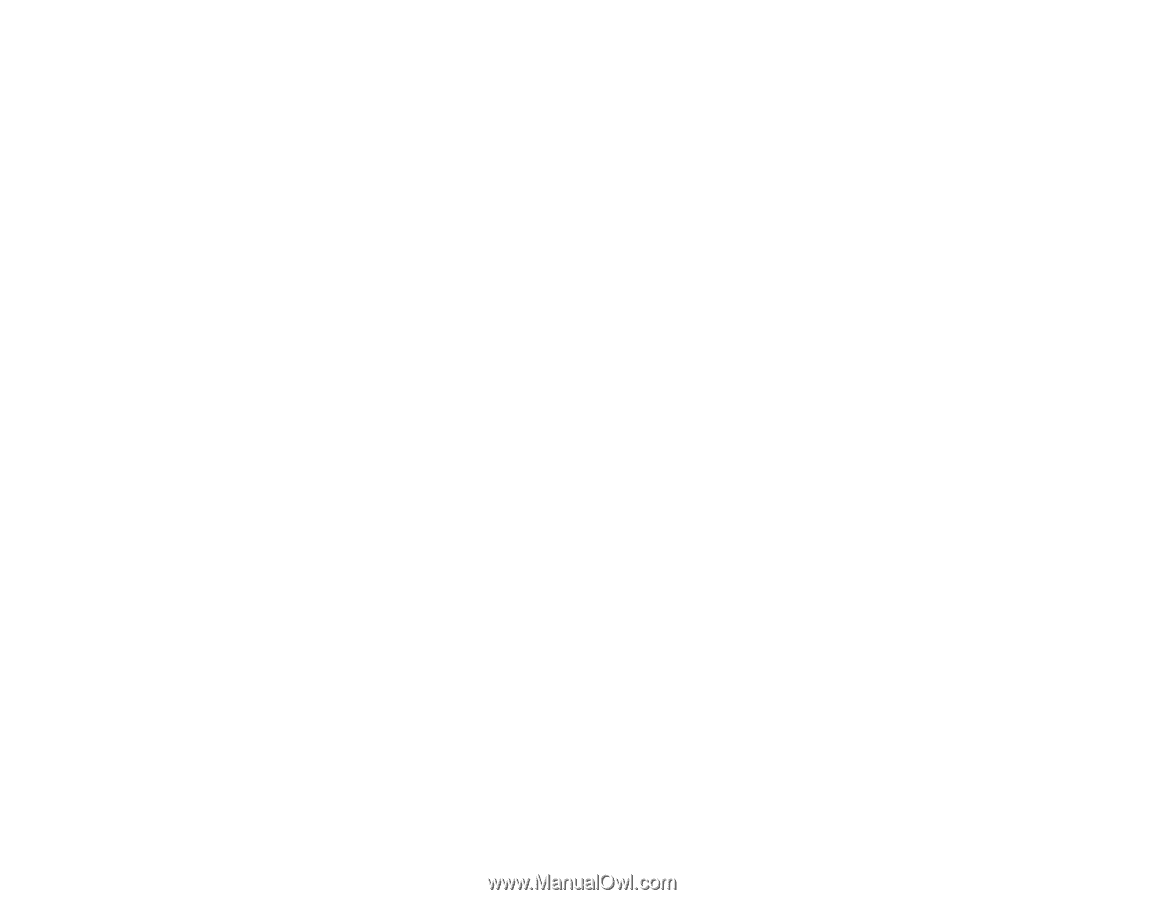
PowerLite
®
97/98/99W/955W/965
User's Guide