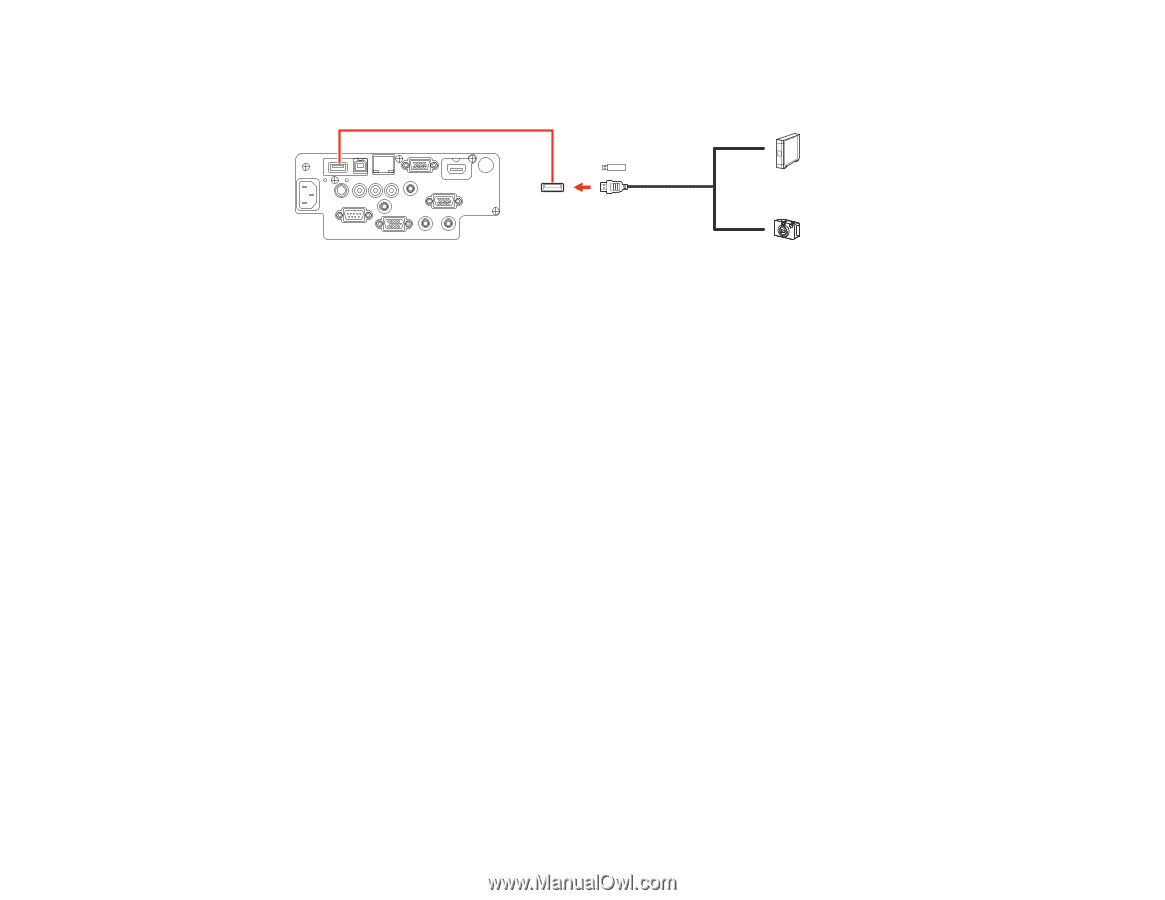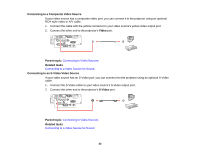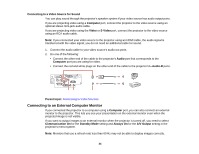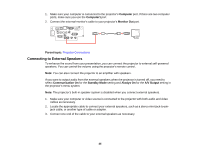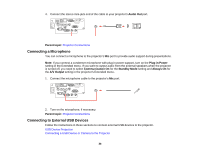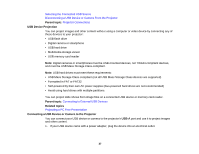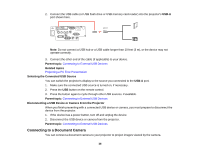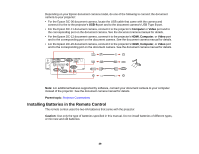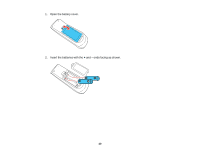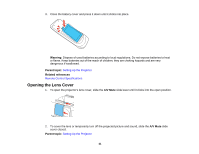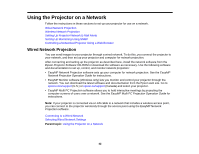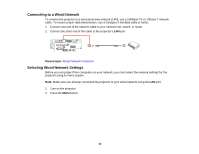Epson PowerLite 98 User Manual - Page 38
Selecting the Connected USB Source, Disconnecting a USB Device or Camera From the Projector
 |
View all Epson PowerLite 98 manuals
Add to My Manuals
Save this manual to your list of manuals |
Page 38 highlights
2. Connect the USB cable (or USB flash drive or USB memory card reader) into the projector's USB-A port shown here. Note: Do not connect a USB hub or a USB cable longer than 10 feet (3 m), or the device may not operate correctly. 3. Connect the other end of the cable (if applicable) to your device. Parent topic: Connecting to External USB Devices Related topics Projecting a PC Free Presentation Selecting the Connected USB Source You can switch the projector's display to the source you connected to the USB-A port. 1. Make sure the connected USB source is turned on, if necessary. 2. Press the USB button on the remote control. 3. Press the button again to cycle through other USB sources, if available. Parent topic: Connecting to External USB Devices Disconnecting a USB Device or Camera From the Projector When you finish presenting with a connected USB device or camera, you must prepare to disconnect the device from the projector. 1. If the device has a power button, turn off and unplug the device. 2. Disconnect the USB device or camera from the projector. Parent topic: Connecting to External USB Devices Connecting to a Document Camera You can connect a document camera to your projector to project images viewed by the camera. 38