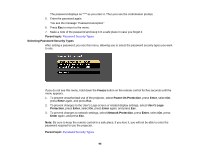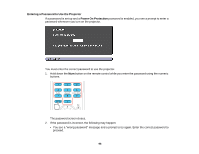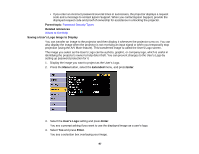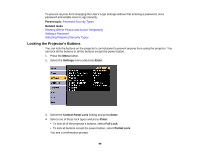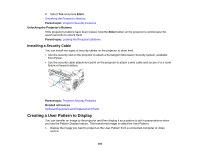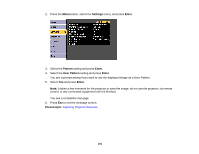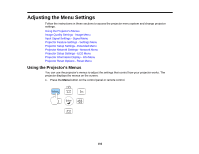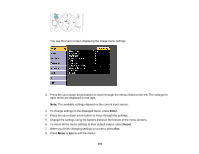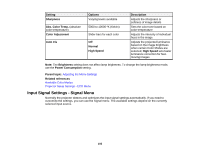Epson PowerLite 98 User Manual - Page 100
Unlocking the Projector's Buttons, Installing a Security Cable, Creating a User Pattern to Display
 |
View all Epson PowerLite 98 manuals
Add to My Manuals
Save this manual to your list of manuals |
Page 100 highlights
5. Select Yes and press Enter. Unlocking the Projector's Buttons Parent topic: Projector Security Features Unlocking the Projector's Buttons If the projector's buttons have been locked, hold the Enter button on the projector's control panel for seven seconds to unlock them. Parent topic: Locking the Projector's Buttons Installing a Security Cable You can install two types of security cables on the projector to deter theft. • Use the security slot on the projector to attach a Kensington Microsaver Security system, available from Epson. • Use the security cable attachment point on the projector to attach a wire cable and secure it to a room fixture or heavy furniture. Parent topic: Projector Security Features Related references Optional Equipment and Replacement Parts Creating a User Pattern to Display You can transfer an image to the projector and then display it as a pattern to aid in presentations when you use the Pattern Display feature. This transferred image is called the User Pattern. 1. Display the image you want to project as the User Pattern from a connected computer or video source. 100