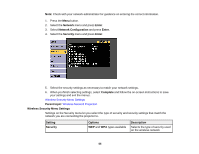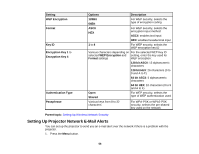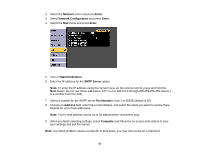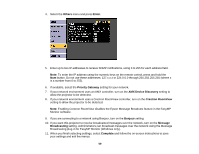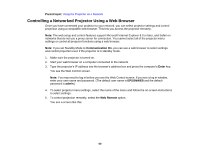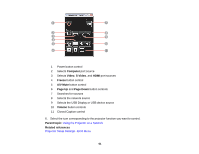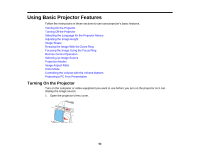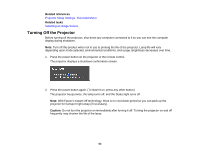Epson PowerLite 98 User Manual - Page 59
Others, Enter, Priority Gateway, AMX Device Discovery, Crestron RoomView, Bonjour, Message
 |
View all Epson PowerLite 98 manuals
Add to My Manuals
Save this manual to your list of manuals |
Page 59 highlights
4. Select the Others menu and press Enter. 5. Enter up to two IP addresses to receive SNMP notifications, using 0 to 255 for each address field. Note: To enter the IP address using the numeric keys on the remote control, press and hold the Num button. Do not use these addresses: 127.x.x.x or 224.0.0.0 through 255.255.255.255 (where x is a number from 0 to 255). 6. If available, select the Priority Gateway setting for your network. 7. If your network environment uses an AMX controller, turn on the AMX Device Discovery setting to allow the projector to be detected. 8. If your network environment uses a Crestron RoomView controller, turn on the Crestron RoomView setting to allow the projector to be detected. Note: Enabling Crestron RoomView disables the Epson Message Broadcast feature in the EasyMP Monitor software. 9. If you are connecting to a network using Bonjour, turn on the Bonjour setting. 10. If you want this projector to receive broadcasted messages over the network, turn on the Message Broadcasting setting. Administrators can broadcast messages over the network using the Message Broadcasting plug-in for EasyMP Monitor (Windows only). 11. When you finish selecting settings, select Complete and follow the on-screen instructions to save your settings and exit the menus. 59