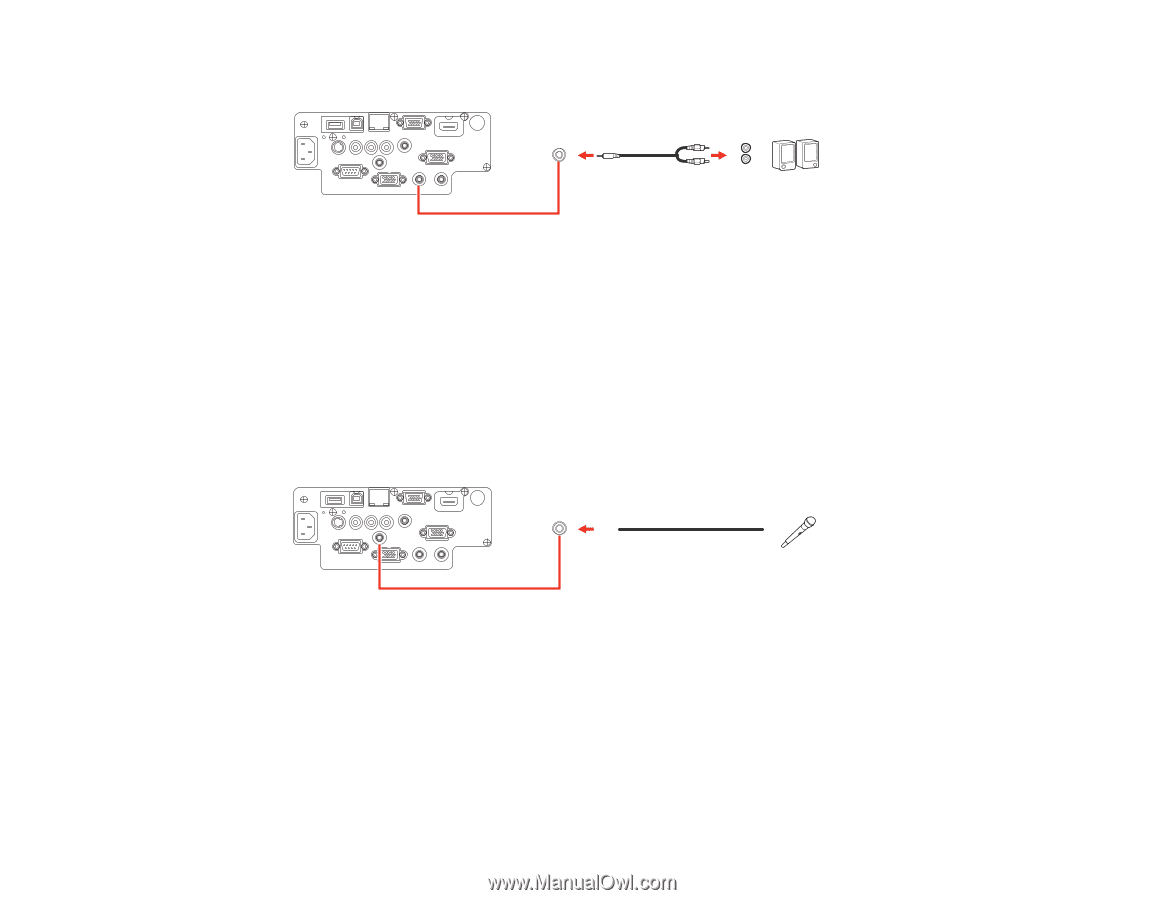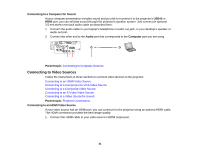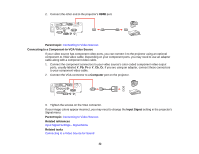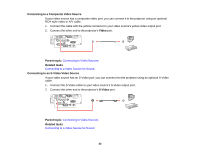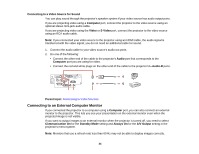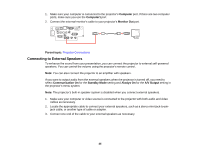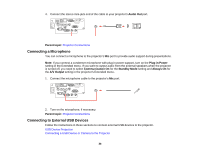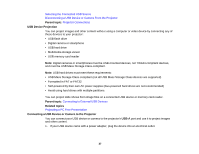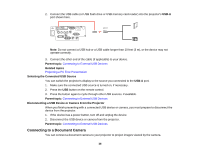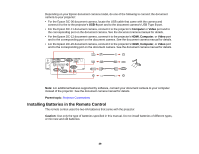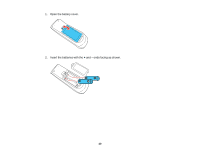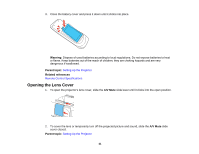Epson PowerLite 98 User Manual - Page 36
Connecting a Microphone, Connecting to External USB Devices, Audio Out, Parent topic, Plug-in Power
 |
View all Epson PowerLite 98 manuals
Add to My Manuals
Save this manual to your list of manuals |
Page 36 highlights
4. Connect the stereo mini-jack end of the cable to your projector's Audio Out port. Parent topic: Projector Connections Connecting a Microphone You can connect a microphone to the projector's Mic port to provide audio support during presentations. Note: If you connect a condenser microphone with plug-in power support, turn on the Plug-in Power setting in the Extended menu. If you want to output audio from the external speakers when the projector is turned off, you need to select Communication On for the Standby Mode setting and Always On for the A/V Output setting in the projector's Extended menu. 1. Connect the microphone cable to the projector's Mic port. 2. Turn on the microphone, if necessary. Parent topic: Projector Connections Connecting to External USB Devices Follow the instructions in these sections to connect external USB devices to the projector. USB Device Projection Connecting a USB Device or Camera to the Projector 36