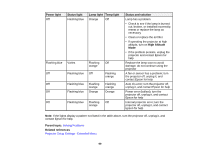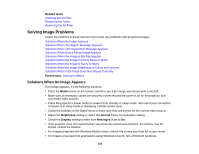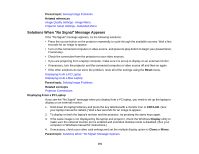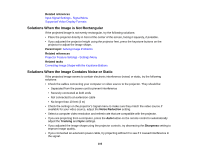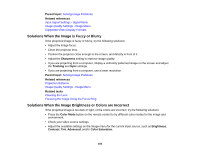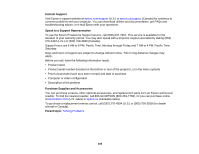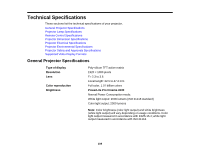Epson PowerLite Pro Cinema 6030UB User Manual - Page 104
Solutions When the Image is Fuzzy or Blurry
 |
View all Epson PowerLite Pro Cinema 6030UB manuals
Add to My Manuals
Save this manual to your list of manuals |
Page 104 highlights
Parent topic: Solving Image Problems Related references Input Signal Settings - Signal Menu Image Quality Settings - Image Menu Supported Video Display Formats Solutions When the Image is Fuzzy or Blurry If the projected image is fuzzy or blurry, try the following solutions: • Adjust the image focus. • Clean the projector lens. • Position the projector close enough to the screen, and directly in front of it. • Adjust the Sharpness setting to improve image quality. • If you are projecting from a computer, display a uniformly patterned image on the screen and adjust the Tracking and Sync settings. • If you are projecting from a computer, use a lower resolution. Parent topic: Solving Image Problems Related references Projection Distance Image Quality Settings - Image Menu Related tasks Cleaning the Lens Focusing the Image Using the Focus Ring Solutions When the Image Brightness or Colors are Incorrect If the projected image is too dark or light, or the colors are incorrect, try the following solutions: • Press the Color Mode button on the remote control to try different color modes for the image and environment. • Check your video source settings. • Adjust the available settings on the Image menu for the current input source, such as Brightness, Contrast, Tint, Advanced, and/or Color Saturation. 104