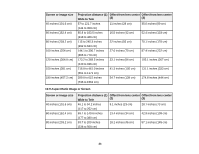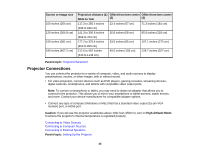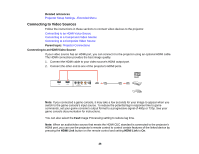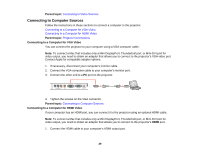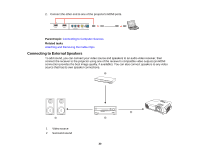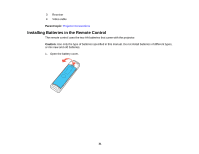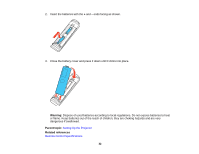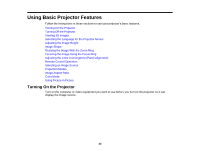Epson PowerLite Pro Cinema 6030UB User Manual - Page 28
Connecting to a Composite Video Source, Connecting to Video Sources
 |
View all Epson PowerLite Pro Cinema 6030UB manuals
Add to My Manuals
Save this manual to your list of manuals |
Page 28 highlights
2. Connect the other end to the projector's color-coded Component video input ports. If your image colors appear incorrect, you may need to change the Input Signal setting in the projector's Extended menu. Note: If you connected a game console, it may take a few seconds for your image to appear when you switch to the game console's input source. To reduce the potential lag in response time to game commands, set your game console's output format to a progressive signal of 480p or 720p. See your game console documentation for instructions. You can also select the Fast Image Processing setting to reduce lag time. Parent topic: Connecting to Video Sources Related references Input Signal Settings - Signal Menu Connecting to a Composite Video Source If your video source has a composite video port, you can connect it to the projector using an optional RCA-style video or A/V cable. 1. Connect the cable with the yellow connector to your video source's yellow video output port. 2. Connect the other end to the projector's Video port. 28