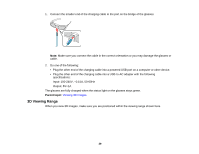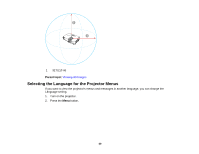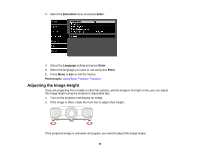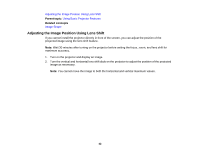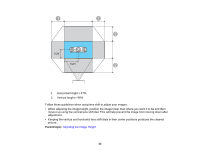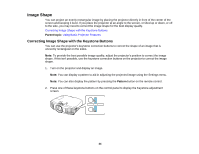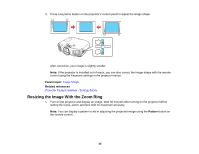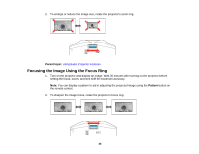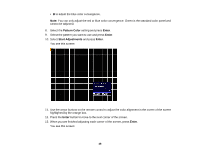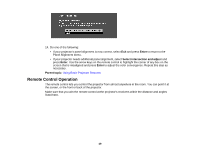Epson PowerLite Pro Cinema 6030UB User Manual - Page 44
Image Shape, Correcting Image Shape with the Keystone Buttons
 |
View all Epson PowerLite Pro Cinema 6030UB manuals
Add to My Manuals
Save this manual to your list of manuals |
Page 44 highlights
Image Shape You can project an evenly rectangular image by placing the projector directly in front of the center of the screen and keeping it level. If you place the projector at an angle to the screen, or tilted up or down, or off to the side, you may need to correct the image shape for the best display quality. Correcting Image Shape with the Keystone Buttons Parent topic: Using Basic Projector Features Correcting Image Shape with the Keystone Buttons You can use the projector's keystone correction buttons to correct the shape of an image that is unevenly rectangular on the sides. Note: To provide the best possible image quality, adjust the projector's position to correct the image shape. If this isn't possible, use the keystone correction buttons on the projector to correct the image shape. 1. Turn on the projector and display an image. Note: You can display a pattern to aid in adjusting the projected image using the Settings menu. Note: You can also display the pattern by pressing the Pattern button on the remote control. 2. Press one of these keystone buttons on the control panel to display the Keystone adjustment screen. 44