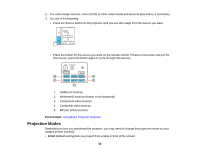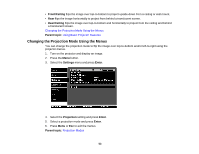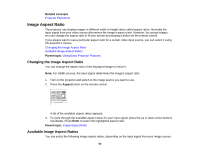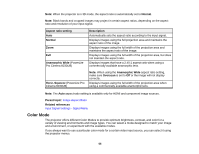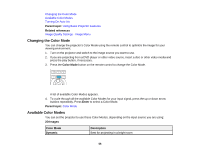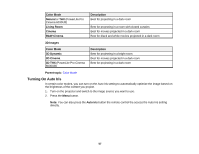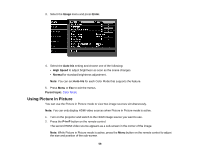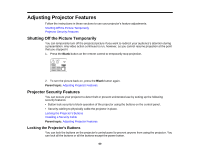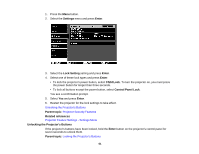Epson PowerLite Pro Cinema 6030UB User Manual - Page 56
Changing the Color Mode, Available Color Modes, Turning On Auto Iris, Using Basic Projector Features
 |
View all Epson PowerLite Pro Cinema 6030UB manuals
Add to My Manuals
Save this manual to your list of manuals |
Page 56 highlights
Changing the Color Mode Available Color Modes Turning On Auto Iris Parent topic: Using Basic Projector Features Related references Image Quality Settings - Image Menu Changing the Color Mode You can change the projector's Color Mode using the remote control to optimize the image for your viewing environment. 1. Turn on the projector and switch to the image source you want to use. 2. If you are projecting from a DVD player or other video source, insert a disc or other video media and press the play button, if necessary. 3. Press the Color Mode button on the remote control to change the Color Mode. A list of available Color Modes appears. 4. To cycle through all the available Color Modes for your input signal, press the up or down arrow buttons repeatedly. Press Enter to select a Color Mode. Parent topic: Color Mode Available Color Modes You can set the projector to use these Color Modes, depending on the input source you are using: 2D Images Color Mode Dynamic Description Best for projecting in a bright room 56