Epson RX-80 User Manual - Page 113
Solution, check the settings of DIP switches 1-6
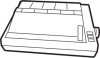 |
View all Epson RX-80 manuals
Add to My Manuals
Save this manual to your list of manuals |
Page 113 highlights
Printing is patchy, faint, uneven, or intermittent Solution Check that the ribbon is seated correctly If you have been using the ribbon for a long time or for a large amount of printing, it may need to be replaced. It is also possible for the print head to wear out if the printer is used frequently and for long periods at a time. See the instructions on replacing the print head at the end of this appendix. All the text is printed on the same line or text is printed with an extra blank line between Some of the characters printed do not match those in the file Can't get condensed print This can usually be corrected by changing the setting of DIP switch 2-4. If that does not solve the problem, you may need a different cable. If they are international characters, check the settings of DIP switches 1-6 to 1-8. If they are graphics characters, see that your software is correctly installed and that you have correctly set DIP switch 1-3. Cancel emphasized mode; it has priority over condensed. Cancel NLQ mode: it has priority over condensed. Horizontal tabs don't work Set margins before tabs, not after. Horizontal tabs are incorrect Tabs are set according to current print when changing pitch pitch. Changes in pitch do not affect the position of the tabs on the page. C-2 Problem Solving and Maintenance















