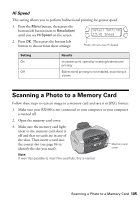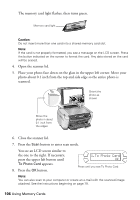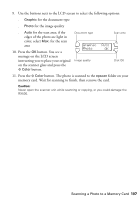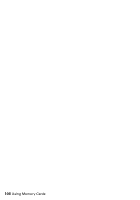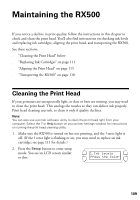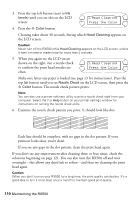Epson RX500 User's Guide - Page 105
Scanning a Photo to a Memory Card
 |
UPC - 010343848467
View all Epson RX500 manuals
Add to My Manuals
Save this manual to your list of manuals |
Page 105 highlights
Hi Speed This setting allows you to perform bidirectional printing for greater speed. 1. Press the Menu button, then press the bottom left button (next to Resolution) until you see Hi Speed on the screen. Detail Setting 13.Hi Speed 2. Press OK. Then press the bottom left button to choose from these settings: Press until you see Hi Speed Setting On Off Results Increases print speed by enabling bidirectional printing Bidirectional printing is not enabled, so printing is slower Scanning a Photo to a Memory Card Follow these steps to scan an image to a memory card and save it in JPEG format: 1. Make sure your RX500 is not connected to your computer or your computer is turned off. 2. Open the memory card cover: 3. Make sure the memory card light (next to the memory card slots) is off and that no cards are in any of the slots. Then insert a card into the correct slot (see page 84 to identify the slot you need). Memory card cover Note: It won't be possible to insert the card fully; this is normal. Scanning a Photo to a Memory Card 105