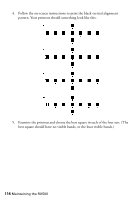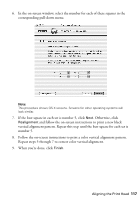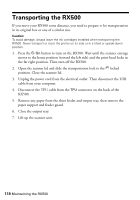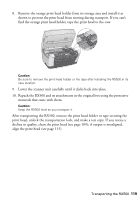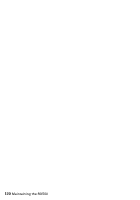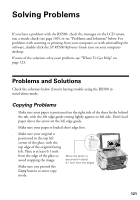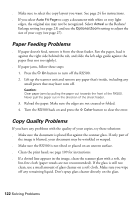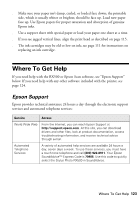Epson RX500 User's Guide - Page 121
Solving Problems, Problems and Solutions, Copying Problems
 |
UPC - 010343848467
View all Epson RX500 manuals
Add to My Manuals
Save this manual to your list of manuals |
Page 121 highlights
Solving Problems If you have a problem with the RX500, check the messages on the LCD screen, run a nozzle check (see page 109), or see "Problems and Solutions" below. For problems with scanning or printing from your computer, or with uninstalling the software, double-click the SP RX500 Reference Guide icon on your computer desktop. If none of the solutions solve your problem, see "Where To Get Help" on page 123. Problems and Solutions Check the solutions below if you're having trouble using the RX500 in stand-alone mode. Copying Problems ■ Make sure your paper is positioned on the right side of the sheet feeder behind the tab, with the left edge guide resting lightly against its left side. Don't load paper above the arrow on the left edge guide. ■ Make sure your paper is loaded short edge first. ■ Make sure your original is positioned in the top left corner of the glass, with the top edge of the original facing left. Place it at least 0.1 inch from the edge of the glass to avoid cropping the image. ■ Make sure you pressed the Copy button to enter copy mode. Move the photo or document in about 0.1 inch from the edges 121