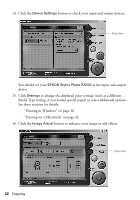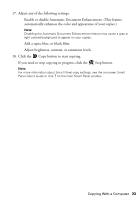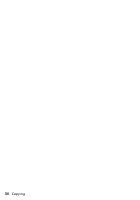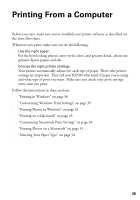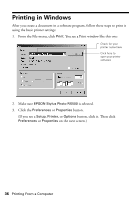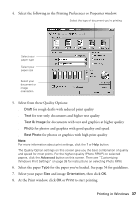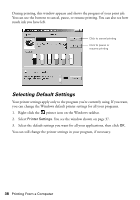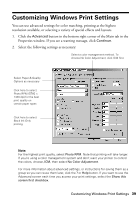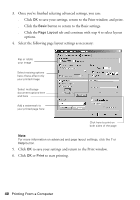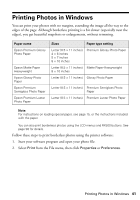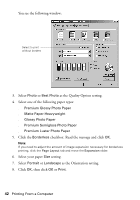Epson RX500 User's Guide - Page 37
Select from these Quality Options, for the paper you've loaded. See for guidelines.
 |
UPC - 010343848467
View all Epson RX500 manuals
Add to My Manuals
Save this manual to your list of manuals |
Page 37 highlights
4. Select the following in the Printing Preferences or Properties window: Select the type of document you're printing Select your paper type Select your paper size Select your document or image orientation 5. Select from these Quality Options: ■ Draft for rough drafts with reduced print quality ■ Text for text-only documents and higher text quality ■ Text & Image for documents with text and graphics at higher quality ■ Photo for photos and graphics with good quality and speed ■ Best Photo for photos or graphics with high print quality Note: For more information about print settings, click the ? or Help button. The Quality Option settings on this screen give you the best combination of quality and speed for most prints. For the highest quality (Photo RPM®) on selected papers, click the Advanced button on this screen. Then see "Customizing Windows Print Settings" on page 39 for instructions on selecting Photo RPM. 6. Select the paper Type for the paper you've loaded. See page 54 for guidelines. 7. Select your paper Size and image Orientation, then click OK. 8. At the Print window, click OK or Print to start printing. Printing in Windows 37