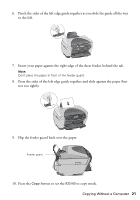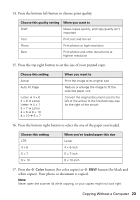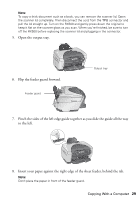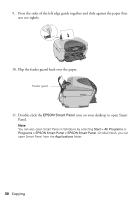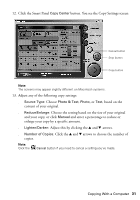Epson RX500 User's Guide - Page 26
Making Copies Lighter or Darker, Saving and Reusing Copy Settings, o
 |
UPC - 010343848467
View all Epson RX500 manuals
Add to My Manuals
Save this manual to your list of manuals |
Page 26 highlights
Making Copies Lighter or Darker 1. Press the Menu button to display Copy Menu on the LCD screen. 2. Press the bottom left button (next to Copy Layout) to choose Copy Density. Press until you see Copy Density Copy Menu 2.Copy Density 3. Press the OK button. You see this screen: 4. Press the l Select button to lighten your copy, or the r Select button to darken it. 5. Press the OK button to save your setting. Copy Menu o l - oooo nnnn + r Saving and Reusing Copy Settings You can save one set of custom copy settings so you can quickly reuse it for a similar copying job (for example, 5 × 7-inch photos on Premium Glossy Photo Paper). You can then "reprint" photos by pressing a single button. 1. After selecting settings, press and hold the l Save button until you see Stored on the LCD screen. 2. To use your saved settings, press the r Recall button until you see Recalled on the screen. If you want to save a different group of settings, repeat step 1. This replaces your previously saved settings. 26 Copying