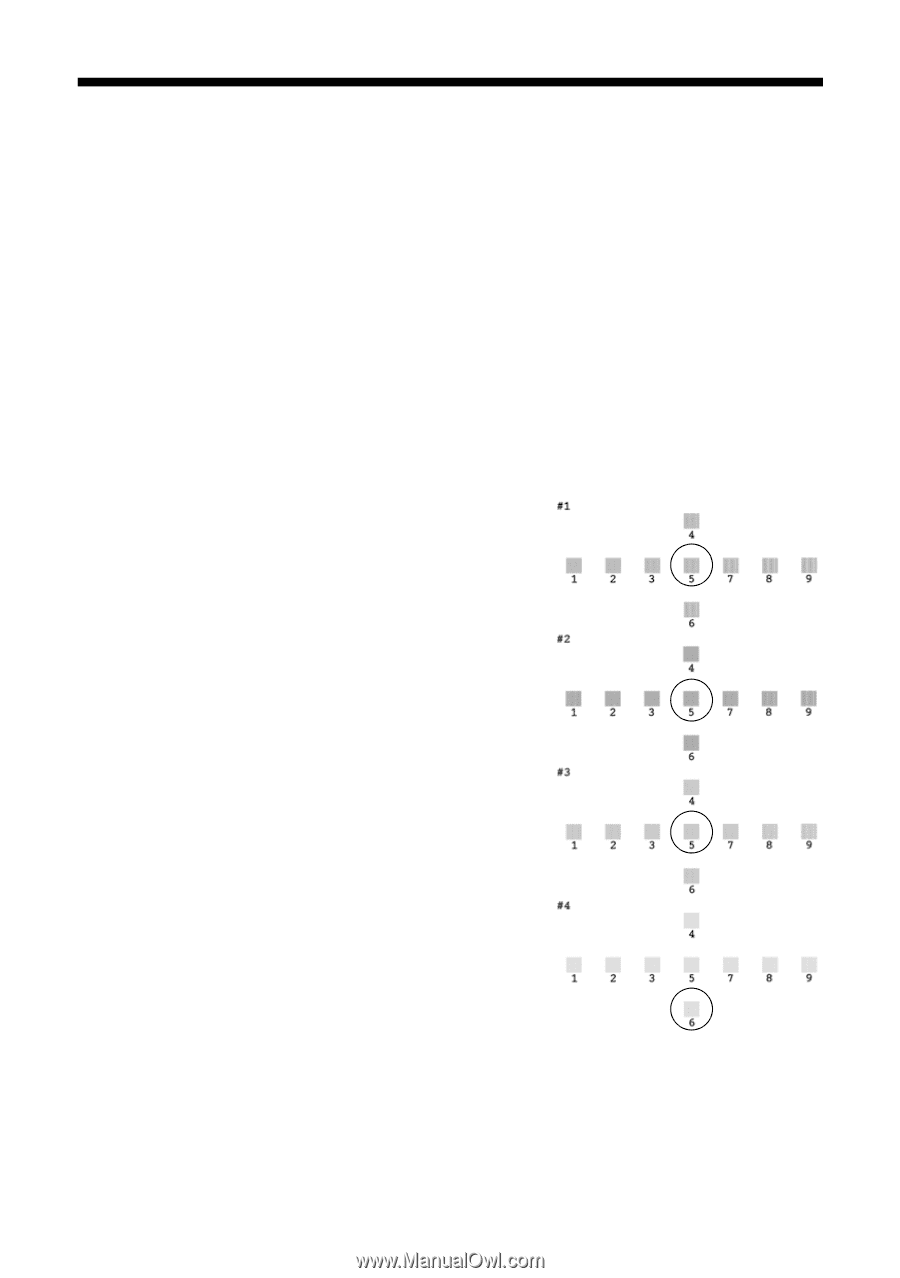Epson RX700 Basics - Page 74
Aligning the Print Head - printer head
 |
UPC - 010343853775
View all Epson RX700 manuals
Add to My Manuals
Save this manual to your list of manuals |
Page 74 highlights
Aligning the Print Head If your printouts have vertical lines that appear jagged, you may need to align the print head. Note: You can also run a print head alignment using the printer software. Click the ? or Help button on your printer settings window for instructions on running a print head alignment. 1. Make sure the Stylus Photo RX700 is turned on and not printing. 2. Load several sheets of plain letter-size paper in the front tray (see page 10). 3. Press the Setup button, select Head Alignment, then press the OK button. 4. Press OK again to print the alignment pattern. 5. Examine the printout. For each section (#1 through #4), circle the box with the least amount of streaking (light or dark vertical lines). You may need to use a magnifying glass or loupe. 6. On the RX700 screen, use the l and r buttons to select the number of the circled box in section #1. 7. Press the d button to highlight each of the remaining sections (#2, #3, and #4), and use the l and r buttons to select the circled number for each one. 8. Press OK when done. 9. You see a message that head alignment is complete. Press OK to return to the Setup menu. 74 Maintaining Your RX700