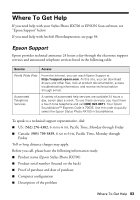Epson RX700 Basics - Page 79
You see misaligned vertical lines in your printout., Your printout is faint or has gaps. - printer cartridges
 |
UPC - 010343853775
View all Epson RX700 manuals
Add to My Manuals
Save this manual to your list of manuals |
Page 79 highlights
You see misaligned vertical lines in your printout. ■ Align the print head; see page 74 for instructions. Your printout is faint or has gaps. ■ Clean the print head; see page 72 for instructions. ■ The ink cartridges may be old or low on ink; see page 69. ■ Make sure you haven't selected Draft as the Quality setting. ■ If you're printing with Epson paper, load it face-up in the rear sheet feeder. Your printout is grainy. ■ Use Epson paper for best results. ■ Use the control panel buttons to select Photo or Best Photo as the quality setting. If you're printing from your computer, select a higher Quality Type or Print Quality in your printer software. ■ If you're printing from a scanned image, rescan it at a higher resolution, or try printing it at a smaller size. You see wrong or missing colors. ■ Clean the print head; see page 72 for instructions. ■ The ink cartridges may be old or low on ink; see page 69. ■ Select the correct paper type setting for the paper you loaded (see page 32). ■ If the RX700 runs out of paper during a print job, load additional sheets as soon as possible, or the colors of your next copy may be incorrect. ■ If you're printing photos from a digital camera, check the Auto Correct and Filter settings to make sure they're the ones you want to use (see page 36). ■ If you're printing from a computer, make sure Grayscale is off (Windows) or Color ink is selected (Macintosh), even when you're printing black and white photographs. ■ Your printed colors can never exactly match your computer's on-screen colors. However, you can use a color management system, such as ICM or ColorSync®, to get as close as possible. Problems and Solutions 79