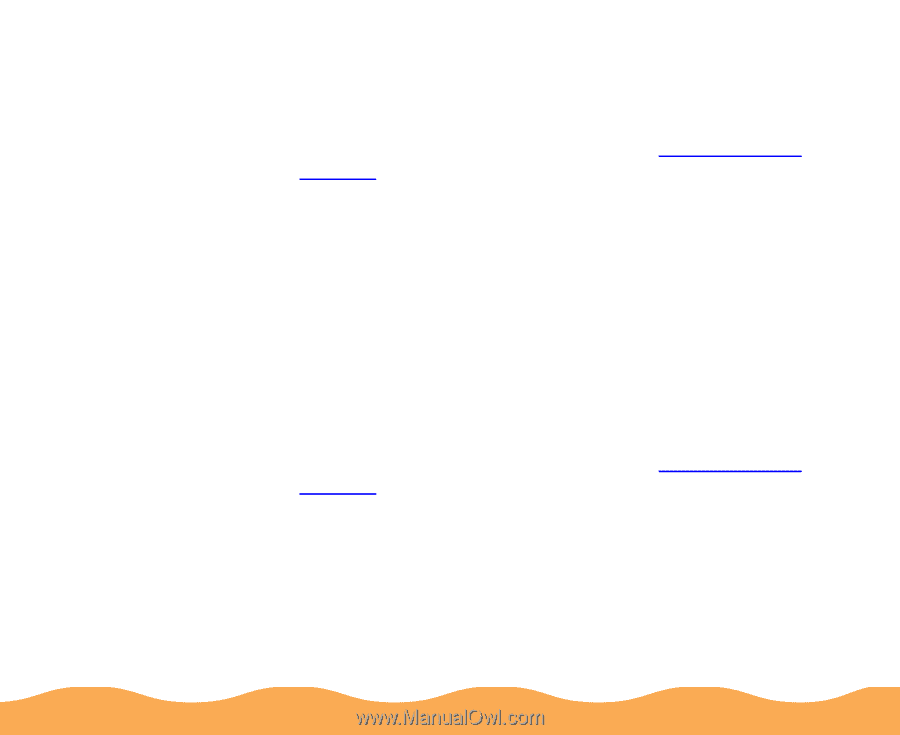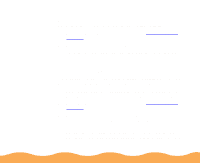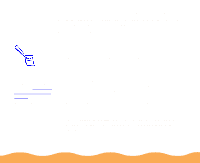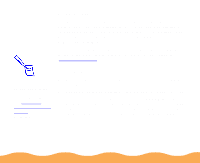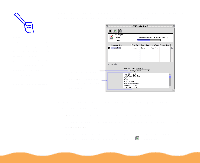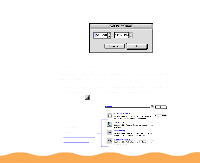Epson Stylus COLOR 740i User Manual - Page 112
Deleting a Stalled Print Job, Changing the Default Spool Directory, Delete, Setup
 |
View all Epson Stylus COLOR 740i manuals
Add to My Manuals
Save this manual to your list of manuals |
Page 112 highlights
Deleting a Stalled Print Job If you're having trouble printing, it may be because of a stalled print job. Follow these steps to delete it and continue printing: 1 Open the Spool Manager as described in Using the Spool Manager. 2 Click on any print jobs marked Held. 3 Open the Document menu and click Delete. Then click Yes. 4 Exit Spool Manager and try printing again. Changing the Default Spool Directory If you get an error message while printing, or printing is very slow, you can try changing your default spool directory. 1 Make a directory on your hard drive where you want Spool Manager to store print job files, for example, C:\SPLTEMP. 2 Open the Spool Manager as described in Using the Spool Manager. 3 Make sure EPSON Stylus COLOR 740 is selected, and then choose Setup from the Queue menu. The Queue Setup dialog box appears. 4 Change the spool directory to the one you created in step 1. Also make sure Use Print Manager for this port is checked. Then click OK. Managing Print Jobs Page 112