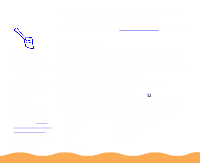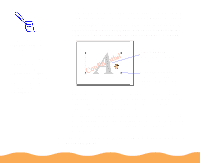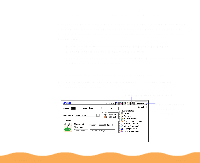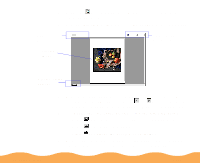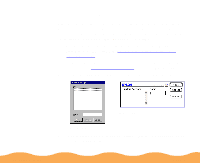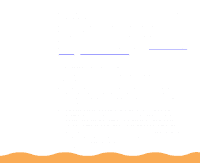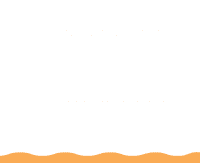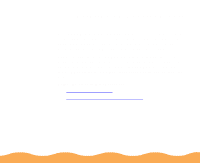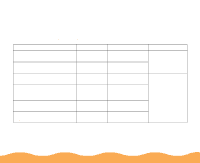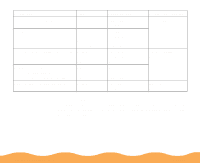Epson Stylus COLOR 740i User Manual - Page 78
Saving Custom Settings
 |
View all Epson Stylus COLOR 740i manuals
Add to My Manuals
Save this manual to your list of manuals |
Page 78 highlights
Saving Custom Settings After you've fine-tuned your printer settings for a special project, you can save the settings as a group. Then you can quickly reuse them the next time you print a similar project. You can save up to 10 (Windows) or 8 (Macintosh) groups of settings. 1 Customize your printer settings, then access the Advanced dialog box as described in Customizing Print Quality and Special Effects. (In Windows 3.1, access the main printer settings dialog box as described in Printing from Windows, then click Advanced.) 2 Click the Save Settings button. You see this dialog box: Macintosh Windows 3 Type a unique name for your settings (up to 16 characters) and click the Save button. Advanced Printing Page 78
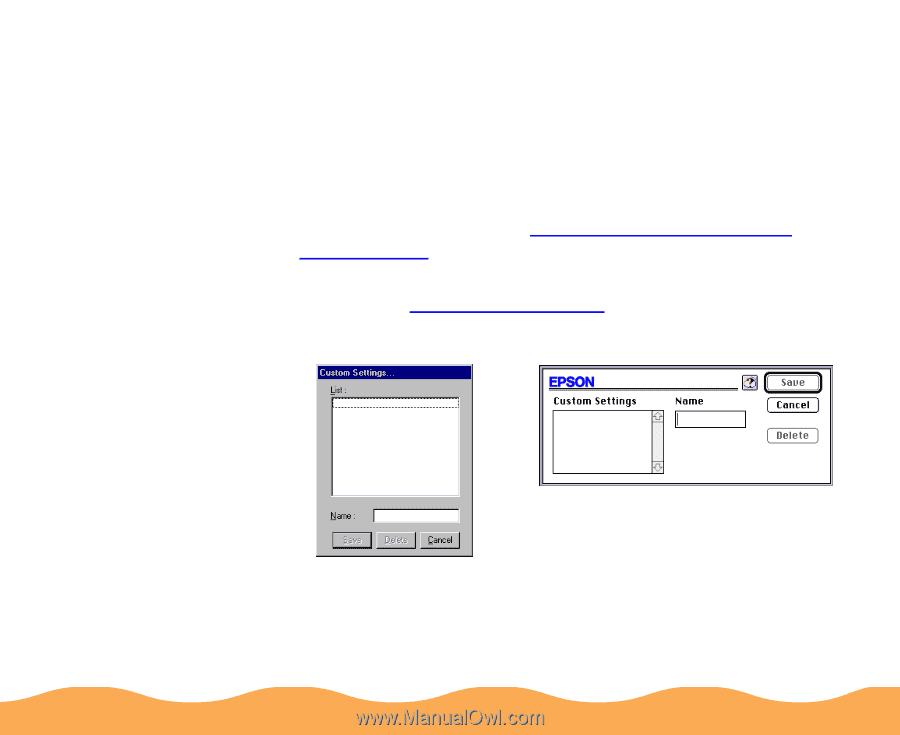
Advanced Printing
Page 78
Saving Custom Settings
After you’ve fine-tuned your printer settings for a special project,
you can save the settings as a group. Then you can quickly reuse
them the next time you print a similar project. You can save up to
10 (Windows) or 8 (Macintosh) groups of settings.
1
Customize your printer settings, then access the Advanced
dialog box as described in
Customizing Print Quality and
Special Effects
.
(In Windows 3.1, access the main printer settings dialog box as
described in
Printing from Windows
, then click
Advanced
.)
2
Click the
Save Settings
button. You see this dialog box:
3
Type a unique name for your settings (up to 16 characters) and
click the
Save
button.
Macintosh
Windows