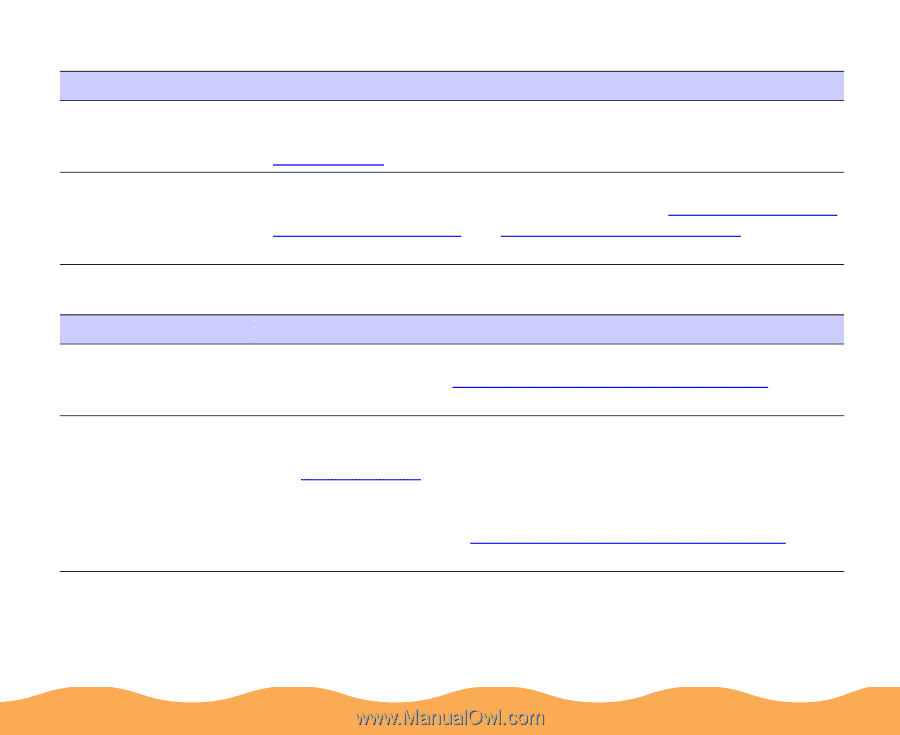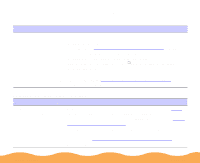Epson Stylus COLOR 740i User Manual - Page 159
The margins are incorrect, A portion of your image doesn't print Macintosh, Printable area
 |
View all Epson Stylus COLOR 740i manuals
Add to My Manuals
Save this manual to your list of manuals |
Page 159 highlights
The margins are incorrect Possible cause Solution Margins are set incorrectly in your application software. Check your software documentation for instructions on selecting the correct margins for your paper size and within its printable area. See Printable area for more information. Paper settings in the printer software are incorrect for your paper size. Check the paper size, orientation, printable area, and layout settings to make sure they're correct for your paper size. See Selecting Paper Size and Orientation Options and Selecting Print Layout Options for more information. A portion of your image doesn't print (Macintosh) Possible cause Solution Your system doesn't Close any other applications you are running and turn off background have enough available printing as described in Setting Up Background Printing Options. memory. You need to increase the memory allocation for your application, EPSON Monitor3, or both. Choose Get Info from the File menu when the application is active or EPSON Monitor3 is selected and increase the memory requirements. See Using Monitor3 for more information. If that doesn't work, turn off background printing in the Chooser or in your printer software; see Setting Up Background Printing Options for instructions.You won't be able to use Monitor3. Troubleshooting Page 159