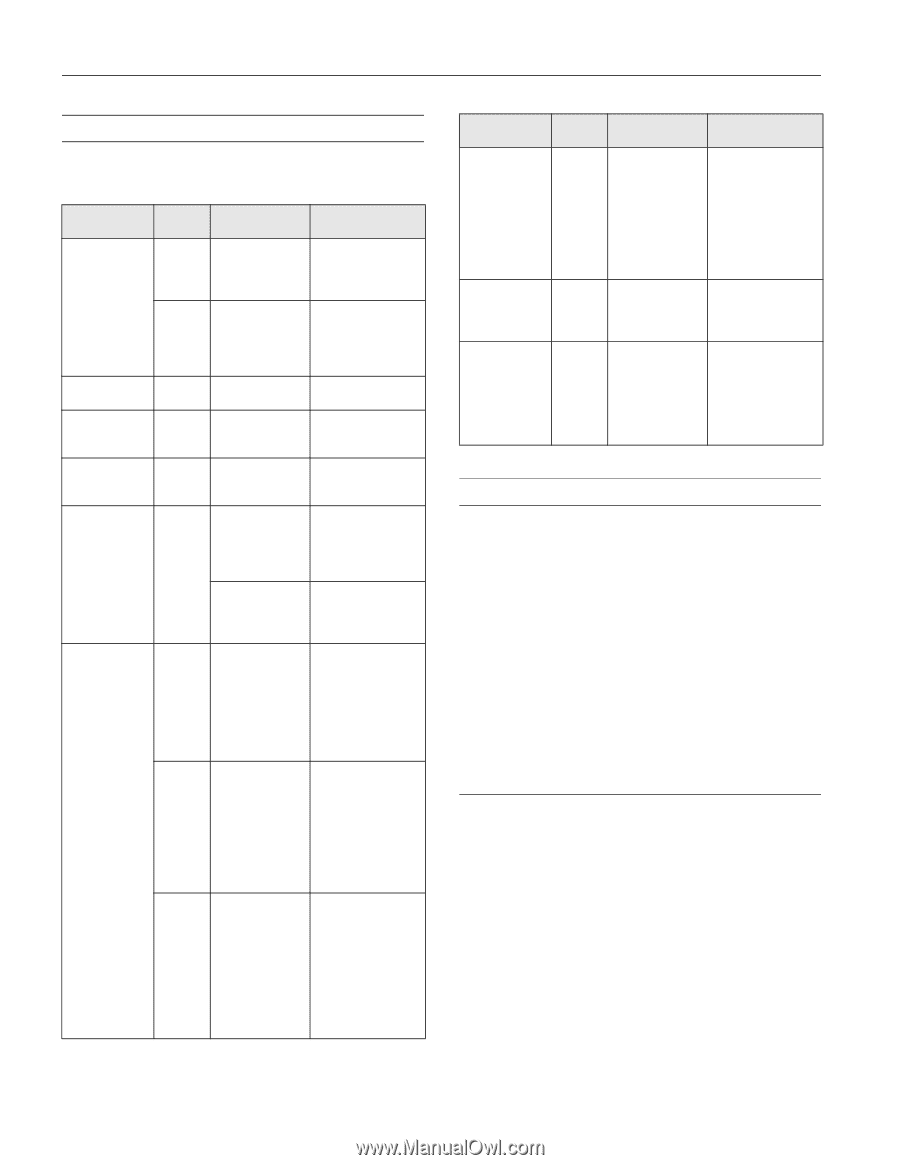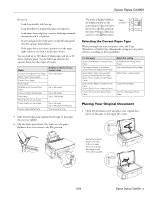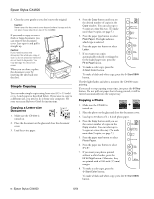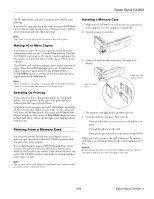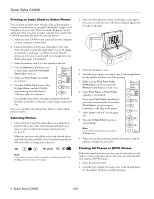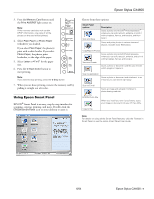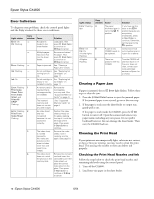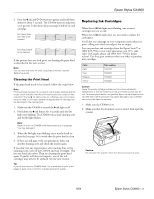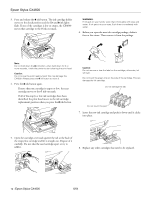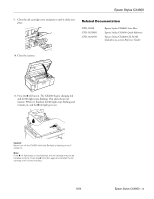Epson Stylus CX4600 Product Information Guide - Page 10
Error Indicators, Clearing a Paper Jam, Cleaning the Print Head - ink cartridges
 |
View all Epson Stylus CX4600 manuals
Add to My Manuals
Save this manual to your list of manuals |
Page 10 highlights
Epson Stylus CX4600 Error Indicators To diagnose some problems, check the control panel lights and the Copy window for these error conditions: Light: status Error: On On: Flashing Error: Flashing Ink: Flashing Ink: On Error: Flashing Print Index Sheet, Print From Index Sheet, and Print All/ DPOF: Flashing Error: Flashing Print From Index Sheet: Flashing Copy window Cause Solution - No paper is Load paper, then loaded in the press x Start Color sheet feeder. to continue or y Stop to cancel. - Multiple pages Remove and reload have been fed the paper. Then into the sheet press x Start Color feeder. to continue or y Stop to cancel. - Paper is jammed. See "Clearing a Paper Jam" below. - An ink cartridge is See "Replacing Ink running low on Cartridges" on ink. page 11. - An ink cartridge is See "Replacing Ink empty or not Cartridges" on installed correctly. page 11. 1 A memory card is Remove the inserted that is incompatible not supported by memory card. (See the CX4600. "Supported Memory Cards" on page 4.) The inserted memory card does not contain any valid images. See "Supported Memory Cards" on page 4. 2 An index sheet Position the index was not sheet correctly on recognized the glass, aligning because it is not the top of it with the positioned left edge of the correctly. glass. Then press x Start Color to continue. 3 The index sheet Remove the index is marked sheet, mark it incorrectly. correctly, and try (No marks are again. (See page 8.) detected or the sheet includes more than one mark for an image.) 4 The index sheet Remove the memory does not match card and insert the the photos on the card used to print the memory card. index sheet-or place the correct index sheet on the glass. Then press x Start Color to continue or y Stop to cancel. Light: status Error: Flashing fast Error: On Ink: On All other lights: Flashing All lights: Flashing Copy window H Cause The paper thickness lever is set to the ^ H position. E A part on the CX4600 needs to be replaced. E There is a problem with the CX4600. Solution If you have set the lever to the ^ H position because you are printing envelope(s), press x Start Color to continue. Otherwise, set the lever to the m L position. Contact your local authorized servicer or Epson for a referral. Turn the CX4600 off and then back on. If the error does not clear, contact your local authorized servicer or Epson for a referral. Clearing a Paper Jam If paper is jammed, the red m Error light flashes. Follow these steps to clear the jam: 1. Press the x Start Color button to eject the jammed paper. If the jammed paper is not ejected, go on to the next step. 2. If the paper is stuck near the sheet feeder or output tray, gently pull it out. If the paper is stuck inside the CX4600, press the P On button to turn it off. Open the scanner and remove any paper inside, including any torn pieces. Do not pull it backward however; this can damage the sheet feeder. Then turn the CX4600 back on. Cleaning the Print Head If your printouts are unexpectedly light, colors are not correct, or dots or lines are missing, you may need to clean the print head. This unclogs the nozzles so they can deliver ink properly. Checking the Print Head Nozzles and Ink Follow the steps below to check the print head nozzles and remaining ink levels using the control panel. 1. Turn off the CX4600. 2. Load letter-size paper in the sheet feeder. 10 - Epson Stylus CX4600 6/04