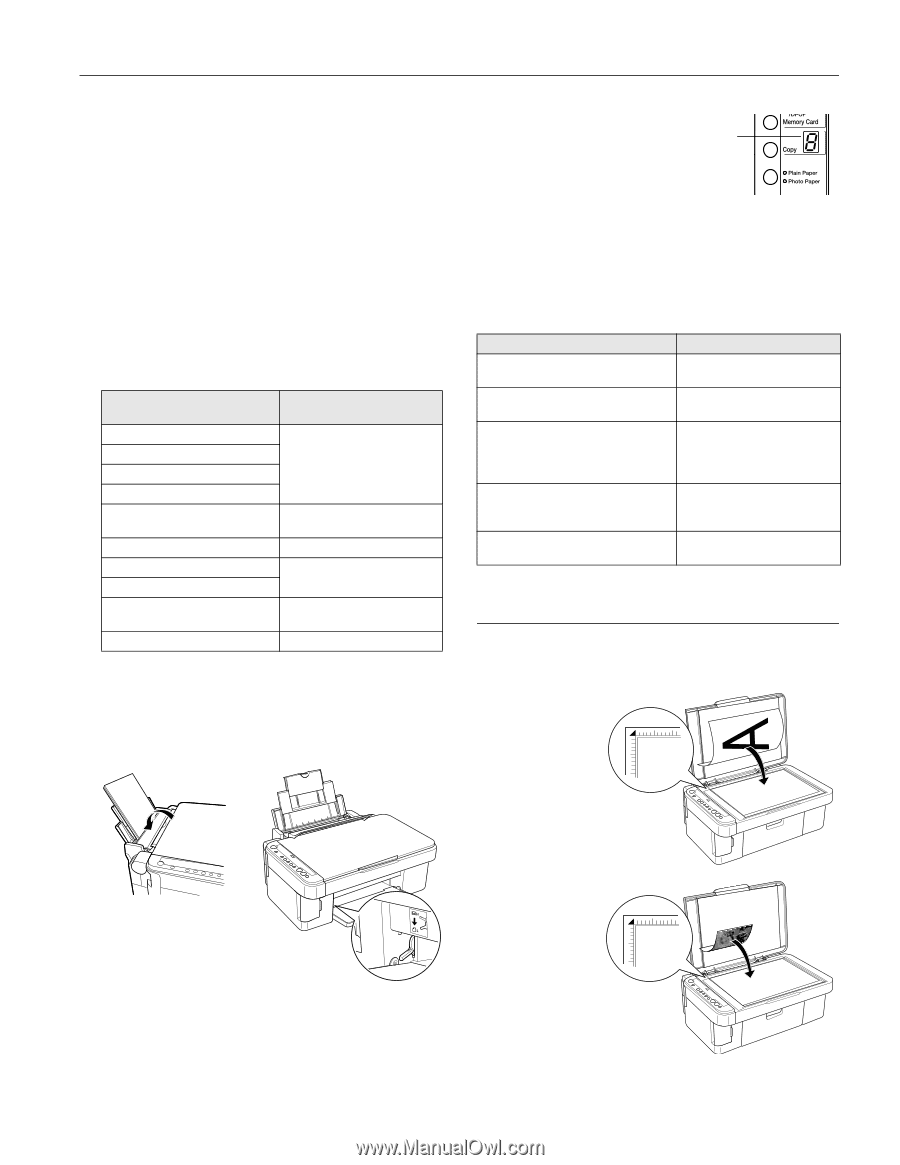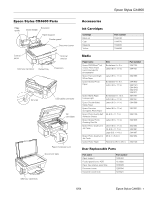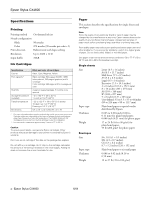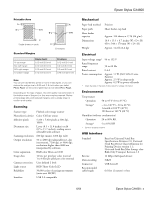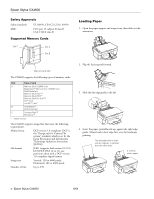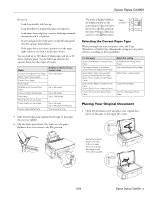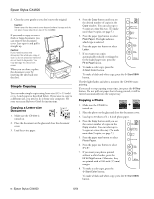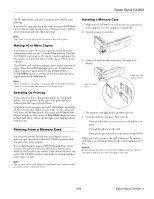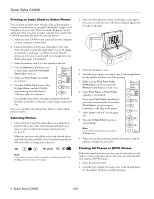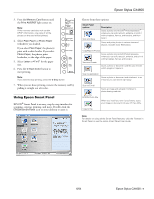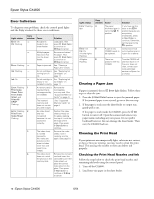Epson Stylus CX4600 Product Information Guide - Page 5
Selecting the Correct Paper Type, Placing Your Original Document - ink
 |
View all Epson Stylus CX4600 manuals
Add to My Manuals
Save this manual to your list of manuals |
Page 5 highlights
Epson Stylus CX4600 Be sure to: ❏ Load the printable side face-up. ❏ Load letterhead or preprinted paper top edge first. ❏ Load paper short-edge first, even for landscape-oriented documents and 4 × 6 photos. ❏ Don't load paper above the arrow on the left edge guide. (See the capacity limits below.) ❏ If the paper has a cut corner, position it in the upper right corner as you load it in the sheet feeder. You can load up to 100 sheets of plain paper and up to 20 sheets of photo paper. See the following table for the capacity limits for other types of media. Media Premium Semigloss Photo Paper Matte Paper Heavyweight Glossy Photo Paper Photo Paper DURABrite Ink Glossy Photo Paper Premium Bright White Paper Plain paper Photo Quality Ink Jet Paper Photo Quality Ink Jet Cards Double-Sided Matte Paper Number of sheets you can load at a time Up to 20 sheets Up to 50 sheets Up to 80 sheets Up to 100 sheets Up to 30 cards Up to 50 cards for A6 sized One sheet at a time 5. Slide the left edge guide against the left edge of the paper (but not too tightly). 6. Flip the feeder guard back. Also make sure the paper thickness lever is set down to the m L position. The letter L flashes briefly in the Copy window on the control panel when you move the lever to the m L position; the letter H flashes when you move it to the ^ H position. Copy window Selecting the Correct Paper Type When printing from your computer, select the Type (Windows) or Media Type (Macintosh) setting in your printer software according to these guidelines: For this paper Epson DURABrite Ink Glossy Photo Paper Plain paper sheets or envelopes Epson Premium Bright White Paper Epson Matte Paper Heavyweight Epson Double-Sided Matte Paper Epson Photo Quality Ink Jet Paper/ Cards Epson Photo Paper or Glossy Photo Paper Epson Glossy Photo Greeting Cards Epson Premium Semigloss Photo Paper Select this setting DURABrite Ink Glossy Photo Paper Plain Paper/Bright White Paper Matte Paper - Heavyweight Glossy Photo Paper Premium Semigloss Photo Paper Placing Your Original Document 1. Open the document cover and place your original facedown on the glass, in the upper left corner. Move the original about 1/10 inch (2.5 mm) away from the top and left edges so all of it will be copied 6/04 Epson Stylus CX4600 - 5