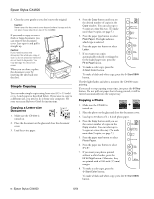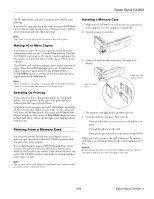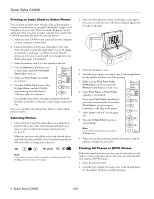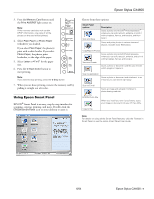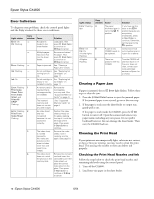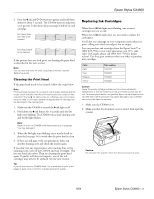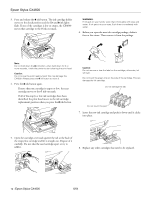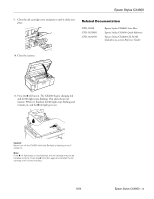Epson Stylus CX4600 Product Information Guide - Page 11
Cleaning the Print Head, Replacing Ink Cartridges - scanner
 |
View all Epson Stylus CX4600 manuals
Add to My Manuals
Save this manual to your list of manuals |
Page 11 highlights
Epson Stylus CX4600 3. Press the B ink and P On buttons together and hold them down for about 5 seconds. The CX4600 turns on and prints a test pattern. It also shows the percentage of ink left in each cartridge: Print head does not need to be cleaned: Print head needs to be cleaned: If the pattern does not look good, try cleaning the print head as described in the next section. Note: You can also check the ink level using Status Monitor; see the Reference Guide. Cleaning the Print Head If the print head needs to be cleaned, follow the steps below. Note: Print head cleaning uses ink, so clean it only if quality declines and the nozzle check indicates that the print head needs to be cleaned. Also note that if the red B ink light comes on or flashes, you cannot clean the print head. In this case, replace the appropriate ink cartridge first (as described in the next section). 1. Make sure the CX4600 is on and the B ink light is off. 2. Hold down the B ink button for 3 seconds until the On light starts flashing. The CX4600 runs a head cleaning cycle and the On light flashes. Note: Never turn off the CX4600 while head cleaning is in progress. You may damage it. 3. When the On light stops flashing, run a nozzle check (as described on page 10) to verify that the print head is clean. 4. If there are still gaps or the test patterns are faint, run another cleaning cycle and check the nozzles again. If you don't see any improvement after running four or five cleaning cycles, turn off the CX4600 and wait overnight. This lets any dried ink soften. Then try cleaning the print head again. If quality still does not improve, one of the ink cartridges may need to be replaced. See the next section. Tip: If you do not use your CX4600 often, it is a good idea to print a few pages at least once a month to maintain good print quality. Replacing Ink Cartridges When the red B ink light starts flashing, one or more cartridges are low on ink. When the red B ink light stays on, you need to replace the cartridge(s). You'll also see a message on your computer screen when you print, telling you which cartridge is low or empty. You can purchase ink cartridges from the Epson StoreSM at (800) 873-7766 or visit www.epsonstore.com (U.S. sales only). In Canada, please call (800) 463-7766 for dealer referral. Use these part numbers when you order or purchase new cartridges. Color Black Cyan Magenta Yellow Part number T044120 T044220 T044320 T044420 Caution: Leave the empty cartridge installed until you have obtained a replacement or the ink remaining in the print head nozzles may dry out. To ensure good results, use genuine Epson ink cartridges and do not refill them. Other products may cause damage to your CX4600 not covered by Epson's warranty. 1. Make sure the CX4600 is on. 2. Make sure that the document cover is closed, then open the scanner. Caution: Do not open the scanner when the document cover is open. 6/04 Epson Stylus CX4600 - 11