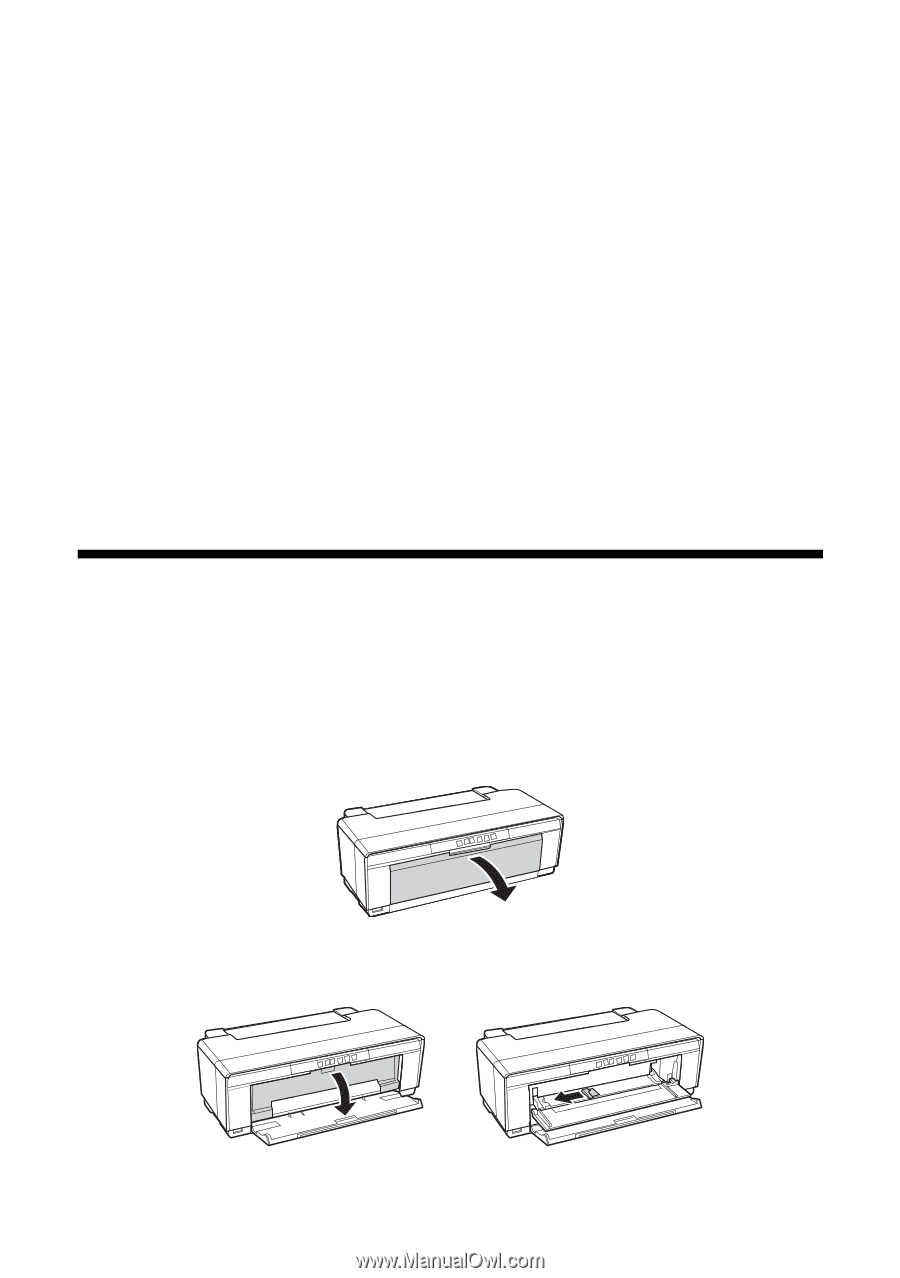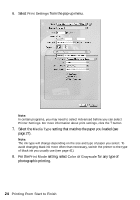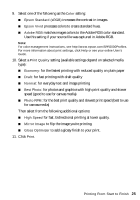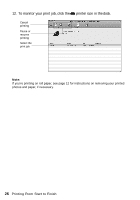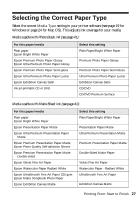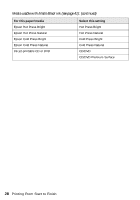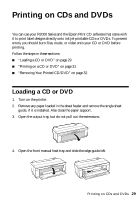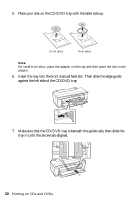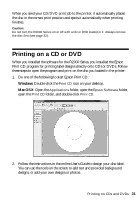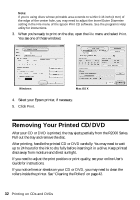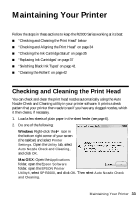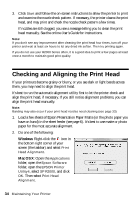Epson Stylus Photo R2000 Basics - Page 29
Printing on CDs and DVDs, Loading a CD or DVD
 |
View all Epson Stylus Photo R2000 manuals
Add to My Manuals
Save this manual to your list of manuals |
Page 29 highlights
Printing on CDs and DVDs You can use your R2000 Series and the Epson Print CD software that came with it to print label designs directly onto ink jet-printable CDs or DVDs. To prevent errors, you should burn files, music, or video onto your CD or DVD before printing. Follow the steps in these sections: ■ "Loading a CD or DVD" on page 29 ■ "Printing on a CD or DVD" on page 31 ■ "Removing Your Printed CD/DVD" on page 32 Loading a CD or DVD 1. Turn on the printer. 2. Remove any paper loaded in the sheet feeder and remove the single sheet guide, if it is installed. Also close the paper support. 3. Open the output tray, but do not pull out the extensions. 4. Open the front manual feed tray and slide the edge guide left. Printing on CDs and DVDs 29