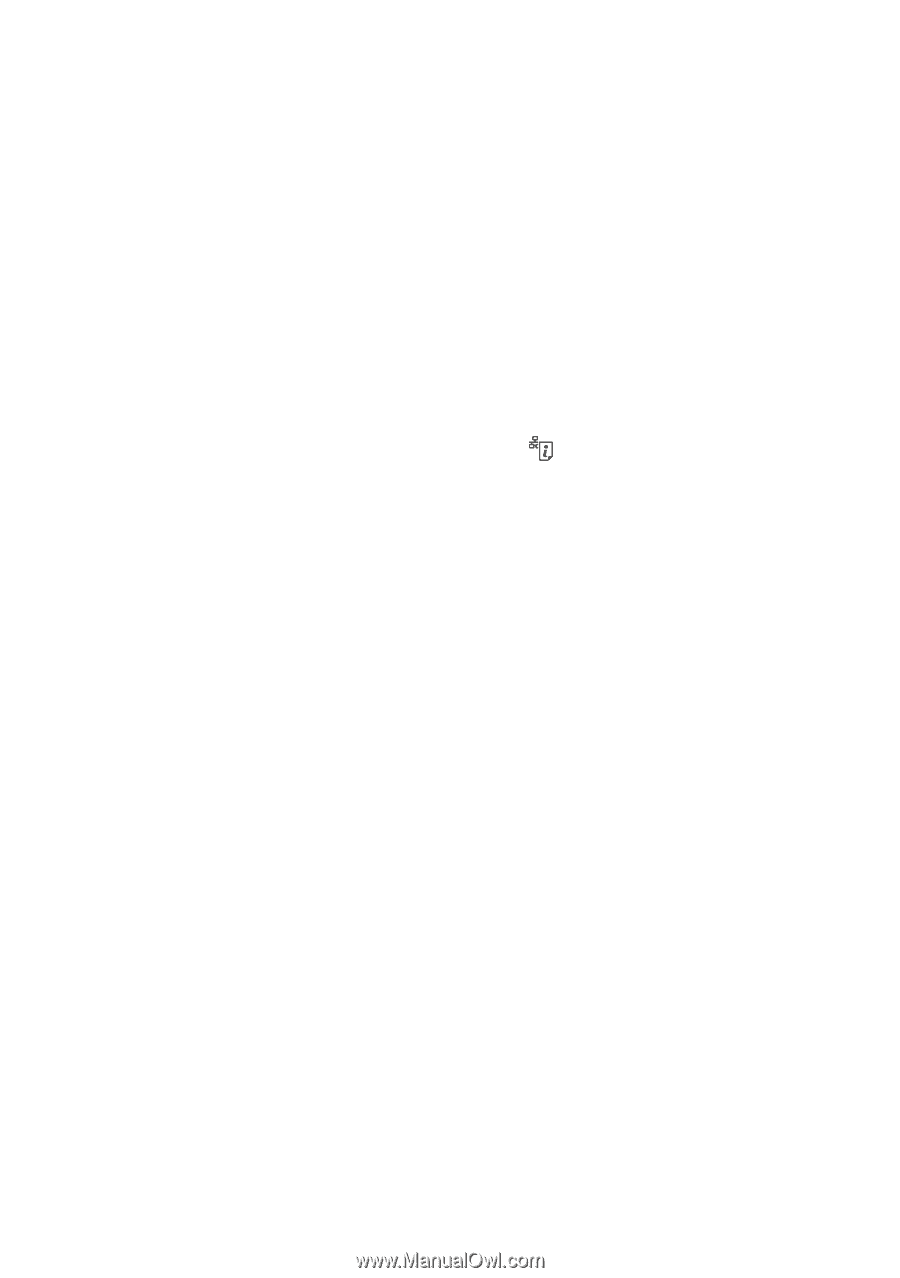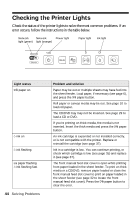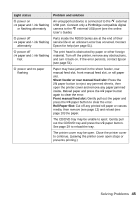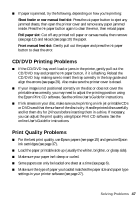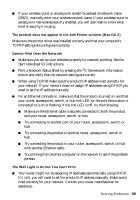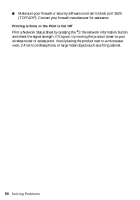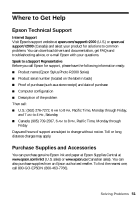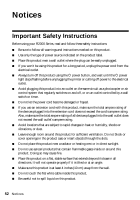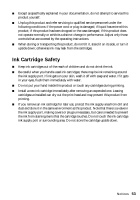Epson Stylus Photo R2000 Basics - Page 49
The product does not appear in the Add Printer window Mac OS X, Cannot Print Over the Network - printer drivers
 |
View all Epson Stylus Photo R2000 manuals
Add to My Manuals
Save this manual to your list of manuals |
Page 49 highlights
■ If your wireless router or access point doesn't broadcast its network name (SSID), manually enter your wireless network name. If your wireless router or access point has wireless security enabled, you will also need to know what kind of security it is using. The product does not appear in the Add Printer window (Mac OS X) Make sure the printer driver was installed correctly and that your computer's TCP/IP settings are configured correctly. Cannot Print Over the Network ■ Make sure you set up your software properly for network printing. See the Start Here sheet for instructions. ■ Print a Network Status Sheet by pressing the the network information button and verify that the network settings are correct. ■ When using TCP/IP, make sure the product's IP address is set correctly for your network. If your network does not assign IP addresses using DHCP, you need to set the IP address manually. ■ For an Ethernet connection, make sure that the product is turned on, and that your router, access point, switch, or hub link LED for the port the product is connected to is on or flashing. If the link LED is off, try the following: ■ Make sure the Ethernet cable is securely connected to both the product and your router, access point, switch, or hub. ■ Try connecting to another port on your router, access point, switch, or hub. ■ Try connecting the product to another router, access point, switch or hub. ■ Try connecting the product to your router, access point, switch, or hub with another Ethernet cable. ■ Try printing from another computer on the network to see if the problem persists. The WiFi Light is On but You Can't Print ■ Your router might not be assigning IP addresses automatically using DHCP. If it isn't, you will need to set the product's IP address manually. Make sure it is set correctly for your network. Contact your router manufacturer for assistance. Solving Problems 49