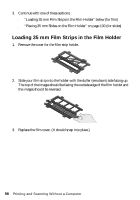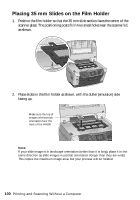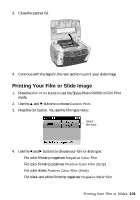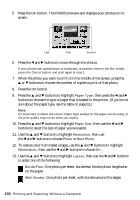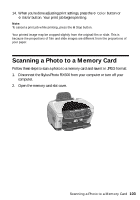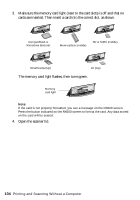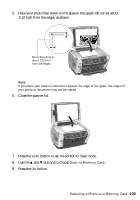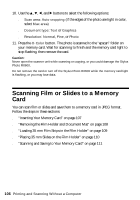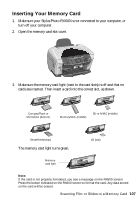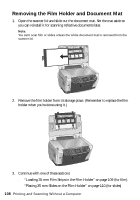Epson Stylus Photo RX600 User Manual - Page 103
Scanning a Photo to a Memory Card
 |
View all Epson Stylus Photo RX600 manuals
Add to My Manuals
Save this manual to your list of manuals |
Page 103 highlights
14. When you're done adjusting print settings, press the x Color button or x B&W button. Your print job begins printing. Note: To cancel a print job while printing, press the y Stop button. Your printed image may be cropped slightly from the original film or slide. This is because the proportions of film and slide images are different from the proportions of your paper. Scanning a Photo to a Memory Card Follow these steps to scan a photo to a memory card and save it in JPEG format: 1. Disconnect the Stylus Photo RX600 from your computer or turn off your computer. 2. Open the memory card slot cover. Scanning a Photo to a Memory Card 103
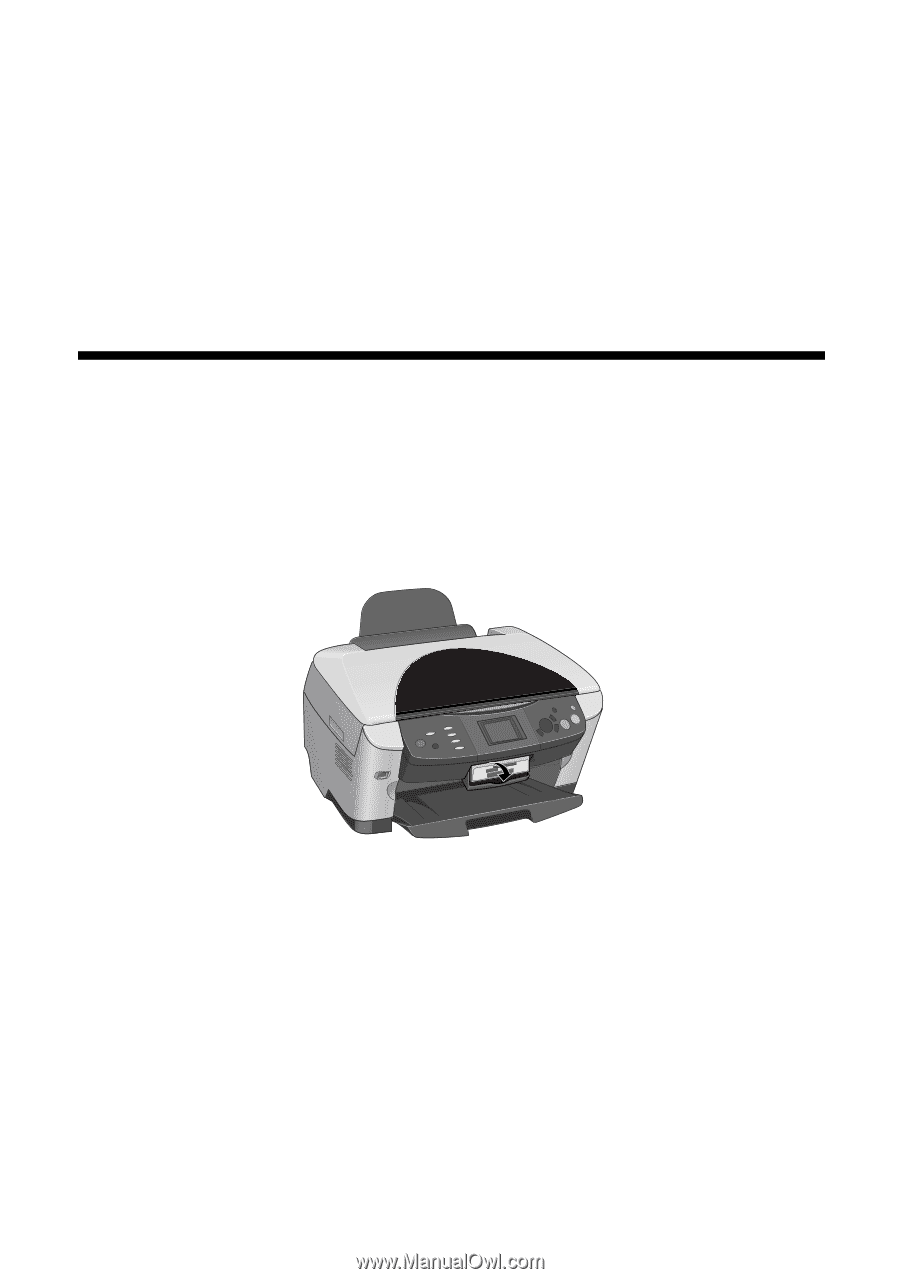
Scanning a Photo to a Memory Card
103
14.
When you’re done adjusting print settings, press the
x
Color
button or
x
B&W
button. Your print job begins printing.
Note:
To cancel a print job while printing, press the
y
Stop button.
Your printed image may be cropped slightly from the original film or slide. This is
because the proportions of film and slide images are different from the proportions of
your paper.
Scanning a Photo to a Memory Card
Follow these steps to scan a photo to a memory card and save it in JPEG format:
1.
Disconnect the Stylus Photo RX600 from your computer or turn off your
computer.
2.
Open the memory card slot cover.