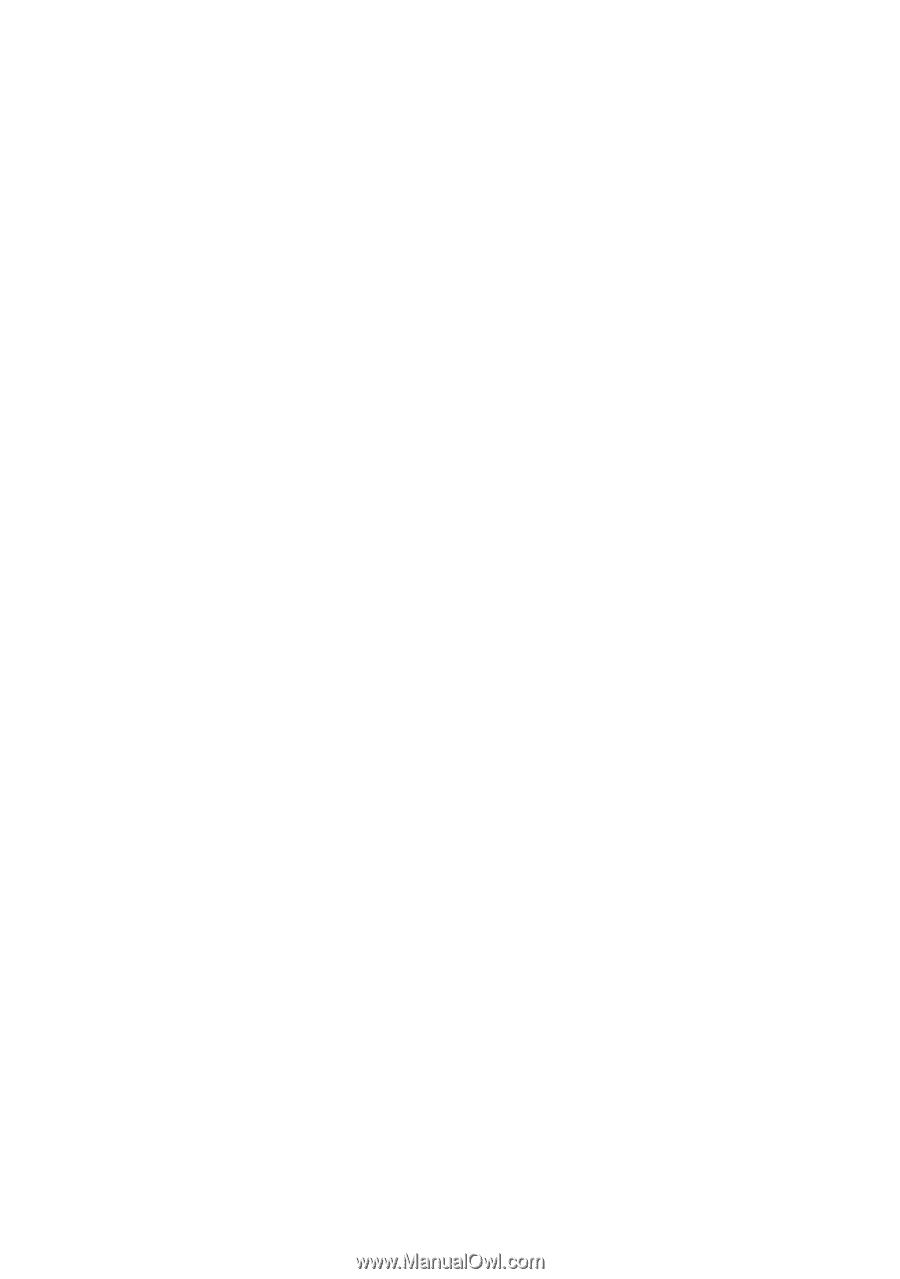Epson Stylus Photo RX600 User Manual - Page 150
Miscellaneous Printing Problems
 |
View all Epson Stylus Photo RX600 manuals
Add to My Manuals
Save this manual to your list of manuals |
Page 150 highlights
■ The ink cartridges may be old or low on ink; see "Replacing Ink Cartridges" on page 131. ■ Make sure you loaded the correct paper type and selected the correct setting for it in your software or on the RX600 screen. ■ Try turning off PhotoEnhance in your printer software. Also check if you're using a special effect that alters image colors, like Sepia. ■ Try using Automatic mode (Macintosh); see page 43. ■ Try changing the Gamma setting; see "Customizing Windows Print Settings" on page 39 or "Customizing Macintosh Print Settings" on page 49. ■ If the Stylus Photo RX600 runs out of paper, load additional paper as soon as possible. If the Stylus Photo RX600 is left without paper for a long period of time, the colors of your next copy or print job may be incorrect. ■ Your printed colors can never exactly match your on-screen colors. However, you can use a color management system, such as ICM or ColorSync, to get as close as possible. See "Customizing Windows Print Settings" on page 39 or "Customizing Macintosh Print Settings" on page 49. Miscellaneous Printing Problems You see incorrect characters. ■ Make sure the USB cable is securely connected to the computer. Lift the scanner unit and check that the USB cable is securely connected to the USB port inside the Stylus Photo RX600. ■ Make sure your Stylus Photo RX600 is selected in your application, or as the Windows default printer. The image size or position is incorrect. Make sure the paper and/or layout options are set correctly. Click the ? or Help button on your printer settings window for more information. If you're copying without a computer, check the layout settings on the RX600 screen; see "Changing the Copy Layout" on page 26. 150 Solving Problems