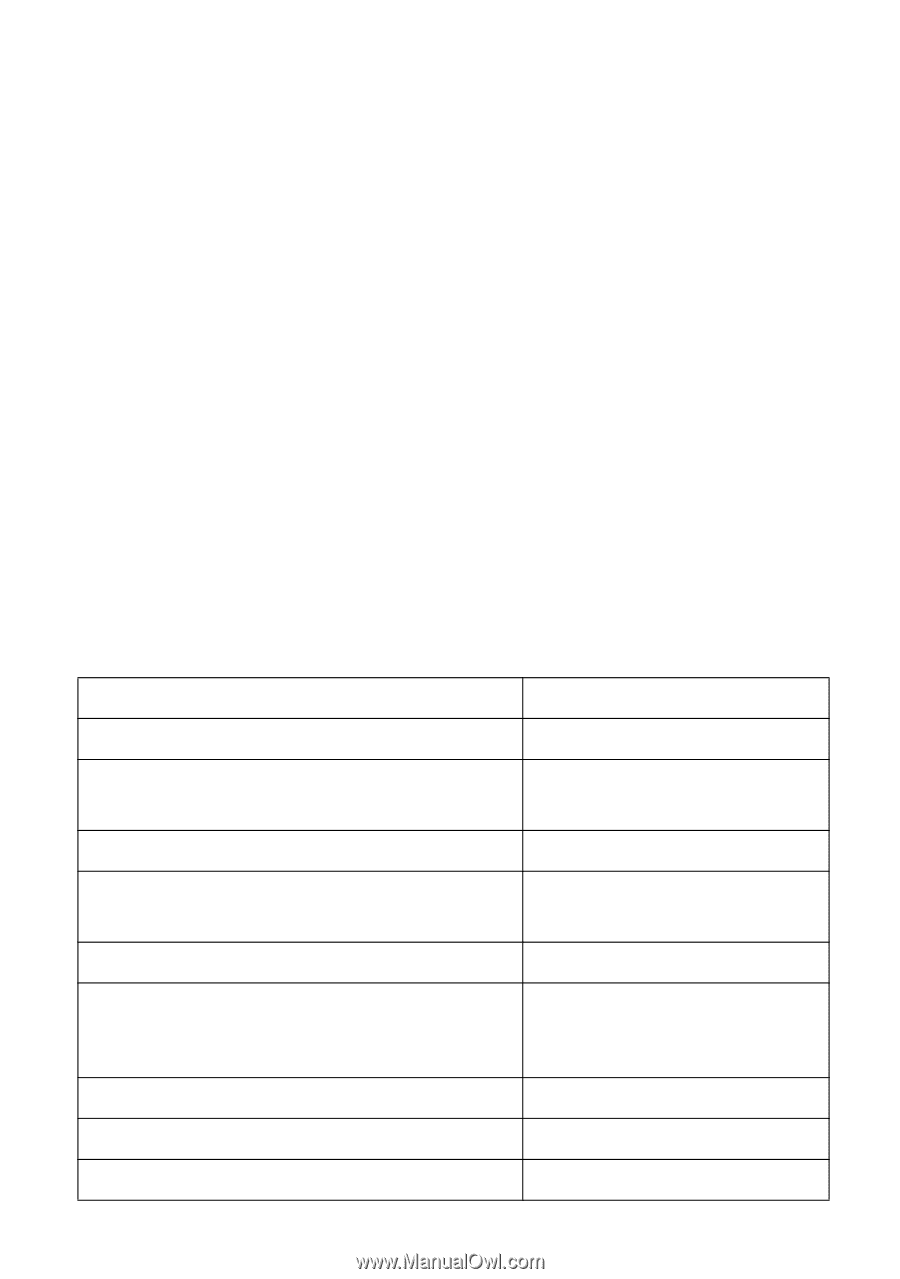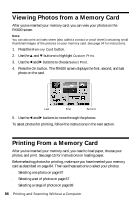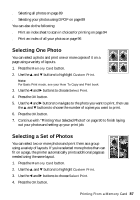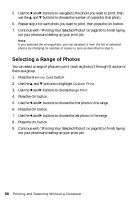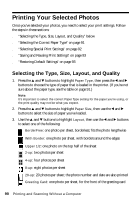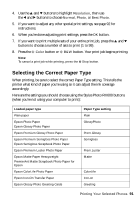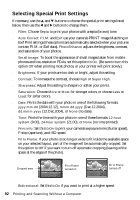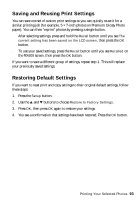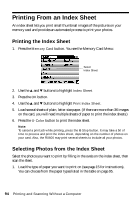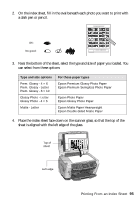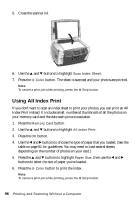Epson Stylus Photo RX600 User Manual - Page 91
Selecting the Correct Paper Type
 |
View all Epson Stylus Photo RX600 manuals
Add to My Manuals
Save this manual to your list of manuals |
Page 91 highlights
4. Use the u and d buttons to highlight Resolution, then use the l and r buttons to choose Normal, Photo, or Best Photo. 5. If you want to adjust any other special print settings, see page 92 for instructions. 6. When you're done adjusting print settings, press the OK button. 7. If you want to print multiple sets of your entire print job, press the u and d buttons to choose a number of sets to print (1 to 99). 8. Press the x Color button or x B&W button. Your print job begins printing. Note: To cancel a print job while printing, press the y Stop button. Selecting the Correct Paper Type When printing, be sure to select the correct Paper Type setting. This tells the printer what kind of paper you're using so it can adjust the ink coverage accordingly. Here are the settings you should choose using the Stylus Photo RX600 buttons (when you're not using your computer to print): Loaded paper type Plain paper Epson Photo Paper Epson Glossy Photo Paper Epson Premium Glossy Photo Paper Epson Premium Semigloss Photo Paper Epson Semigloss Scrapbook Photo Paper Epson Premium Luster Photo Paper Epson Matte Paper Heavyweight PremierArt Matte Scrapbook Photo Paper for Epson Epson ColorLife Photo Paper Epson Iron-On Transfer Paper Epson Glossy Photo Greeting Cards Paper Type setting Plain GlossyPhoto Prem.Glossy Semigloss Prem.Luster Matte ColorLife Iron-on Greeting Printing Your Selected Photos 91