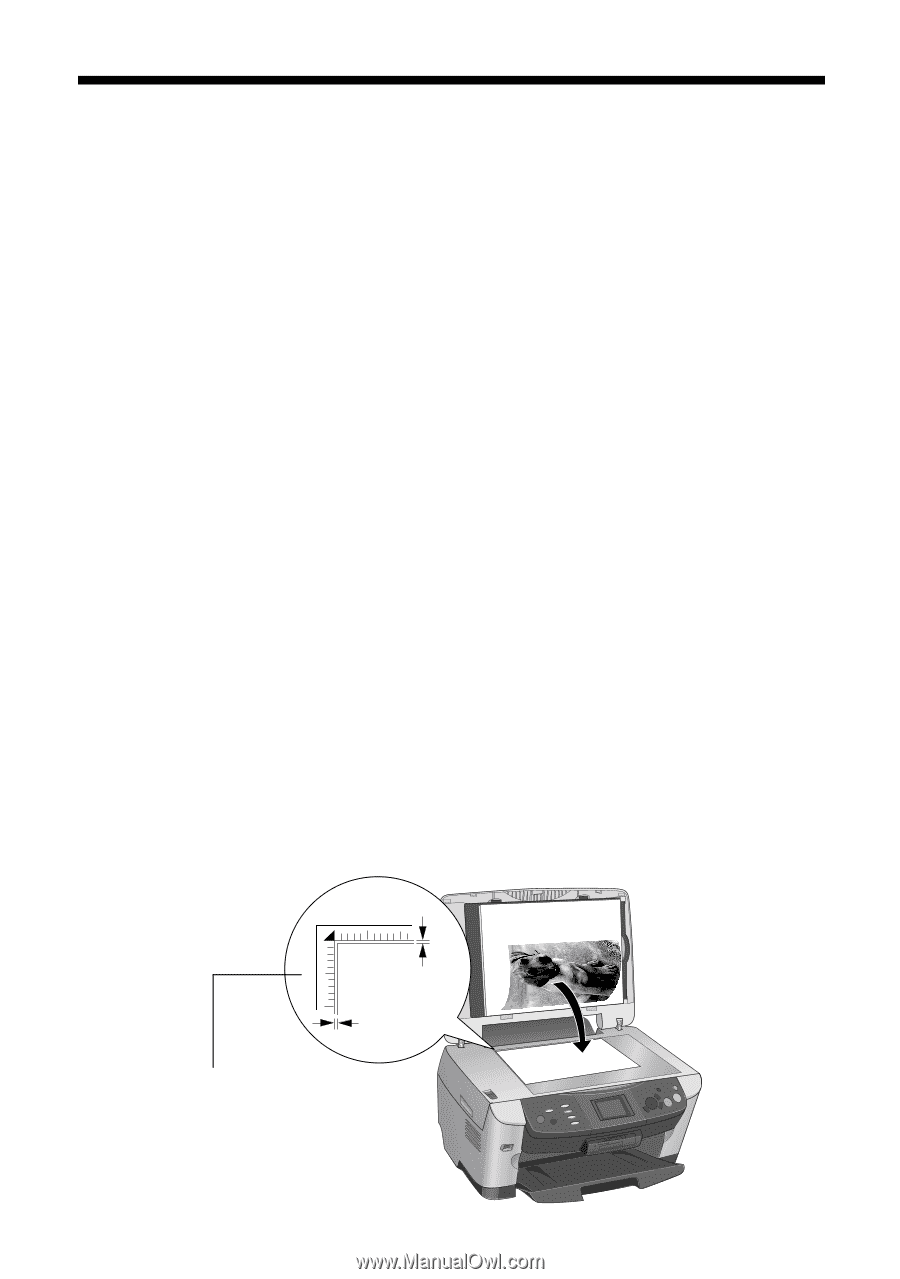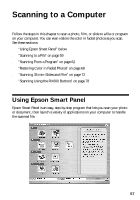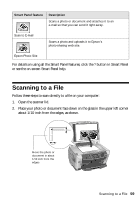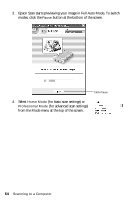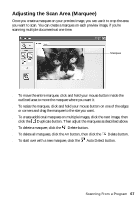Epson Stylus Photo RX600 User Manual - Page 62
Scanning From a Program, Placing Your Document or Photo
 |
View all Epson Stylus Photo RX600 manuals
Add to My Manuals
Save this manual to your list of manuals |
Page 62 highlights
Scanning From a Program You can scan from any TWAIN-compliant program-such as Adobe® Photoshop® or ArcSoft PhotoImpression-using Epson Scan. Epson Scan provides three scanning modes for progressive levels of control over your scanned image: ■ Full Auto Mode makes scanning quick and easy, with automatic image type and resolution settings. ■ Home Mode provides a simple screen giving you automatic image adjustments, previewing and cropping capability, and preset configurations for various types of scans. ■ Professional Mode lets you manually configure advanced image settings. Note: Epson Scan starts in the mode you used last, but you can change the mode at any time. Tip: You can restore color in your old photos. See page 68 for details. Placing Your Document or Photo 1. Open the scanner lid. 2. Place your photo or document face down on the glass in the upper left corner about 1/10 inch from the edges, as shown. You can also place additional small documents or photos and scan them at the same time. 0.1 in 0.1 in Move the photo or document in about 1/10 inch from the edges 62 Scanning to a Computer