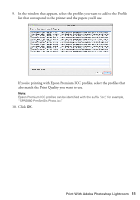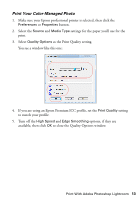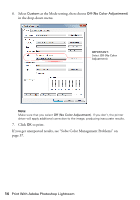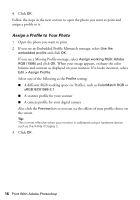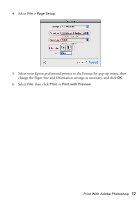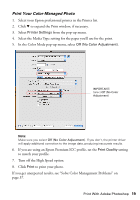Epson Stylus Pro 3880 Graphic Arts Edition Managing Color Guide - Page 16
Assign a Profile to Your Photo
 |
View all Epson Stylus Pro 3880 Graphic Arts Edition manuals
Add to My Manuals
Save this manual to your list of manuals |
Page 16 highlights
4. Click OK. Follow the steps in the next section to open the photo you want to print and assign a profile to it. Assign a Profile to Your Photo 1. Open the photo you want to print. 2. If you see an Embedded Profile Mismatch message, select Use the embedded profile and click OK. If you see a Missing Profile message, select Assign working RGB: Adobe RGB (1998) and click OK. When your image appears, evaluate the color balance and contrast as displayed on your monitor. If it looks incorrect, select Edit > Assign Profile. Select one of the following as the Profile setting: ■ A different RGB working space (or Profile), such as ColorMatch RGB or sRGB IEC61966-2.1 ■ A scanner profile for your scanner ■ A camera profile for your digital camera Also click the Preview box so you can see the effects of your profile choice on the screen. Tip: This is most effective when your monitor is calibrated using a hardware device such as the X-Rite i1Display 2. 3. Click OK. 16 Print With Adobe Photoshop