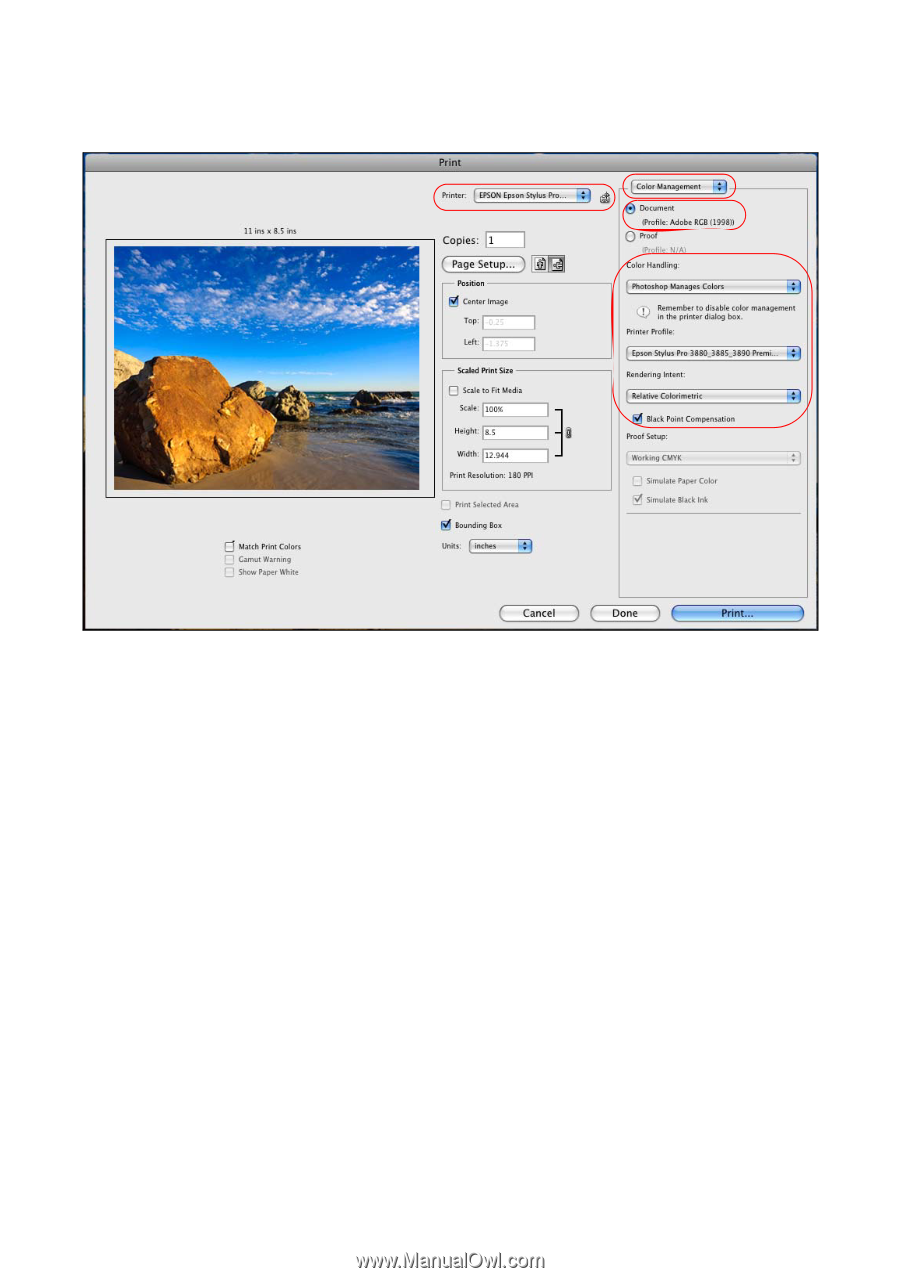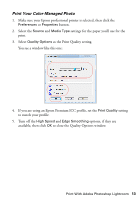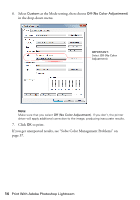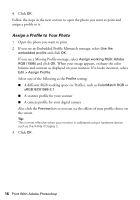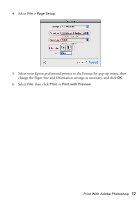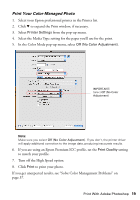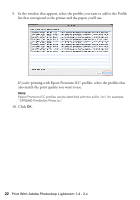Epson Stylus Pro 3880 Graphic Arts Edition Managing Color Guide - Page 18
that also matches the print quality you want to use., Select
 |
View all Epson Stylus Pro 3880 Graphic Arts Edition manuals
Add to My Manuals
Save this manual to your list of manuals |
Page 18 highlights
7. Select your Epson professional printer in the Printer list, then select Color Management. 8. Under Color Management, select Document. 9. Under Color Handling, select Photoshop Manages Colors. 10. Under Printer Profile, select a profile for your printer and the paper you'll use. If you're printing with Epson Premium ICC profiles, select the profile that also matches the print quality you want to use. Note: Epson Premium ICC profiles can be identified with the suffix ".icc," for example, "SPR2880 PrmSmGls Photo.icc." 11. For the Rendering Intent, select Relative Colorimetric. Note: If your image contains very saturated colors, select Perceptual. This reduces the color saturation so that the colors fit within the printer's color gamut. 12. Select the Black Point Compensation checkbox. 13. Click the Print button. Follow the steps in the next section to select print settings to match the profile and print. 18 Print With Adobe Photoshop