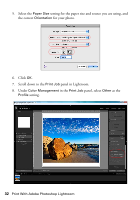Epson Stylus Pro 3880 Graphic Arts Edition Managing Color Guide - Page 35
as the Mode setting., Select the Media Type setting for the paper you'll use for the print.
 |
View all Epson Stylus Pro 3880 Graphic Arts Edition manuals
Add to My Manuals
Save this manual to your list of manuals |
Page 35 highlights
Print Your Color-Managed Photo 1. Select your Epson professional printer in the Printer list. 2. Select Print Settings from the pop-up menu. 3. Select the Media Type setting for the paper you'll use for the print. 4. Select Advanced as the Mode setting. 5. If you are using an Epson Premium ICC profile, set the Print Quality setting to match your profile. 6. Turn off the High Speed option. Print With Adobe Photoshop Lightroom 35

Print With Adobe Photoshop Lightroom
35
Print Your Color-Managed Photo
1.
Select your Epson professional printer in the Printer list.
2.
Select
Print Settings
from the pop-up menu.
3.
Select the Media Type setting for the paper you’ll use for the print.
4.
Select
Advanced
as the Mode setting.
5.
If you are using an Epson Premium ICC profile, set the
Print Quality
setting
to match your profile.
6.
Turn off the High Speed option.