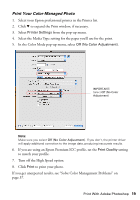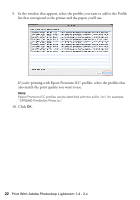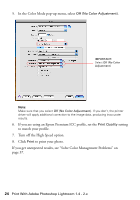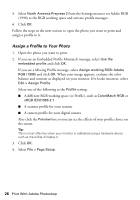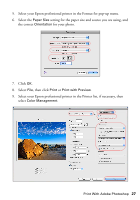Epson Stylus Pro 3880 Graphic Arts Edition Managing Color Guide - Page 23
to expand the Print window, if necessary., from the pop-up menu.
 |
View all Epson Stylus Pro 3880 Graphic Arts Edition manuals
Add to My Manuals
Save this manual to your list of manuals |
Page 23 highlights
11. Under Profile, select the profile for the paper you're going to print on. If you're printing with Epson Premium ICC profiles, select the profile that also matches the print quality you want to use. 12. For the Rendering Intent, select Relative. Note: If your image contains very saturated colors, select Perceptual. This reduces the color saturation so that the colors fit within the printer's color gamut. 13. Click the Print button. Follow the steps in the next section to select print settings to match the profile and print. Print Your Color-Managed Photo 1. Select your Epson professional printer in the Printer list. 2. Click d to expand the Print window, if necessary. 3. Select Printer Settings from the pop-up menu. 4. Select the Media Type setting for the paper you'll use for the print. Print With Adobe Photoshop Lightroom 1.4 - 2.x 23