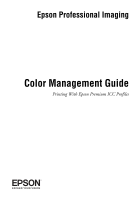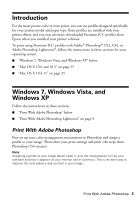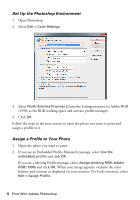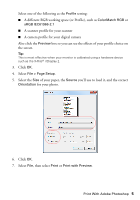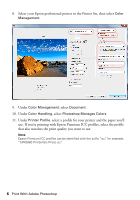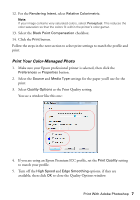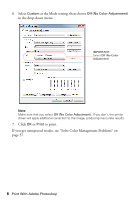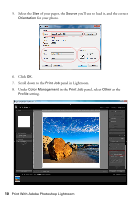Epson Stylus Pro 3880 Graphic Arts Edition Managing Color Guide - Page 5
Print With Adobe Photoshop, Profile, ColorMatch RGB, sRGB IEC61966-2.1, Preview, File > Setup
 |
View all Epson Stylus Pro 3880 Graphic Arts Edition manuals
Add to My Manuals
Save this manual to your list of manuals |
Page 5 highlights
Select one of the following as the Profile setting: ■ A different RGB working space (or Profile), such as ColorMatch RGB or sRGB IEC61966-2.1 ■ A scanner profile for your scanner ■ A camera profile for your digital camera Also click the Preview box so you can see the effects of your profile choice on the screen. Tip: This is most effective when your monitor is calibrated using a hardware device such as the X-Rite® i1Display 2. 3. Click OK. 4. Select File > Page Setup. 5. Select the Size of your paper, the Source you'll use to load it, and the correct Orientation for your photo. 6. Click OK. 7. Select File, then select Print or Print with Preview. Print With Adobe Photoshop 5
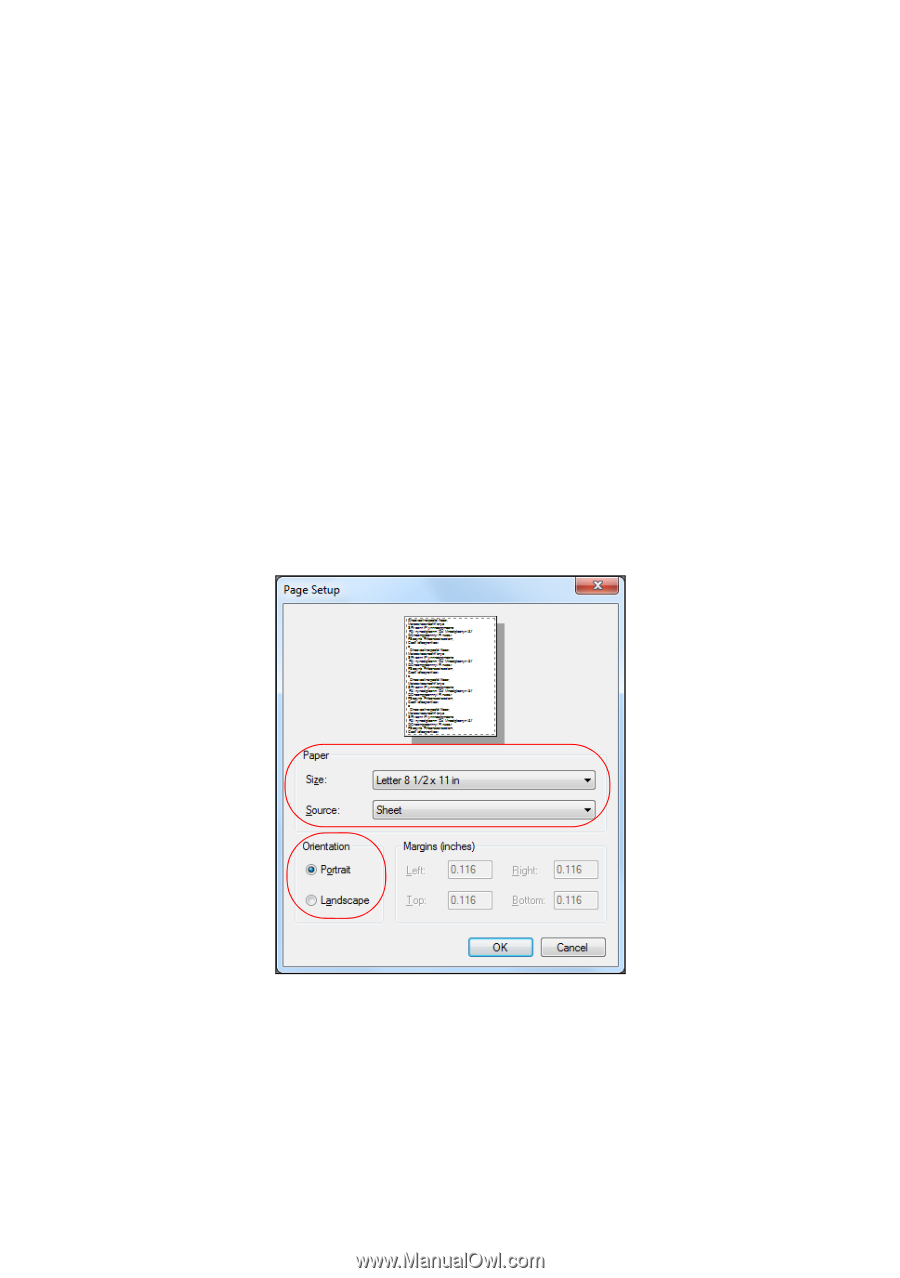
Print With Adobe Photoshop
5
Select one of the following as the
Profile
setting:
■
A different RGB working space (or Profile), such as
ColorMatch RGB
or
sRGB IEC61966-2.1
■
A scanner profile for your scanner
■
A camera profile for your digital camera
Also click the
Preview
box so you can see the effects of your profile choice on
the screen.
Tip:
This is most effective when your monitor is calibrated using a hardware device
such as the X-Rite
®
i1Display 2.
3.
Click
OK
.
4.
Select
File > Page Setup
.
5.
Select the
Size
of your paper, the
Source
you’ll use to load it, and the correct
Orientation
for your photo.
6.
Click
OK
.
7.
Select
File
, then select
Print
or
Print with Preview
.