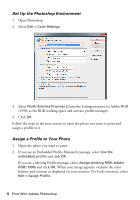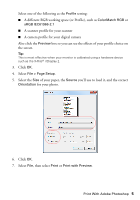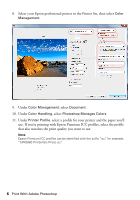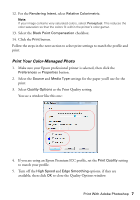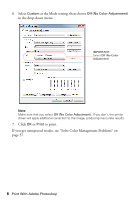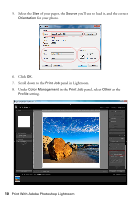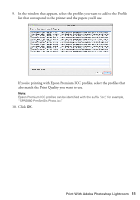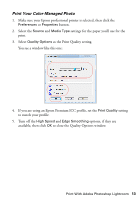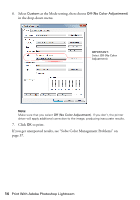Epson Stylus Pro 3880 Graphic Arts Edition Managing Color Guide - Page 9
Print With Adobe Photoshop Lightroom, Select Color Management Options
 |
View all Epson Stylus Pro 3880 Graphic Arts Edition manuals
Add to My Manuals
Save this manual to your list of manuals |
Page 9 highlights
Print With Adobe Photoshop Lightroom First select your printer and page setup options in Lightroom. Then set the color management options, select print settings, and print. Select Color Management Options 1. Open Lightroom. 2. Select the photo you want to print. 3. Select the Print module, and click the Page Setup button. 4. Make sure your Epson professional printer is selected. Print With Adobe Photoshop Lightroom 9

Print With Adobe Photoshop Lightroom
9
Print With Adobe Photoshop Lightroom
First select your printer and page setup options in Lightroom. Then set the color
management options, select print settings, and print.
Select Color Management Options
1.
Open Lightroom.
2.
Select the photo you want to print.
3.
Select the
Print
module, and click the
Page Setup
button.
4.
Make sure your Epson professional printer is selected.