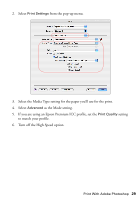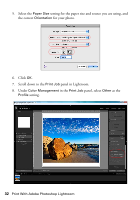Epson Stylus Pro 3880 Graphic Arts Edition Managing Color Guide - Page 34
you're printing with Epson Premium ICC profiles, select the profile that also
 |
View all Epson Stylus Pro 3880 Graphic Arts Edition manuals
Add to My Manuals
Save this manual to your list of manuals |
Page 34 highlights
12. Under Profile, select the profile for the paper you're going to print on. If you're printing with Epson Premium ICC profiles, select the profile that also matches the print quality you want to use. 13. For the Rendering Intent, select Relative. Note: If your image contains very saturated colors, select Perceptual. This reduces the color saturation so that the colors fit within the printer's color gamut. 14. Click the Print button. Follow the steps in the next section to select print settings to match the profile and print. 34 Print With Adobe Photoshop Lightroom
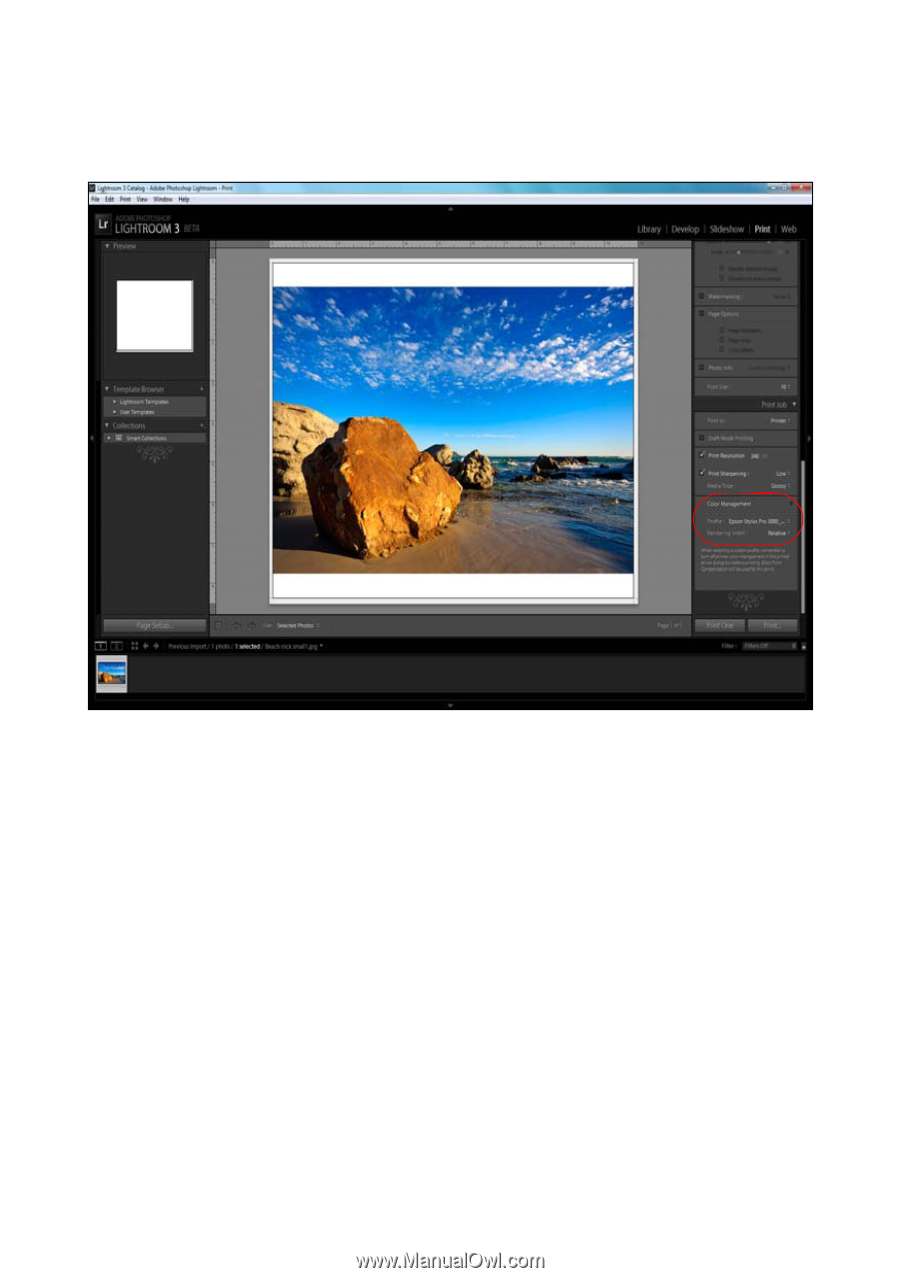
34
Print With Adobe Photoshop Lightroom
12. Under
Profile
, select the profile for the paper you’re going to print on. If
you’re printing with Epson Premium ICC profiles, select the profile that also
matches the print quality you want to use.
13.
For the
Rendering Intent
, select
Relative
.
Note:
If your image contains very saturated colors, select
Perceptual
. This reduces the
color saturation so that the colors fit within the printer’s color gamut.
14.
Click the
Print
button.
Follow the steps in the next section to select print settings to match the profile and
print.