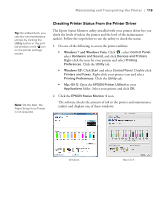Epson Stylus Pro 4900 Designer Edition User's Guide - Page 117
Checking Printer Status From the Printer Driver, Windows 7 and Windows Vista, Windows XP, Mac OS X
 |
View all Epson Stylus Pro 4900 Designer Edition manuals
Add to My Manuals
Save this manual to your list of manuals |
Page 117 highlights
Maintaining and Transporting the Printer | 119 Tip: On a Macintosh, you can also run maintenance utilities by clicking the Utility button in the print job window or the icon on the printer settings screen. Note: On the Mac, the Paper Setup from Printer is not acquired. Checking Printer Status From the Printer Driver The Epson Status Monitor utility installed with your printer driver lets you check the levels of ink in the printer and the level of the maintenance tank(s). Follow the steps below to use the utility to check the status. 1. Do one of the following to access the printer utilities: • Windows 7 and Windows Vista: Click , select Control Panel, select Hardware and Sound, and click Devices and Printers. Right-click the icon for your printer and select Printing Preferences. Click the Utility tab. • Windows XP: Click Start and select Control Panel. Double-click Printers and Faxes. Right-click your printer icon and select Printing Preferences. Click the Utility tab. • Mac OS X: Open the EPSON Printer Utility4 in your Applications folder. Select your printer and click OK. 2. Click the EPSON Status Monitor 3 icon. The software checks the amount of ink in the printer and maintenance tank(s) and displays one of these windows: Windows 119 Mac OS X