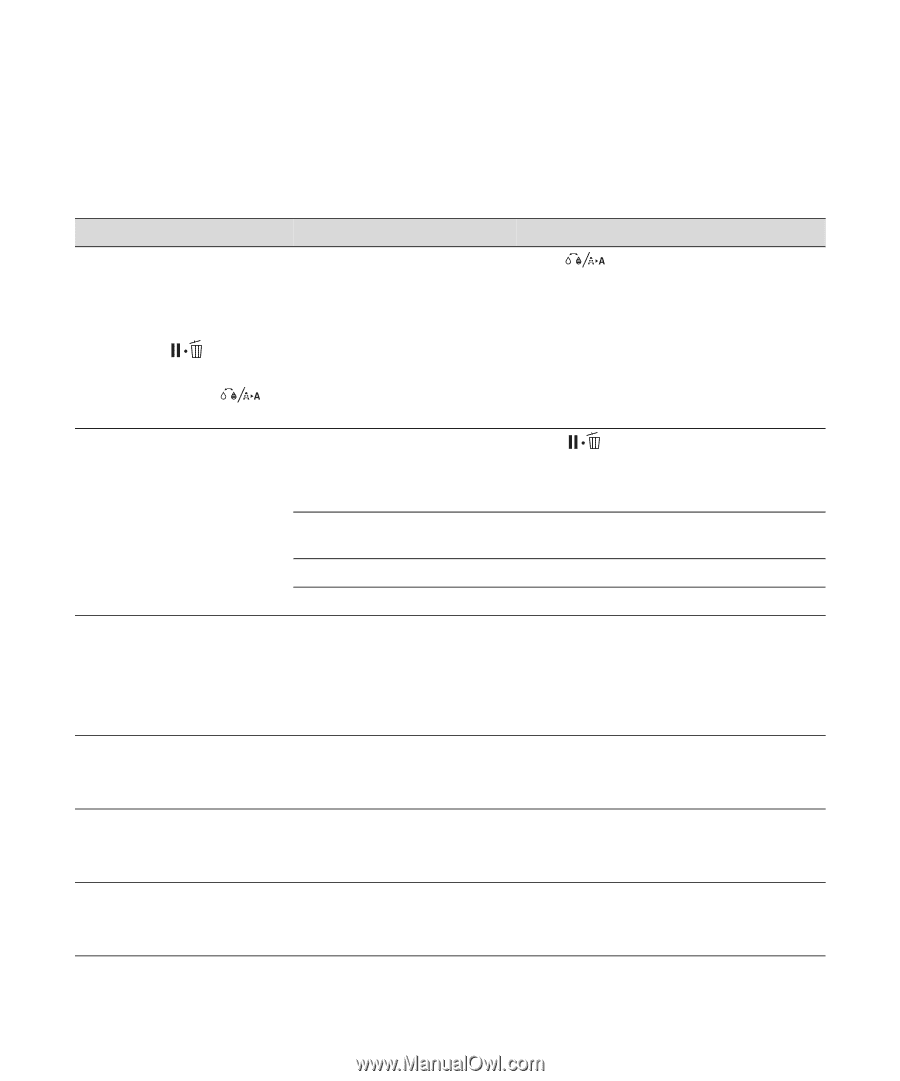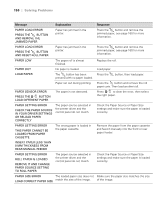Epson Stylus Pro 4900 Designer Edition User's Guide - Page 143
Solving Problems, flash. The following table lists the messages in alphabetical order
 |
View all Epson Stylus Pro 4900 Designer Edition manuals
Add to My Manuals
Save this manual to your list of manuals |
Page 143 highlights
Solving Problems | 145 When your paper runs out, ink is low, or a problem occurs, a message appears on the LCD screen, and the lights on the control panel come on or flash. The following table lists the messages in alphabetical order and includes an explanation and instructions for correcting the problem. Message Explanation Response BLACK INK ERROR BLACK INK DOES NOT MATCH PRINT JOB The type of black ink setting in Press to switch to the correct setting the printer does not match the and continue printing. setting in the driver. TO CANCEL PRINTING, PRESS THE BUTTON TO CHANGE BLACK INK TO PRINT, PRESS THE BUTTON BORDERLESS ERROR LOAD A SUPPORTED PAPER SIZE OR LOAD PAPER CORRECTLY The borderless setting is selected and paper that doesn't support borderless printing is loaded. The sheet size is not recognized. Press to cancel the print job. Change the setting in the printer driver or load different paper. Make sure the paper is flat. Paper is not loaded correctly. Make sure paper is loaded correctly. SpectroProofer is installed. CALL FOR SERVICE An error has occurred. The number 3000 indicates that the power cord is not connected correctly. Note the error number, then turn the printer off. Then check the power cord connection at both ends and turn it back on. If the message remains after restarting the printer several times, contact your service provider as described on page 13. CARTRIDGE COVER OPEN The cartridge covers are open. Close the left and right cartridge covers. CLOSE RIGHT AND LEFT CARTRIDGE COVERS CARTRIDGE COVER OPEN The left cartridge cover is open. Close the left cartridge cover. CLOSE LEFT CARTRIDGE COVER CARTRIDGE COVER OPEN CLOSE RIGHT CARTRIDGE COVER The right cartridge cover is open. Close the right cartridge cover. 145