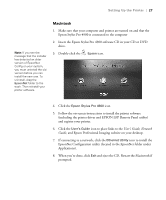Epson Stylus Pro 4900 Designer Edition User's Guide - Page 28
Printing a Network Status Sheet, Installing the Printer Software, Windows
 |
View all Epson Stylus Pro 4900 Designer Edition manuals
Add to My Manuals
Save this manual to your list of manuals |
Page 28 highlights
30 | Setting Up the Printer 15. See "Printing a Network Status Sheet" below to print a network status sheet and confirm the new IP address. For Windows, you'll need the IP address during setup. Now you can install the printer software (see "Installing the Printer Software" on page 30). Printing a Network Status Sheet 1. Make sure that the printer is not printing and the LCD screen displays READY. 2. Load 3 sheets of letter-size paper. 3. Press the Menu r button on the printer's control panel to enter the printer's menu system. 4. Press d to highlight TEST PRINT, then press r. 5. Press d to highlight NETWORK STATUS SHEET, then press r. 6. Press OK to print the network status sheet. Installing the Printer Software To print to the network printer, you need to install the printer driver (printer software) on your computer. See the appropriate section below for your operating system. Windows 1. Insert the printer software CD in your CD or DVD drive. 2. If the AutoPlay window appears, click Run Setup.exe. If you see the User Account Control screen, click Yes or Continue. 30