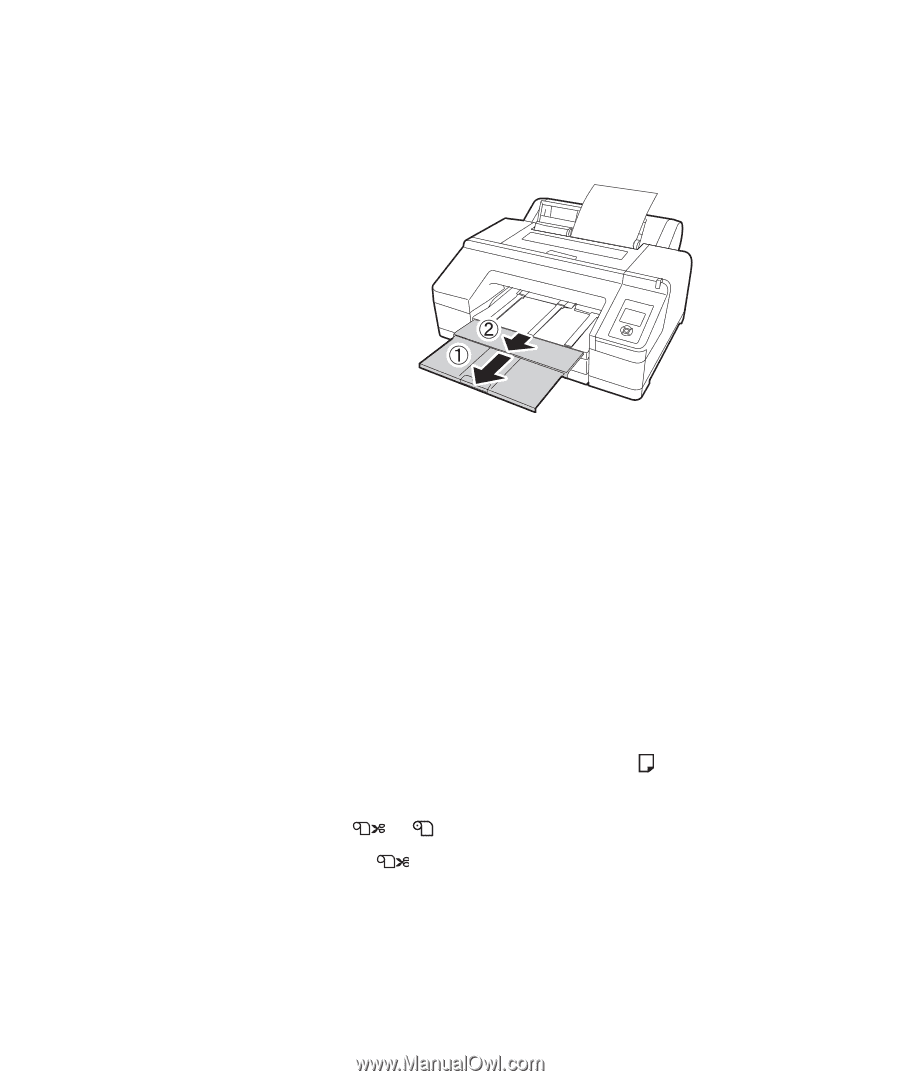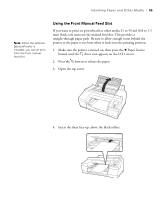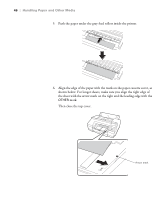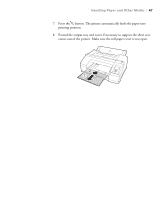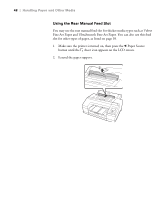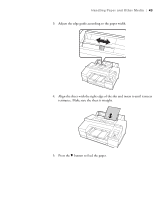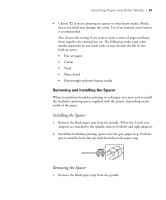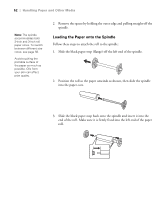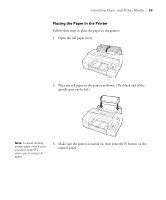Epson Stylus Pro 4900 Designer Edition User's Guide - Page 48
Using Roll Paper, Roll Paper Guidelines
 |
View all Epson Stylus Pro 4900 Designer Edition manuals
Add to My Manuals
Save this manual to your list of manuals |
Page 48 highlights
50 | Handling Paper and Other Media 6. Extend the output tray and cover if necessary to support the sheet as it comes out of the printer. Make sure the roll paper cover is not open. Using Roll Paper You can use roll paper with a 2- or 3-inch core, up to 17 inches wide. Manually switching from one paper roll to another is a simple process. Check the Epson Pro Imaging website (www.proimaging.epson.com) or your Epson Professional Imaging authorized reseller for available media. Caution: Some 2-inch core roll paper at widths smaller than 10" may cause the print head to strike the surface of the paper due to paper curling. This will damage the paper by leaving scratch marks on the surface of the paper and it can also cause paper jams if the paper is torn during the printing process. If you notice head strike marks or paper jams when printing on this type of paper, Epson recommends printing on 3-inch core paper or wider paper. Roll Paper Guidelines When printing on roll paper, be sure to follow the media handling guidelines on page 38, as well as these special guidelines for roll paper: • When storing roll paper, keep it in its original packaging-including the bag, end caps, and box. • To avoid feeding excess paper, make sure the sheet icon does not appear on the LCD screen. Press the l Paper Source button and press d to highlight ROLL PAPER/CUT or ROLL PAPER/NO CUT. Press OK. The or roll icon appears on the LCD screen. • Choose if you want the paper to be cut automatically after each page is printed. • When printing on thin media, raise the paper eject support to ensure a straight cut. 50