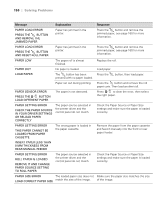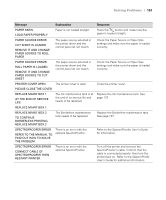Epson Stylus Pro 4900 Designer Edition User's Guide - Page 144
Message, Explanation, Response, END OF SERVICE LIFE.
 |
View all Epson Stylus Pro 4900 Designer Edition manuals
Add to My Manuals
Save this manual to your list of manuals |
Page 144 highlights
146 | Solving Problems Message Explanation Response CLEANING ERROR AUTOMATIC HEAD CLEANING FAILED RETRY? YES NO Head cleaning did not clear the nozzles. Press to clear the error and run the head cleaning utility again. If cleaning doesn't start, cancel printing from the computer. Then turn the printer off and back on again. CLEANING ERROR NOT ENOUGH INK. CONTINUE CLEANING? YES (RECOMMENDED) NO There is not enough ink to perform cleaning. Select Yes and replace the cartridge (see page 126). CLEANING ERROR NOT ENOUGH EMPTY SPACE IN MAINT BOX 1. CONTINUE CLEANING? YES (RECOMMENDED) NO There is not enough space in the ink maintenance tank to perform cleaning. Select Yes and replace the maintenance tank (see page 137). CLOGGED NOZZLES DETECTED One or more of the ink nozzles are clogged. CLEANING RECOMMENDED Perform head cleaning to remove any clogs. This message will display until the clogged nozzle has been cleared. Printing a check pattern will clear the message. COMMAND ERROR CHECK DRIVER SETTINGS You may be using the wrong printer driver. Damaged data was sent to the printer or the data has an incorrect command. Press to cancel the print job and reset the printer. Make sure you installed the correct driver for your printer. CUTTER UNIT NEARING END OF SERVICE LIFE. RECOMMEND REPLACING THE CUTTER UNIT The paper cutter may be dull. Replace the paper cutter; see page 133. F/W INSTALL ERROR UPDATE FAILED RESTART THE PRINTER Firmware update failed. Restart the printer, then update the firmware again; see page 35. INK CARTRIDGE ALERT The ink cartridge is expended. Replace the ink cartridge; see page 126. REPLACE INK CARTRIDGE(S) 146