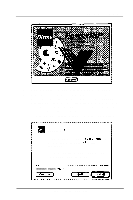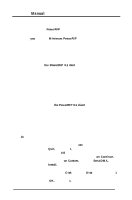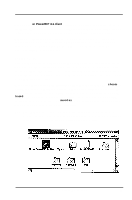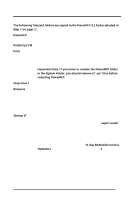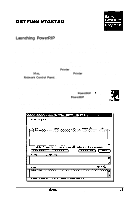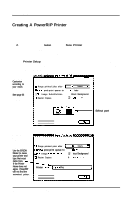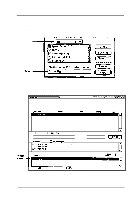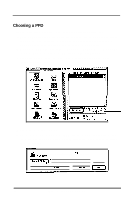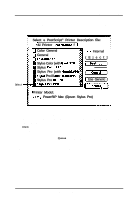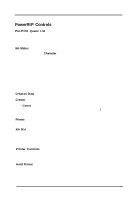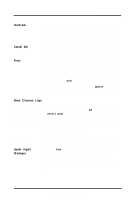Epson Stylus Pro User Manual - Birmy Mac - Page 21
Creating A PowerRIP Printer
 |
View all Epson Stylus Pro manuals
Add to My Manuals
Save this manual to your list of manuals |
Page 21 highlights
PowerRIP Manual Creating A PowerRIP Printer After launching PowerRIP for the first time, you must create a PowerRIP printer. Follow these steps: 1. Click on File at the top of the screen. 2. Hold down mouse button and select New Printer menu command. You will see a listing of EPSON printers supported by this version of PowerRIP For this example we will use the Stylus Pro.. . but you should select your particular EPSON printer from this menu. A Printer Setup dialog for the printer you choose is displayed. All EPSON Printer Setup dialogs have the same elements. A sample Printer Setup dialog for the EPSON Stylus Pro is shown below. Serial Port Sample tatup Customize according to your needs See page 22 for definition al options 3 Purge printed jobs after 1 41 hours v 3 Ltmtt post-print queue to D lobs ] OPI Image Substitutions ] Faster Copies 0 Black Background q callala CoplFs -Select port ( Cancel ] AppleTalk/ Ethertalk Sample setup Printer Name Use the EPSON Namer to name your printer and type that exact name here. 1 If the Printer Name does not agree, PowerRIP will not find the networked printer. $J Purge printed jobs after 1 41 hours ~1 g Ltmtt post-print queue to D Jobe ] OPI Image Substltutlons q Black Background ] Faster Copies p c~~1Is:e C3318i Printer Neme: lStulus Pro I [ Cancel ] 16 Birmy Graphics Corporation