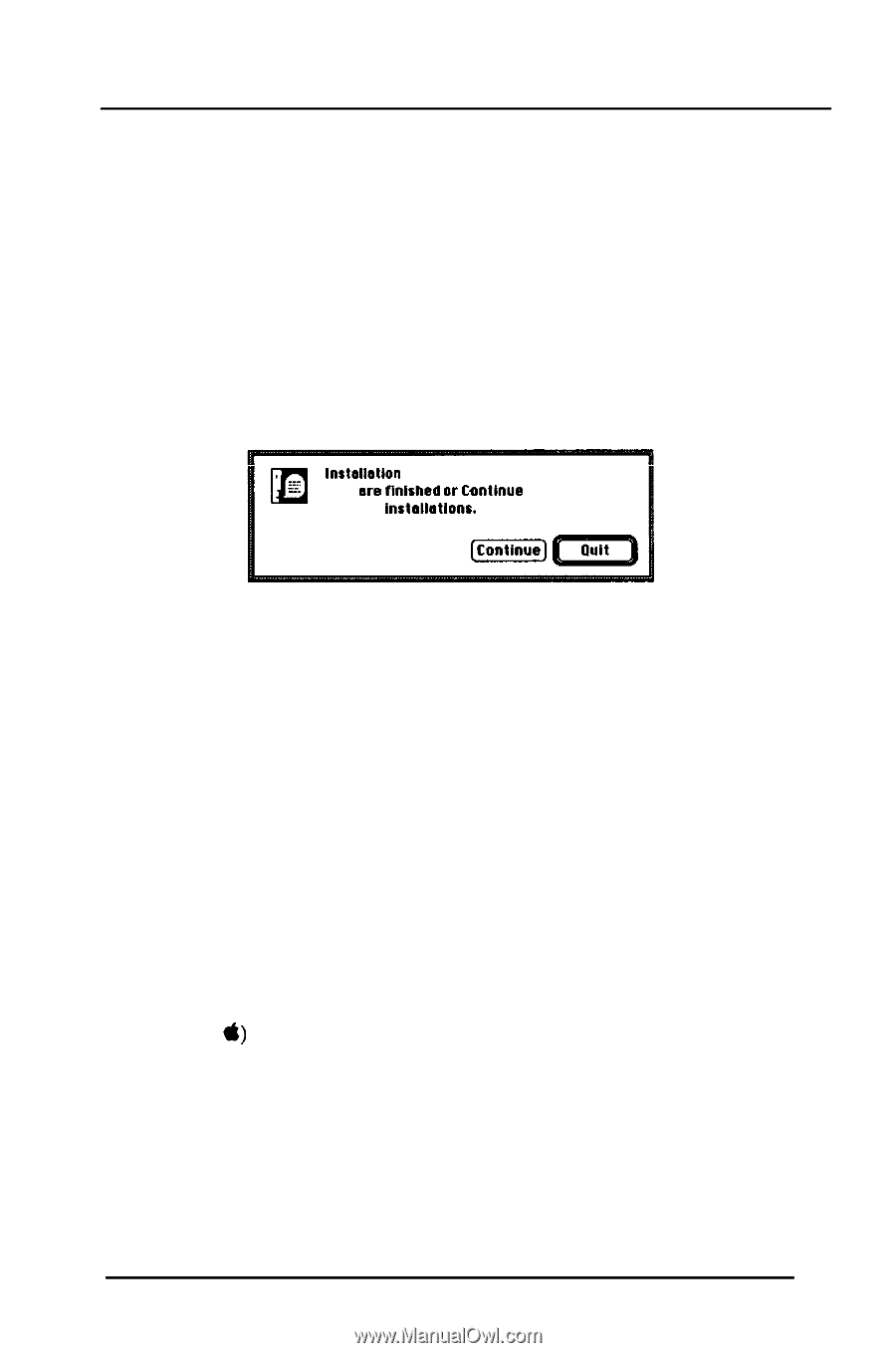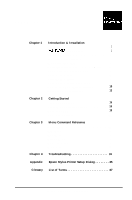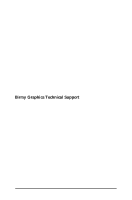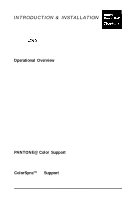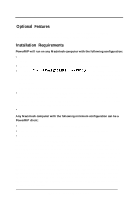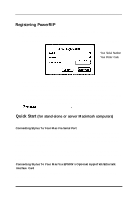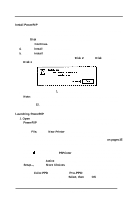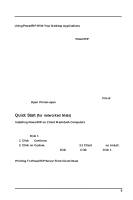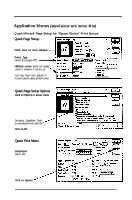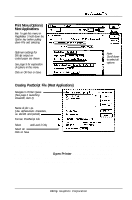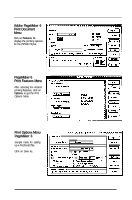Epson Stylus Pro User Manual - Birmy Mac - Page 9
PowerRIP Manual
 |
View all Epson Stylus Pro manuals
Add to My Manuals
Save this manual to your list of manuals |
Page 9 highlights
PowerRIP Manual Install PowerRIP 1. If you have an anti-virus utility, temporarily disable it. You do this by holding down the Shift key while you restart your Macintosh. 2. Insert Disk 1 and double click on the PowerRIP installer. 3. Click on Continue. 4. Click on Install for default installation. 5. Click on InstaIl to install in the PowerRIP 3.1 folder on your hard disk. 6. Follow the screen prompts for inserting Disk 2 through Disk 4, and then Disk 1 again. You will get the following message. lnrtallatlon was successful. Choose Cult if you ere flnlshed nr Ccdlnue to perform further lnstallatlonr. 7. Click on Quit, eject Disk 1, and reboot your Macintosh. Note: If your EPSON Stylus is connected to the serial port and you are running System 7.5.1, or earlier, it is suggested that you update your serial driver. See page 12, item 10 for details. Launching PowerRIP 1. Open the PowerRIP 3.1 foId er on your hard drive and double click on the PowerRIP icon to launch the application and open the PowerRIP Control Panel. 2. Under File, select a New Printer and select the model of your EPSON Stylus printer. If you have installed EPSON'S optional AppleTalk/Ethertalk card, select the model designated (AppleTalk). See the screen examples on pages 35 and 36 for sample Stylus Setup and naming printer queue folders. 3. To select the proper PPD (PostScript Printer Description), open the Chooser (under &) and click on the PSPrinter icon. The printer you named (printer queue) will be displayed in the right column. Highlight the printer name and make AppleTalk Active (button on bottom of Chooser window). Click on Setup..., then on More Choices. Do not click on Auto Setup. On next menu click on Select PPD. Scroll down, if necessary, to PPDs for Stylus printers (Stylus Color.PPD through Stylus Pro.PPD Highlight the one that corresponds to your Stylus and click on Select, then click OK on the next menu. Close the Chooser by clicking on the upper left box. 4 Birmy Graphics Corporation