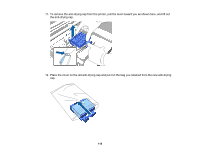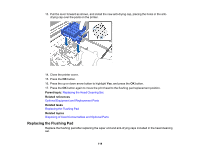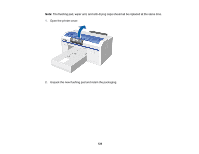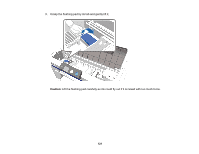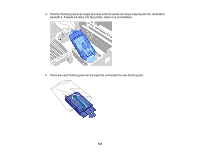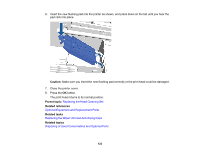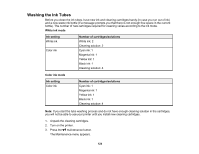Epson SureColor F2100 Users Guide - Page 123
Caution, Parent topic, Related references, Related tasks
 |
View all Epson SureColor F2100 manuals
Add to My Manuals
Save this manual to your list of manuals |
Page 123 highlights
6. Insert the new flushing pad into the printer as shown, and press down on the tab until you hear the pad click into place. Caution: Make sure you insert the new flushing pad correctly or the print head could be damaged. 7. Close the printer cover. 8. Press the OK button. The print head returns to its normal position. Parent topic: Replacing the Head Cleaning Set Related references Optional Equipment and Replacement Parts Related tasks Replacing the Wiper Unit and Anti-drying Caps Related topics Disposing of Used Consumables and Optional Parts 123

123
6.
Insert the new flushing pad into the printer as shown, and press down on the tab until you hear the
pad click into place.
Caution:
Make sure you insert the new flushing pad correctly or the print head could be damaged.
7.
Close the printer cover.
8.
Press the
OK
button.
The print head returns to its normal position.
Parent topic:
Replacing the Head Cleaning Set
Related references
Optional Equipment and Replacement Parts
Related tasks
Replacing the Wiper Unit and Anti-drying Caps
Related topics
Disposing of Used Consumables and Optional Parts