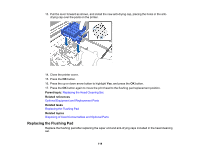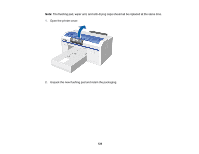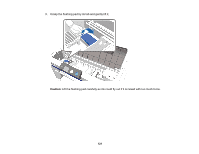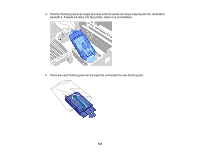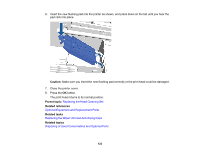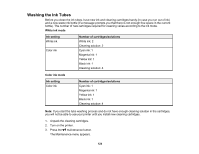Epson SureColor F2100 Users Guide - Page 124
Washing the Ink Tubes, White ink mode, Ink setting, Number of cartridges/solutions, Color ink mode
 |
View all Epson SureColor F2100 manuals
Add to My Manuals
Save this manual to your list of manuals |
Page 124 highlights
Washing the Ink Tubes Before you clean the ink tubes, have new ink and cleaning cartridges handy (in case you run out of ink) and a new waste ink bottle (if a message prompts you that there is not enough free space in the current bottle). The number of new cartridges required for cleaning varies according to the ink mode. White ink mode Ink setting White ink Color ink Number of cartridges/solutions White ink: 2 Cleaning solution: 2 Cyan ink: 1 Magenta ink: 1 Yellow ink: 1 Black ink: 1 Cleaning solution: 4 Color ink mode Ink setting Color ink Number of cartridges/solutions Cyan ink: 1 Magenta ink: 1 Yellow ink: 1 Black ink: 1 Cleaning solution: 4 Note: If you start the tube washing process and do not have enough cleaning solution in the cartridges, you will not be able to use your printer until you install new cleaning cartridges. 1. Unpack the cleaning cartridges. 2. Turn on the printer. 3. Press the maintenance button. The Maintenance menu appears. 124